AI-Driven Viral Instagram Trends: A Step-by-Step PixVerse Tutorial
In the ever-evolving landscape of social media, keeping up with the latest trends on Instagram is essential for boosting your visibility and engagement. This guide will walk you through how to use AI to craft viral videos that grab attention and ride the wave of popularity. With PixVerse AI, you'll learn to create content that not only captures the zeitgeist but also leverages the platform's capabilities to the fullest.
Key Points
- Discover how to create trending Instagram videos.
- Learn to navigate and use the PixVerse AI platform effectively.
- Find out how to remove watermarks from your AI-generated videos.
- Enhance your video editing skills to create viral content.
- Understand how to quickly adapt to new social media trends.
Introduction to Creating Viral Instagram Trends
The Power of Trending Videos on Instagram
Instagram's algorithm loves content that's in tune with the latest trends, giving a boost to videos that catch the current wave. But creating this kind of content can be a real challenge, often requiring a lot of time and technical know-how. Thankfully, AI tools have stepped in to make trend-jumping easier than ever. They help you produce eye-catching content with less effort, but you've got to know how to use them to your advantage.
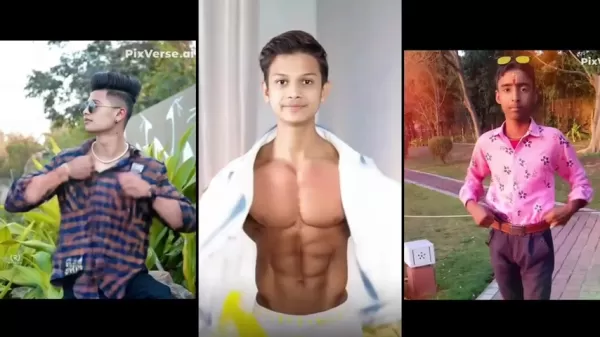
With PixVerse AI at your fingertips, crafting those viral videos becomes a breeze, allowing you to focus more on spotting and adapting to the latest social media crazes.
What is PixVerse AI?
PixVerse AI is your go-to platform for whipping up professional-looking videos using AI. It's designed to be user-friendly, offering a range of templates and editing tools that polish your videos to perfection. Even if you're new to video editing, you'll find it easy to create content that stands out. Plus, its AI features help you stay ahead of the curve by quickly adapting to new trends, keeping your content fresh and engaging.
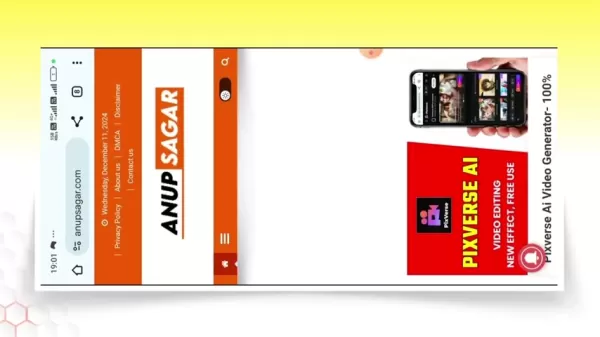
This tutorial will show you how to make the most of PixVerse AI, helping you create videos that are ready to go viral.
Leveraging Trends and Music for Enhanced Virality
Identifying and Adapting to Trends
Staying on top of trends is crucial if you want your videos to go viral. Trends move fast, and what's hot one day might be forgotten the next. To keep up, you need the right tools and strategies.
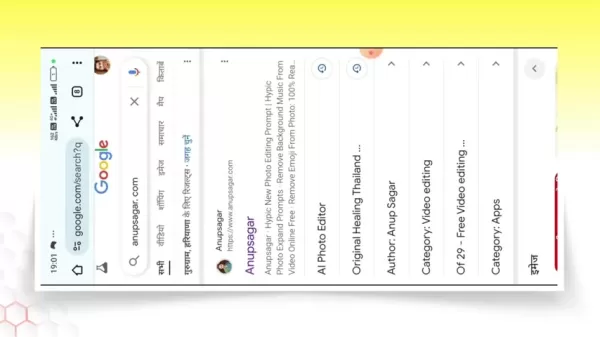
Here's how you can spot and ride those trends:
- Utilize Trend Monitoring Tools: Platforms like Google Trends and Twitter Trends, along with specialized social media analytics tools, give you real-time insights into what's gaining traction.
- Follow Influencers and Trendsetters: Keep an eye on the big names in your niche. They often set the pace for new trends, giving you a sneak peek at what's coming next.
- Engage with Your Audience: Pay attention to what your followers are interacting with. Comments, shares, and likes can guide you to their interests and preferences.
- Experiment and Analyze: Don't be afraid to try new things. Experiment with different content and analyze the results to see what clicks with your audience.
To adapt to trends:
- Modify Existing Content: Instead of starting from scratch, tweak what you already have to fit the latest trends. Add new visuals, music, or editing styles to stay relevant.
- Collaborate with Other Creators: Teaming up with creators who are already in the thick of a trending topic can expose your content to a wider audience.
- Use Relevant Hashtags: Hashtags are your ticket to discoverability. Research and use the right ones to reach your target audience.
- Participate in Challenges: Jumping on a viral challenge can skyrocket your video's visibility. It's a quick way to get noticed.
PixVerse AI helps you create high-quality videos in a snap, allowing you to seize these fleeting trend opportunities and maximize your reach and engagement.
Music Integration and Sound Design
The right music and sound design can make a huge difference in how your video resonates with viewers. Music isn't just background noise; it sets the mood, adds emotional depth, and connects with your audience on a deeper level. With tools like VN Video Editor, you can seamlessly integrate trending songs into your videos.
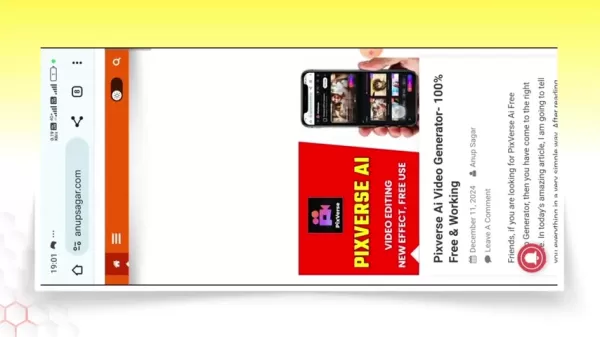
Here are some types of trending sounds to consider:
- Trending Songs: Adding a popular song can boost your video's discoverability. Just make sure it matches the vibe you're going for.
- Original Sound: Trending sound effects or dialogues from movies and TV shows can be a hit. See if you can weave them into your video.
- Custom Soundscapes: For a unique touch, work with sound designers to create custom soundscapes. Tailored audio can make your video stand out and tell a story.
Step-by-Step Guide to Creating Viral Videos with PixVerse AI
Accessing PixVerse AI Through AnupSagar.com
- Open Chrome Browser:
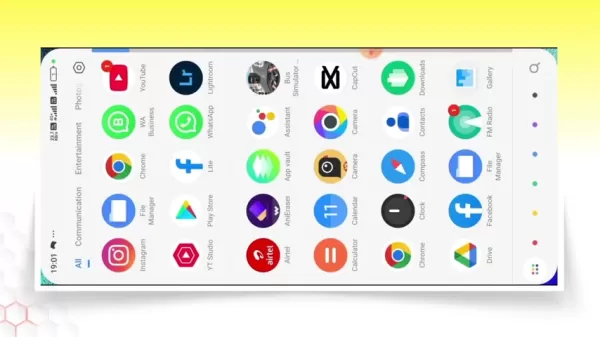 Start by opening Chrome on your smartphone, your gateway to PixVerse AI.
Start by opening Chrome on your smartphone, your gateway to PixVerse AI. - Navigate to AnupSagar.com: Type 'anupsagar.com' into the address bar and hit enter. Anup Sagar offers resources and access to various AI video editing tools, including PixVerse AI.
- Find PixVerse AI: Look for a direct post or banner on the homepage, or use the search function to find it.
- Using the Search Function: Tap the search icon (usually a magnifying glass) and type 'PixVerse AI'. This should lead you straight to the tool.
- Access the PixVerse AI Tool: Click on the search result or post to navigate to the detailed page about PixVerse AI.
Launching PixVerse AI
- Locate the 'Try PixVerse for Free' Button:
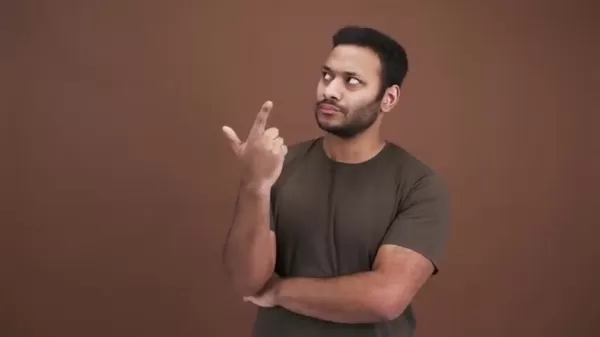 Scroll down on the PixVerse AI page until you find this button.
Scroll down on the PixVerse AI page until you find this button. - Tap the Button: Click it to be redirected to the PixVerse AI application interface, where you can start creating your video.
Creating Your Video
- Choose an Effect:
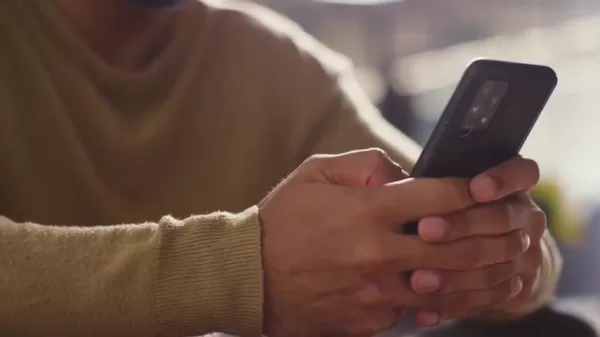 Browse through the effects to find one that fits your content. Trending effects are often highlighted.
Browse through the effects to find one that fits your content. Trending effects are often highlighted. - Upload Your Media: Select the effect and upload your image or video from your device.
Editing and Finalizing Your Video
- Adjust Settings (If Necessary): Depending on the effect, you might have options to tweak settings or add prompts to customize the video.
- Create the Video: Once your media is uploaded and settings adjusted, hit the 'Create' button. The AI will generate your video based on the chosen template.
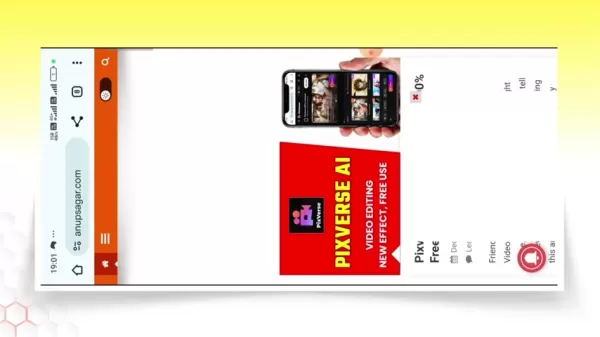 Be patient; processing times can vary.
Be patient; processing times can vary. - Review and Download: After it's generated, review the video. If you're happy with it, tap the download icon to save it to your device.
Removing Watermarks
- Edit the Video in VN: Import your saved video into VN video editor.
- Delete the Watermark:
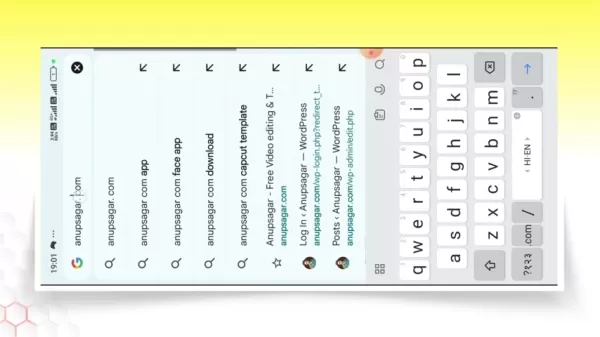 VN makes it easy to trim or crop out the watermark without ruining the video's quality.
VN makes it easy to trim or crop out the watermark without ruining the video's quality. - Adjust Settings in VN: Optimize the video for Instagram by adjusting the canvas ratio. A 9:16 ratio works well for stories and reels.
- Export the Video: Once edited, export the video with your preferred settings.
PixVerse AI Pricing Plans
Understanding the Costs and Benefits
While PixVerse AI offers powerful tools, its pricing can impact your decision. It's important to understand what each plan offers to make the best choice for your needs and budget.
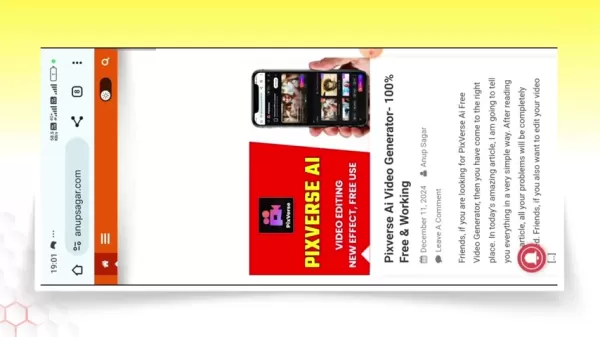
Feature Free Plan Premium Plan Enterprise Plan Video Generation Limited Unlimited Custom High-Resolution Output No Yes Yes Priority Support No Yes Dedicated Support Custom Templates No Limited Unlimited Ad-Free Experience No Yes Yes Price Free $[Price] per month Custom Pricing Watermark Removal Additional Charge (See below on how to edit it for free) Included Included
PixVerse AI: Weighing the Benefits and Drawbacks
Pros
- Easy to use with an intuitive interface.
- Quick video generation saves time.
- Access to trending video templates.
- Free version available for basic use.
Cons
- Watermark on free version videos.
- Full features require a paid subscription.
- May lack originality due to reliance on templates.
- Potential for ethical concerns with AI-generated content.
Frequently Asked Questions
How do I find trending video templates in PixVerse AI?
Check out the 'Effects' section. Trending templates are usually highlighted or categorized for easy access.
Can I use my own images and videos in PixVerse AI templates?
Yes, PixVerse AI lets you upload your own media. Just pick a template and upload your image or video to personalize it.
What file formats are supported for media uploads?
PixVerse AI typically supports common formats like MP4, JPEG, and PNG. Check the platform's help documentation for a full list.
How can I remove the watermark from my PixVerse AI video?
You can remove watermarks for free by exporting the video and using VN. This method works regardless of your PixVerse subscription.
Related Questions
Are there any risks associated with using AI for content creation?
AI tools like PixVerse AI offer plenty of advantages, but there are risks too. One worry is the potential for content that lacks originality. Since AI uses existing data and algorithms, there's a chance your videos might end up feeling a bit generic. To counter this, blend your creativity with the AI's output. Another concern is the ethical use of AI-generated content. Make sure you're not infringing on copyrights or spreading misinformation. Staying updated on best practices for ethical AI use can help keep your content authentic and credible.
How can I ensure my AI-generated video aligns with Instagram's community guidelines?
Instagram has strict community guidelines to keep the platform safe and positive. Before you post an AI-generated video, review these guidelines to avoid any violations. Key areas to consider include:
- Inappropriate Content: Ensure your video doesn't contain explicit or suggestive content that breaches Instagram's policies on nudity and sexual activity.
- Hate Speech and Discrimination: Keep your video free from hate speech, discrimination, or any form of harassment targeting individuals or groups based on race, ethnicity, religion, gender, sexual orientation, disability, or other characteristics.
- Violence and Graphic Content: Avoid showing or promoting violence, animal abuse, or any graphic content that could be disturbing or harmful to viewers.
- Misinformation and Deception: Don't spread false or misleading information, especially on sensitive topics like health, politics, or history. Be transparent and accurate in your content.
- Copyright Infringement: Only use content you have the rights to. This includes music, video clips, images, and other elements. Obtaining necessary permissions can save you from legal issues.
By being proactive, you contribute to a healthy and engaging Instagram community, promoting a positive viewing environment and enhancing your credibility.
Related article
 Best AI Tools for Creating Educational Infographics – Design Tips & Techniques
In today's digitally-driven educational landscape, infographics have emerged as a transformative communication medium that converts complex information into visually appealing, easily understandable formats. AI technology is revolutionizing how educa
Best AI Tools for Creating Educational Infographics – Design Tips & Techniques
In today's digitally-driven educational landscape, infographics have emerged as a transformative communication medium that converts complex information into visually appealing, easily understandable formats. AI technology is revolutionizing how educa
 Topaz DeNoise AI: Best Noise Reduction Tool in 2025 – Full Guide
In the competitive world of digital photography, image clarity remains paramount. Photographers at all skill levels contend with digital noise that compromises otherwise excellent shots. Topaz DeNoise AI emerges as a cutting-edge solution, harnessing
Topaz DeNoise AI: Best Noise Reduction Tool in 2025 – Full Guide
In the competitive world of digital photography, image clarity remains paramount. Photographers at all skill levels contend with digital noise that compromises otherwise excellent shots. Topaz DeNoise AI emerges as a cutting-edge solution, harnessing
 Master Emerald Kaizo Nuzlocke: Ultimate Survival & Strategy Guide
Emerald Kaizo stands as one of the most formidable Pokémon ROM hacks ever conceived. While attempting a Nuzlocke run exponentially increases the challenge, victory remains achievable through meticulous planning and strategic execution. This definitiv
Comments (2)
0/200
Master Emerald Kaizo Nuzlocke: Ultimate Survival & Strategy Guide
Emerald Kaizo stands as one of the most formidable Pokémon ROM hacks ever conceived. While attempting a Nuzlocke run exponentially increases the challenge, victory remains achievable through meticulous planning and strategic execution. This definitiv
Comments (2)
0/200
![DouglasRodriguez]() DouglasRodriguez
DouglasRodriguez
 August 17, 2025 at 9:00:59 AM EDT
August 17, 2025 at 9:00:59 AM EDT
This PixVerse tutorial is a game-changer! 😍 I tried it and my Insta reels got way more likes. Super easy to follow, but I wonder if AI trends will oversaturate the platform soon.


 0
0
![BillyThomas]() BillyThomas
BillyThomas
 August 6, 2025 at 3:01:00 PM EDT
August 6, 2025 at 3:01:00 PM EDT
¡Qué guía tan genial! Usar IA para crear videos virales en Instagram suena a magia. ¿Alguien ha probado PixVerse? ¡Quiero ver esos resultados! 😎


 0
0
In the ever-evolving landscape of social media, keeping up with the latest trends on Instagram is essential for boosting your visibility and engagement. This guide will walk you through how to use AI to craft viral videos that grab attention and ride the wave of popularity. With PixVerse AI, you'll learn to create content that not only captures the zeitgeist but also leverages the platform's capabilities to the fullest.
Key Points
- Discover how to create trending Instagram videos.
- Learn to navigate and use the PixVerse AI platform effectively.
- Find out how to remove watermarks from your AI-generated videos.
- Enhance your video editing skills to create viral content.
- Understand how to quickly adapt to new social media trends.
Introduction to Creating Viral Instagram Trends
The Power of Trending Videos on Instagram
Instagram's algorithm loves content that's in tune with the latest trends, giving a boost to videos that catch the current wave. But creating this kind of content can be a real challenge, often requiring a lot of time and technical know-how. Thankfully, AI tools have stepped in to make trend-jumping easier than ever. They help you produce eye-catching content with less effort, but you've got to know how to use them to your advantage.
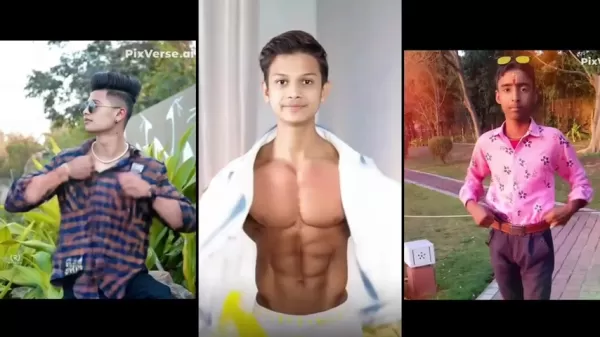
With PixVerse AI at your fingertips, crafting those viral videos becomes a breeze, allowing you to focus more on spotting and adapting to the latest social media crazes.
What is PixVerse AI?
PixVerse AI is your go-to platform for whipping up professional-looking videos using AI. It's designed to be user-friendly, offering a range of templates and editing tools that polish your videos to perfection. Even if you're new to video editing, you'll find it easy to create content that stands out. Plus, its AI features help you stay ahead of the curve by quickly adapting to new trends, keeping your content fresh and engaging.
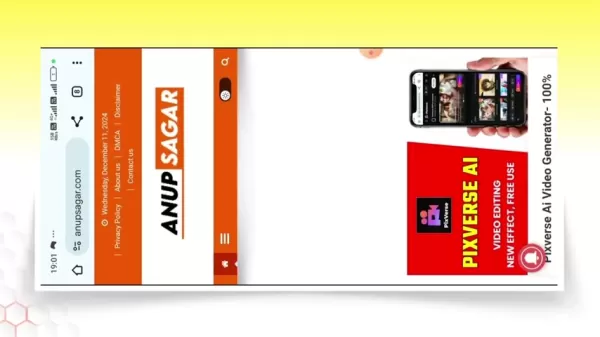
This tutorial will show you how to make the most of PixVerse AI, helping you create videos that are ready to go viral.
Leveraging Trends and Music for Enhanced Virality
Identifying and Adapting to Trends
Staying on top of trends is crucial if you want your videos to go viral. Trends move fast, and what's hot one day might be forgotten the next. To keep up, you need the right tools and strategies.
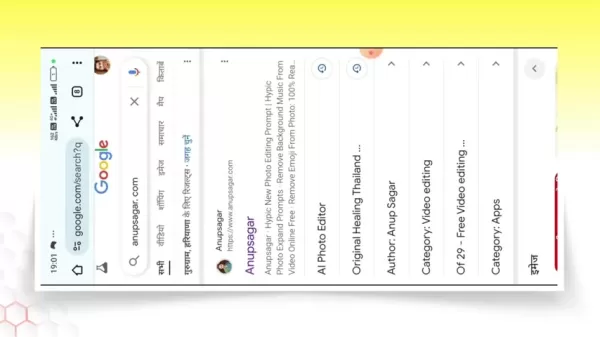
Here's how you can spot and ride those trends:
- Utilize Trend Monitoring Tools: Platforms like Google Trends and Twitter Trends, along with specialized social media analytics tools, give you real-time insights into what's gaining traction.
- Follow Influencers and Trendsetters: Keep an eye on the big names in your niche. They often set the pace for new trends, giving you a sneak peek at what's coming next.
- Engage with Your Audience: Pay attention to what your followers are interacting with. Comments, shares, and likes can guide you to their interests and preferences.
- Experiment and Analyze: Don't be afraid to try new things. Experiment with different content and analyze the results to see what clicks with your audience.
To adapt to trends:
- Modify Existing Content: Instead of starting from scratch, tweak what you already have to fit the latest trends. Add new visuals, music, or editing styles to stay relevant.
- Collaborate with Other Creators: Teaming up with creators who are already in the thick of a trending topic can expose your content to a wider audience.
- Use Relevant Hashtags: Hashtags are your ticket to discoverability. Research and use the right ones to reach your target audience.
- Participate in Challenges: Jumping on a viral challenge can skyrocket your video's visibility. It's a quick way to get noticed.
PixVerse AI helps you create high-quality videos in a snap, allowing you to seize these fleeting trend opportunities and maximize your reach and engagement.
Music Integration and Sound Design
The right music and sound design can make a huge difference in how your video resonates with viewers. Music isn't just background noise; it sets the mood, adds emotional depth, and connects with your audience on a deeper level. With tools like VN Video Editor, you can seamlessly integrate trending songs into your videos.
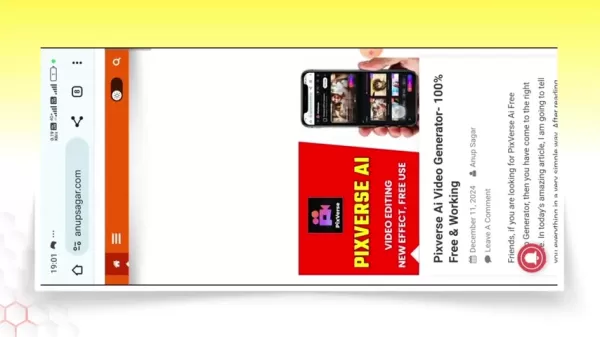
Here are some types of trending sounds to consider:
- Trending Songs: Adding a popular song can boost your video's discoverability. Just make sure it matches the vibe you're going for.
- Original Sound: Trending sound effects or dialogues from movies and TV shows can be a hit. See if you can weave them into your video.
- Custom Soundscapes: For a unique touch, work with sound designers to create custom soundscapes. Tailored audio can make your video stand out and tell a story.
Step-by-Step Guide to Creating Viral Videos with PixVerse AI
Accessing PixVerse AI Through AnupSagar.com
- Open Chrome Browser:
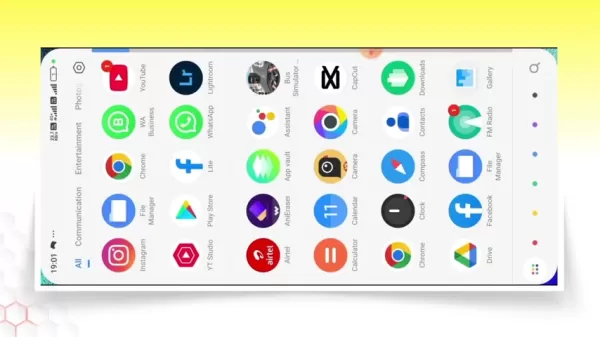 Start by opening Chrome on your smartphone, your gateway to PixVerse AI.
Start by opening Chrome on your smartphone, your gateway to PixVerse AI. - Navigate to AnupSagar.com: Type 'anupsagar.com' into the address bar and hit enter. Anup Sagar offers resources and access to various AI video editing tools, including PixVerse AI.
- Find PixVerse AI: Look for a direct post or banner on the homepage, or use the search function to find it.
- Using the Search Function: Tap the search icon (usually a magnifying glass) and type 'PixVerse AI'. This should lead you straight to the tool.
- Access the PixVerse AI Tool: Click on the search result or post to navigate to the detailed page about PixVerse AI.
Launching PixVerse AI
- Locate the 'Try PixVerse for Free' Button:
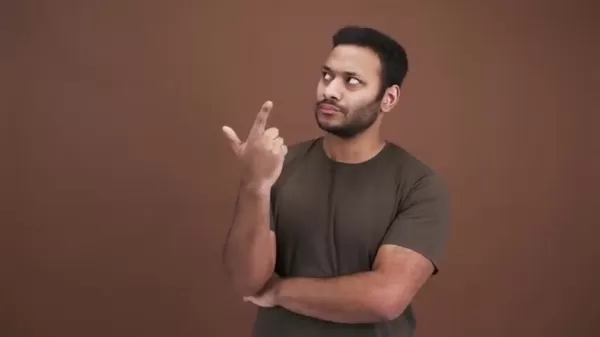 Scroll down on the PixVerse AI page until you find this button.
Scroll down on the PixVerse AI page until you find this button. - Tap the Button: Click it to be redirected to the PixVerse AI application interface, where you can start creating your video.
Creating Your Video
- Choose an Effect:
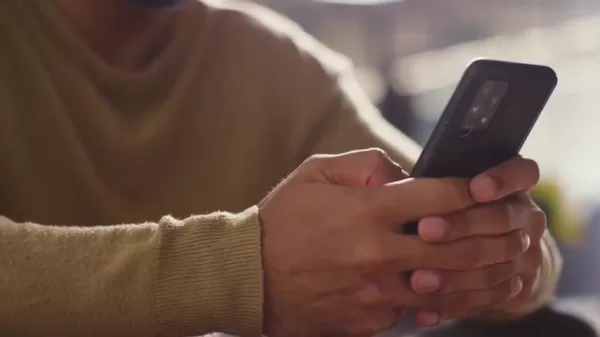 Browse through the effects to find one that fits your content. Trending effects are often highlighted.
Browse through the effects to find one that fits your content. Trending effects are often highlighted. - Upload Your Media: Select the effect and upload your image or video from your device.
Editing and Finalizing Your Video
- Adjust Settings (If Necessary): Depending on the effect, you might have options to tweak settings or add prompts to customize the video.
- Create the Video: Once your media is uploaded and settings adjusted, hit the 'Create' button. The AI will generate your video based on the chosen template.
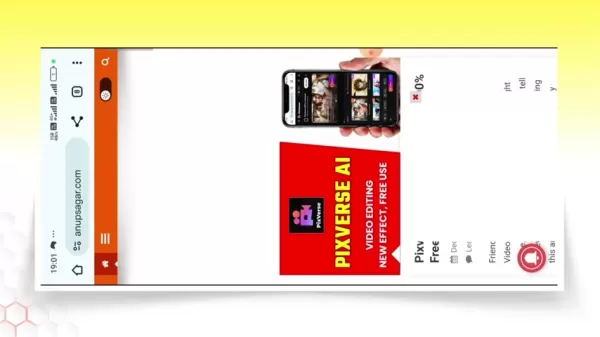 Be patient; processing times can vary.
Be patient; processing times can vary. - Review and Download: After it's generated, review the video. If you're happy with it, tap the download icon to save it to your device.
Removing Watermarks
- Edit the Video in VN: Import your saved video into VN video editor.
- Delete the Watermark:
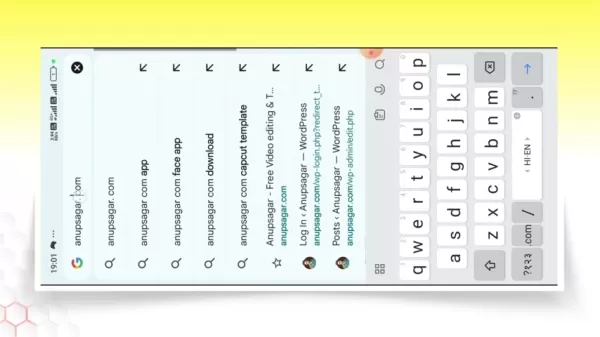 VN makes it easy to trim or crop out the watermark without ruining the video's quality.
VN makes it easy to trim or crop out the watermark without ruining the video's quality. - Adjust Settings in VN: Optimize the video for Instagram by adjusting the canvas ratio. A 9:16 ratio works well for stories and reels.
- Export the Video: Once edited, export the video with your preferred settings.
PixVerse AI Pricing Plans
Understanding the Costs and Benefits
While PixVerse AI offers powerful tools, its pricing can impact your decision. It's important to understand what each plan offers to make the best choice for your needs and budget.
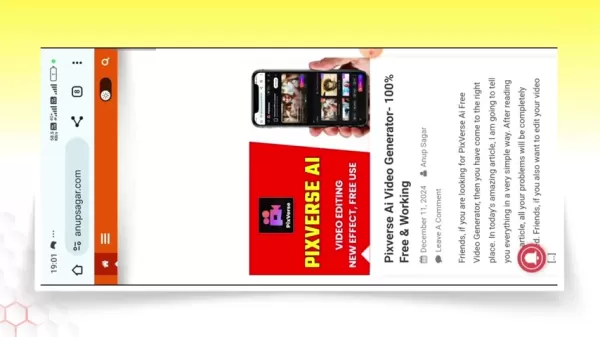
| Feature | Free Plan | Premium Plan | Enterprise Plan |
|---|---|---|---|
| Video Generation | Limited | Unlimited | Custom |
| High-Resolution Output | No | Yes | Yes |
| Priority Support | No | Yes | Dedicated Support |
| Custom Templates | No | Limited | Unlimited |
| Ad-Free Experience | No | Yes | Yes |
| Price | Free | $[Price] per month | Custom Pricing |
| Watermark Removal | Additional Charge (See below on how to edit it for free) | Included | Included |
PixVerse AI: Weighing the Benefits and Drawbacks
Pros
- Easy to use with an intuitive interface.
- Quick video generation saves time.
- Access to trending video templates.
- Free version available for basic use.
Cons
- Watermark on free version videos.
- Full features require a paid subscription.
- May lack originality due to reliance on templates.
- Potential for ethical concerns with AI-generated content.
Frequently Asked Questions
How do I find trending video templates in PixVerse AI?
Check out the 'Effects' section. Trending templates are usually highlighted or categorized for easy access.
Can I use my own images and videos in PixVerse AI templates?
Yes, PixVerse AI lets you upload your own media. Just pick a template and upload your image or video to personalize it.
What file formats are supported for media uploads?
PixVerse AI typically supports common formats like MP4, JPEG, and PNG. Check the platform's help documentation for a full list.
How can I remove the watermark from my PixVerse AI video?
You can remove watermarks for free by exporting the video and using VN. This method works regardless of your PixVerse subscription.
Related Questions
Are there any risks associated with using AI for content creation?
AI tools like PixVerse AI offer plenty of advantages, but there are risks too. One worry is the potential for content that lacks originality. Since AI uses existing data and algorithms, there's a chance your videos might end up feeling a bit generic. To counter this, blend your creativity with the AI's output. Another concern is the ethical use of AI-generated content. Make sure you're not infringing on copyrights or spreading misinformation. Staying updated on best practices for ethical AI use can help keep your content authentic and credible.
How can I ensure my AI-generated video aligns with Instagram's community guidelines?
Instagram has strict community guidelines to keep the platform safe and positive. Before you post an AI-generated video, review these guidelines to avoid any violations. Key areas to consider include:
- Inappropriate Content: Ensure your video doesn't contain explicit or suggestive content that breaches Instagram's policies on nudity and sexual activity.
- Hate Speech and Discrimination: Keep your video free from hate speech, discrimination, or any form of harassment targeting individuals or groups based on race, ethnicity, religion, gender, sexual orientation, disability, or other characteristics.
- Violence and Graphic Content: Avoid showing or promoting violence, animal abuse, or any graphic content that could be disturbing or harmful to viewers.
- Misinformation and Deception: Don't spread false or misleading information, especially on sensitive topics like health, politics, or history. Be transparent and accurate in your content.
- Copyright Infringement: Only use content you have the rights to. This includes music, video clips, images, and other elements. Obtaining necessary permissions can save you from legal issues.
By being proactive, you contribute to a healthy and engaging Instagram community, promoting a positive viewing environment and enhancing your credibility.
 Best AI Tools for Creating Educational Infographics – Design Tips & Techniques
In today's digitally-driven educational landscape, infographics have emerged as a transformative communication medium that converts complex information into visually appealing, easily understandable formats. AI technology is revolutionizing how educa
Best AI Tools for Creating Educational Infographics – Design Tips & Techniques
In today's digitally-driven educational landscape, infographics have emerged as a transformative communication medium that converts complex information into visually appealing, easily understandable formats. AI technology is revolutionizing how educa
 Topaz DeNoise AI: Best Noise Reduction Tool in 2025 – Full Guide
In the competitive world of digital photography, image clarity remains paramount. Photographers at all skill levels contend with digital noise that compromises otherwise excellent shots. Topaz DeNoise AI emerges as a cutting-edge solution, harnessing
Topaz DeNoise AI: Best Noise Reduction Tool in 2025 – Full Guide
In the competitive world of digital photography, image clarity remains paramount. Photographers at all skill levels contend with digital noise that compromises otherwise excellent shots. Topaz DeNoise AI emerges as a cutting-edge solution, harnessing
 Master Emerald Kaizo Nuzlocke: Ultimate Survival & Strategy Guide
Emerald Kaizo stands as one of the most formidable Pokémon ROM hacks ever conceived. While attempting a Nuzlocke run exponentially increases the challenge, victory remains achievable through meticulous planning and strategic execution. This definitiv
Master Emerald Kaizo Nuzlocke: Ultimate Survival & Strategy Guide
Emerald Kaizo stands as one of the most formidable Pokémon ROM hacks ever conceived. While attempting a Nuzlocke run exponentially increases the challenge, victory remains achievable through meticulous planning and strategic execution. This definitiv
 August 17, 2025 at 9:00:59 AM EDT
August 17, 2025 at 9:00:59 AM EDT
This PixVerse tutorial is a game-changer! 😍 I tried it and my Insta reels got way more likes. Super easy to follow, but I wonder if AI trends will oversaturate the platform soon.


 0
0
 August 6, 2025 at 3:01:00 PM EDT
August 6, 2025 at 3:01:00 PM EDT
¡Qué guía tan genial! Usar IA para crear videos virales en Instagram suena a magia. ¿Alguien ha probado PixVerse? ¡Quiero ver esos resultados! 😎


 0
0





























