AI Photo Generation on WhatsApp: Full Guide for 2025
In 2025, the world of visual creation has transformed, thanks to the seamless integration of artificial intelligence into everyday applications like WhatsApp. With Meta AI now part of the platform, everyone can dive into the realm of AI-generated photos right from their favorite messaging app. This guide will walk you through how to tap into this technology, offering creative prompts and practical advice to elevate your digital conversations.
Unlocking AI Photo Generation in WhatsApp
What is Meta AI in WhatsApp?
Meta AI is an innovative AI tool nestled right into WhatsApp, allowing users to create images and more, directly from their chats. It's a game-changer, making advanced tech accessible to everyone. With Meta AI, crafting unique and personalized visuals becomes a breeze, all from the comfort of your chat interface. Whether you're a tech newbie or a seasoned pro, Meta AI's user-friendly design makes it easy to bring your creative visions to life.
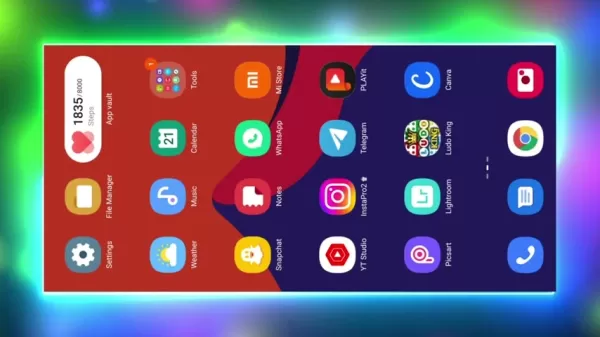
By harnessing the power of machine learning, Meta AI turns your text prompts into stunning images. You can describe exactly what you want—subject, style, environment, action—and the AI will do the rest. This opens up a world of creative possibilities, enhancing personal chats and sparking new ways to create digital content. Meta AI is set to revolutionize how we use WhatsApp, making it a vibrant hub for visual storytelling.
Key benefits include:
- Accessibility: Right there in WhatsApp, where millions chat daily.
- Creativity: Tailor images to your exact needs and preferences.
- Efficiency: Cuts down time and effort in content creation.
- Engagement: Adds visual flair to your conversations.
- Innovation: Pushes the boundaries of how we use WhatsApp.
Updating WhatsApp to Access Meta AI
Before you jump into AI photo generation, make sure your WhatsApp is up to date. The latest versions are where you'll find Meta AI.
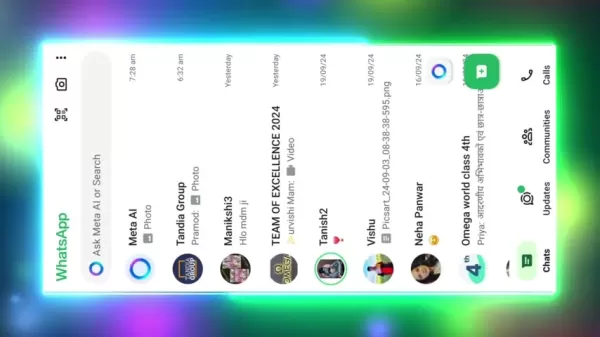
To get the update, follow these steps:
- Open the App Store (iOS) or Google Play Store (Android).
- Search for WhatsApp and find the official app.
- If there's an update, hit 'Update' and let it install.
- Once done, open WhatsApp and look for the Meta AI icon next to the search bar in your chats.
Keeping your apps updated not only unlocks new features like Meta AI but also ensures you're protected with the latest security measures. If you don't see the Meta AI icon, double-check the update and see if it's available in your region. Sometimes, features roll out gradually, so a little patience might be needed.
Initiating AI Photo Generation in WhatsApp
With your WhatsApp updated and Meta AI at your fingertips, creating AI photos is a cinch.
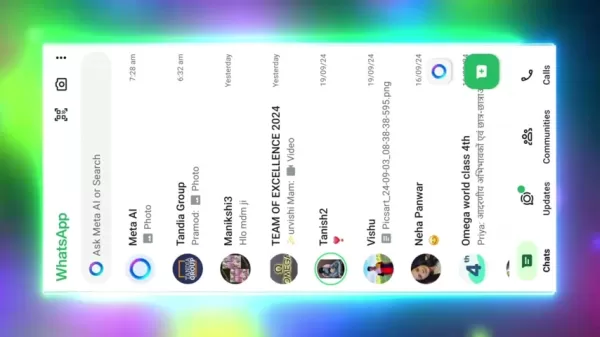
Here's how to get started:
- Open any chat in WhatsApp.
- Tap the Meta AI icon in the chat interface.
- Type your prompt in the message field, detailing what you want to see.
- Send your message and wait for Meta AI to work its magic.
- Check out the image that appears in the chat.
To get the best results:
- Be clear and concise with your prompts.
- Include specific details like colors, styles, and settings.
- Don't be afraid to refine your prompt if the first image isn't quite right.
With these tips, you'll be generating AI photos in no time, turning your creative ideas into visual masterpieces.
Creative Prompt Ideas for AI Photo Generation
Emoji-Based Portraits in Nature
Blend the charm of emojis with the beauty of nature. Try prompts like '/imagine Subject: smiling emoji face (red, plastic water droplets) Environment: (wide view, beautiful nature river view with rain, flower) Action: (smiling + flying)' to create whimsical images that fuse digital and natural elements. Play around with different emoji emotions and settings to craft a gallery of captivating portraits.
Two Cute Emoji Characters in Rainy Settings
Imagine two adorable emoji characters enjoying a rainy day. A prompt like '/imagine Subject: two cute characters whose heads are circled emoji that smiling and glowing and the rest body parts are made up of water Environment: The background of the image is a blurred green and yellow Raining Action: dancing in rain' can produce heartwarming scenes that evoke joy and companionship. Mix up the emojis, outfits, and activities to create unique and engaging visuals.
Mountain and Water Landscapes at Sunset
Capture the breathtaking beauty of mountain and water landscapes at sunset. Use prompts like 'imagine Subject mountain and waters sunset sunset tree' to generate stunning images that showcase nature's grandeur. Experiment with different mountain ranges, water bodies, and tree types to build a diverse collection of picturesque scenes.
Mastering AI Photo Generation: Tips and Techniques
Copying and Pasting Prompts for Emoji-Based Images
Want to create eye-catching emoji-based images quickly? Copy and paste ready-made prompts into Meta AI.
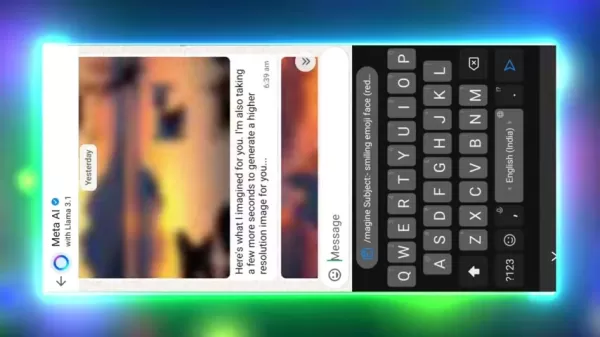
Here's how:
- Find a prompt for emoji-based images, like:
- 'imagine Subject: smiling emoji face (red, plastic water droplets) Environment: (wide view, beautiful nature river view with rain, flower) Action: (smiling + flying)'
- '/imagine Subject: two cute characters whose heads are circled emoji that smiling and glowing and the rest body parts are made up of water Environment: The background of the image is a blurred green and yellow Raining Action: dancing in rain'
- Copy the prompt to your clipboard.
- Open Meta AI chat in WhatsApp.
- Paste the prompt into the message field and send it.
- Check out the generated image and see if it's what you had in mind.
Using pre-designed prompts saves time and effort, perfect for those who want to create visually appealing content without crafting detailed descriptions from scratch. Feel free to tweak these prompts to fine-tune the results to your liking.
Generating Additional Photos Using 'Another' Command
Once you've got an image you like, why stop there? Use the 'Another' command to generate more variations.
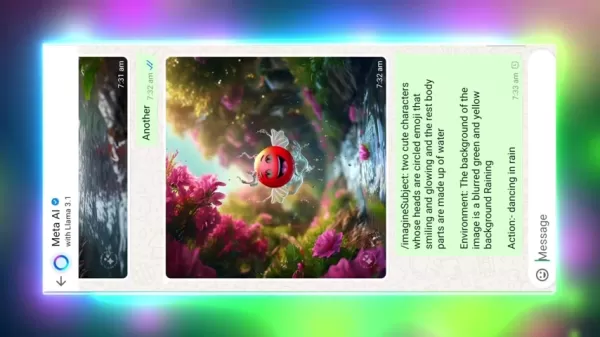
Here's how to do it:
- Look at the initial image you've generated.
- Type 'Another' in the Meta AI chat and send it.
- Wait for Meta AI to create a new, similar image.
- Check out the new image and see if it fits your vision.
This command is great for:
- Creating a series of themed images.
- Exploring different takes on the same idea.
- Refining your visual content through repeated generation.
With the 'Another' command, you can easily build a collection of AI-generated photos, enhancing your creative projects with minimal effort.
Saving AI-Generated Photos to Your Phone's Gallery
Once you've created an AI photo you love, saving it to your phone's gallery is a snap.
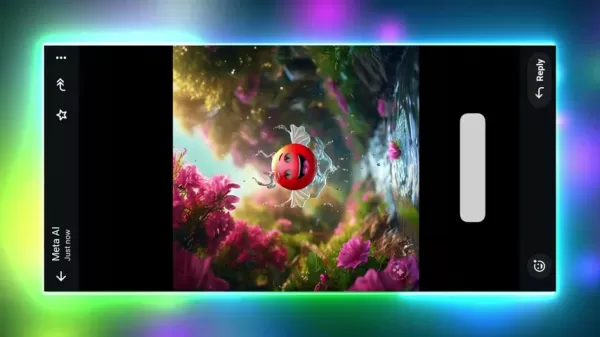
Here's how:
- Tap on the image in the Meta AI chat to view it full-screen.
- Find the three-dot menu icon in the top right corner and tap it.
- Select 'Save to Gallery' from the options.
- Look for a notification confirming the image has been saved.
Now, you can find your image in your phone's gallery and:
- Share it on social media.
- Use it in other apps or projects.
- Set it as your wallpaper.
Saving your AI-generated photos lets you integrate them into your digital life, adding a personal touch to your endeavors.
Crafting Custom Prompts for Unique Images
While pre-made prompts are handy, crafting your own custom prompts unlocks the full potential of Meta AI. Here's how to create effective custom prompts:
- Start with a clear subject, like 'a futuristic cityscape' or 'a serene forest'.
- Add descriptive details, such as color schemes, lighting, and specific elements.
- Specify the environment, including time of day, weather, and surroundings.
- Define any actions or unique characteristics of the subject.
- Include references to art styles or visual influences.
- Experiment and refine your prompts based on the results.
Here are some custom prompt examples:
- 'imagine Subject: a majestic lion with glowing eyes Environment: a starlit savanna under a full moon Art Style: fantasy illustration'
- 'imagine Subject: a vintage car parked on a cobblestone street Environment: a rainy night in Paris Art Style: film noir'
- 'imagine Subject: a robot barista serving coffee Environment: a futuristic café with holographic displays Art Style: cyberpunk'
By mastering prompt engineering, you can turn Meta AI into a powerful tool for visual creativity, generating images that perfectly match your vision.
Benefits and Drawbacks of AI Photo Generation in WhatsApp
Pros
- Accessibility: Meta AI is right there in WhatsApp, making it easy for anyone to use.
- Convenience: Create images directly in your chat, streamlining the process.
- Creativity: Generate unique and personalized visuals based on your prompts.
- Efficiency: Quick and efficient compared to traditional methods.
- Integration: Easily share and use AI-generated images within WhatsApp and beyond.
Cons
- Dependence on Prompts: The quality of the image depends heavily on your prompt's clarity.
- Content Limitations: Ethical guidelines may restrict what images you can generate.
- Copyright Issues: Navigating the rights of AI-generated images can be tricky.
- Update Requirements: You need the latest WhatsApp version to access Meta AI.
- Ethical Concerns: Potential misuse of AI-generated images raises ethical questions.
Frequently Asked Questions
What is Meta AI and how does it work within WhatsApp?
Meta AI is an AI tool integrated into WhatsApp that lets you generate images and more from your chats. It uses machine learning to turn your text prompts into visual content, allowing you to create tailored images by describing what you want.
How do I update my WhatsApp application to access Meta AI?
To update WhatsApp, open the App Store (iOS) or Google Play Store (Android), search for WhatsApp, and tap 'Update' if available. Once updated, you should see the Meta AI icon in your chat interface.
What are some tips for creating effective AI photo prompts?
Use clear and concise language, specify details like colors and styles, and refine your prompts based on the results. The more precise your prompt, the better the AI can understand your vision.
How can I generate additional photos after creating an initial image?
After generating an image, simply type 'Another' in the Meta AI chat and send it. Meta AI will create a new, similar image, allowing you to explore variations and build a series of related photos.
How do I save AI-generated photos to my phone's gallery?
To save an AI-generated photo, tap on the image in the Meta AI chat to view it full-screen, then select 'Save to Gallery' from the options menu. A notification will confirm the image has been saved to your gallery.
Related Questions
Can I use Meta AI for commercial purposes?
Using Meta AI for commercial purposes depends on Meta's terms of service. It's important to review these to understand the usage rights and restrictions. Typically, commercial use may require specific permissions or licenses, so make sure to comply with all regulations to avoid legal issues.
Are there any limitations to the type of images I can generate with Meta AI?
Yes, there are limitations based on content policies and ethical guidelines. You can't generate images that are offensive, illegal, or harmful, such as those promoting hate speech, violence, or intellectual property infringement. Always check the platform's policies to ensure compliance.
How does Meta AI handle copyright and intellectual property rights of generated images?
The handling of copyright for AI-generated images is complex. Meta's terms of service outline the ownership and usage rights. Typically, the user may have certain usage rights, but the AI platform provider retains ownership of the technology and data. Review the terms carefully and seek legal advice if needed to understand your rights and responsibilities.
Related article
 ORCHIS Emerges as AI-Powered K-Pop Group Transforming Music Industry
The Digital Renaissance: ORCHIS Redefines K-pop Through AI InnovationA new era dawns in the music industry where cutting-edge technology meets artistic expression through ORCHIS, the groundbreaking AI-powered K-pop sensation. This revolutionary proje
ORCHIS Emerges as AI-Powered K-Pop Group Transforming Music Industry
The Digital Renaissance: ORCHIS Redefines K-pop Through AI InnovationA new era dawns in the music industry where cutting-edge technology meets artistic expression through ORCHIS, the groundbreaking AI-powered K-pop sensation. This revolutionary proje
 Topaz Photo AI Elevates Your Photos with Advanced AI Technology
Want professional-quality photo enhancements without the steep learning curve? Topaz Photo AI revolutionizes image editing by combining powerful AI technologies into one intuitive interface. This all-in-one solution merges Topaz Labs' acclaimed DeNoi
Topaz Photo AI Elevates Your Photos with Advanced AI Technology
Want professional-quality photo enhancements without the steep learning curve? Topaz Photo AI revolutionizes image editing by combining powerful AI technologies into one intuitive interface. This all-in-one solution merges Topaz Labs' acclaimed DeNoi
 Helix AI System by Figure Set to Transform Robotics Industry in 2025
The robotics field is undergoing unprecedented transformation as artificial intelligence redefines operational capabilities. Figure AI's groundbreaking Helix system demonstrates performance that potentially eclipses human abilities in specific applic
Comments (4)
0/200
Helix AI System by Figure Set to Transform Robotics Industry in 2025
The robotics field is undergoing unprecedented transformation as artificial intelligence redefines operational capabilities. Figure AI's groundbreaking Helix system demonstrates performance that potentially eclipses human abilities in specific applic
Comments (4)
0/200
![JohnWilson]() JohnWilson
JohnWilson
 August 25, 2025 at 3:01:02 AM EDT
August 25, 2025 at 3:01:02 AM EDT
Wow, AI photo generation on WhatsApp sounds like a game-changer! Can't wait to mess around with it and create some wild pics for my group chats. 😎


 0
0
![HenryDavis]() HenryDavis
HenryDavis
 August 21, 2025 at 3:01:25 PM EDT
August 21, 2025 at 3:01:25 PM EDT
Super cool to see AI photo generation on WhatsApp! 😎 It's like having a mini art studio in my pocket. Can't wait to mess around with it and make some wild pics!


 0
0
![PatrickGarcia]() PatrickGarcia
PatrickGarcia
 August 1, 2025 at 9:47:34 AM EDT
August 1, 2025 at 9:47:34 AM EDT
Wow, AI photo generation on WhatsApp sounds like a game-changer! I’m excited to try it, but I wonder how it handles privacy with all those generated images floating around. 😎


 0
0
![LawrencePerez]() LawrencePerez
LawrencePerez
 July 23, 2025 at 12:59:29 AM EDT
July 23, 2025 at 12:59:29 AM EDT
Wow, AI photo generation on WhatsApp sounds like a game-changer! I’m stoked to try creating some wild images right in my chats. 😎 Wonder how it stacks up against dedicated apps like Midjourney?


 0
0
In 2025, the world of visual creation has transformed, thanks to the seamless integration of artificial intelligence into everyday applications like WhatsApp. With Meta AI now part of the platform, everyone can dive into the realm of AI-generated photos right from their favorite messaging app. This guide will walk you through how to tap into this technology, offering creative prompts and practical advice to elevate your digital conversations.
Unlocking AI Photo Generation in WhatsApp
What is Meta AI in WhatsApp?
Meta AI is an innovative AI tool nestled right into WhatsApp, allowing users to create images and more, directly from their chats. It's a game-changer, making advanced tech accessible to everyone. With Meta AI, crafting unique and personalized visuals becomes a breeze, all from the comfort of your chat interface. Whether you're a tech newbie or a seasoned pro, Meta AI's user-friendly design makes it easy to bring your creative visions to life.
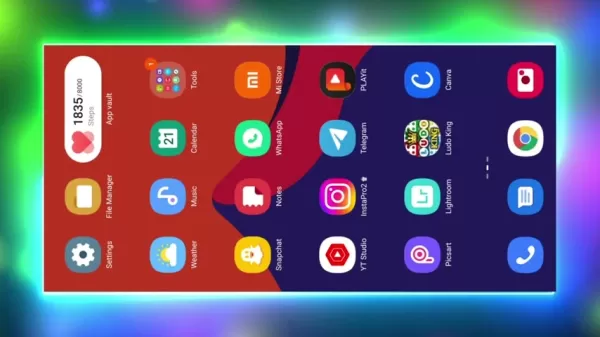
By harnessing the power of machine learning, Meta AI turns your text prompts into stunning images. You can describe exactly what you want—subject, style, environment, action—and the AI will do the rest. This opens up a world of creative possibilities, enhancing personal chats and sparking new ways to create digital content. Meta AI is set to revolutionize how we use WhatsApp, making it a vibrant hub for visual storytelling.
Key benefits include:
- Accessibility: Right there in WhatsApp, where millions chat daily.
- Creativity: Tailor images to your exact needs and preferences.
- Efficiency: Cuts down time and effort in content creation.
- Engagement: Adds visual flair to your conversations.
- Innovation: Pushes the boundaries of how we use WhatsApp.
Updating WhatsApp to Access Meta AI
Before you jump into AI photo generation, make sure your WhatsApp is up to date. The latest versions are where you'll find Meta AI.
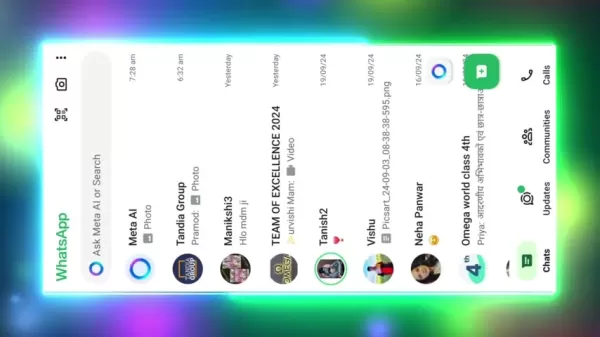
To get the update, follow these steps:
- Open the App Store (iOS) or Google Play Store (Android).
- Search for WhatsApp and find the official app.
- If there's an update, hit 'Update' and let it install.
- Once done, open WhatsApp and look for the Meta AI icon next to the search bar in your chats.
Keeping your apps updated not only unlocks new features like Meta AI but also ensures you're protected with the latest security measures. If you don't see the Meta AI icon, double-check the update and see if it's available in your region. Sometimes, features roll out gradually, so a little patience might be needed.
Initiating AI Photo Generation in WhatsApp
With your WhatsApp updated and Meta AI at your fingertips, creating AI photos is a cinch.
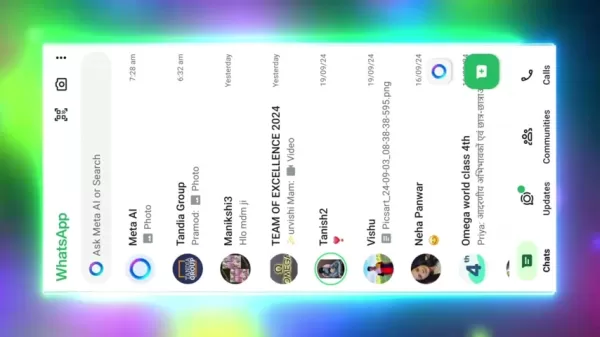
Here's how to get started:
- Open any chat in WhatsApp.
- Tap the Meta AI icon in the chat interface.
- Type your prompt in the message field, detailing what you want to see.
- Send your message and wait for Meta AI to work its magic.
- Check out the image that appears in the chat.
To get the best results:
- Be clear and concise with your prompts.
- Include specific details like colors, styles, and settings.
- Don't be afraid to refine your prompt if the first image isn't quite right.
With these tips, you'll be generating AI photos in no time, turning your creative ideas into visual masterpieces.
Creative Prompt Ideas for AI Photo Generation
Emoji-Based Portraits in Nature
Blend the charm of emojis with the beauty of nature. Try prompts like '/imagine Subject: smiling emoji face (red, plastic water droplets) Environment: (wide view, beautiful nature river view with rain, flower) Action: (smiling + flying)' to create whimsical images that fuse digital and natural elements. Play around with different emoji emotions and settings to craft a gallery of captivating portraits.
Two Cute Emoji Characters in Rainy Settings
Imagine two adorable emoji characters enjoying a rainy day. A prompt like '/imagine Subject: two cute characters whose heads are circled emoji that smiling and glowing and the rest body parts are made up of water Environment: The background of the image is a blurred green and yellow Raining Action: dancing in rain' can produce heartwarming scenes that evoke joy and companionship. Mix up the emojis, outfits, and activities to create unique and engaging visuals.
Mountain and Water Landscapes at Sunset
Capture the breathtaking beauty of mountain and water landscapes at sunset. Use prompts like 'imagine Subject mountain and waters sunset sunset tree' to generate stunning images that showcase nature's grandeur. Experiment with different mountain ranges, water bodies, and tree types to build a diverse collection of picturesque scenes.
Mastering AI Photo Generation: Tips and Techniques
Copying and Pasting Prompts for Emoji-Based Images
Want to create eye-catching emoji-based images quickly? Copy and paste ready-made prompts into Meta AI.
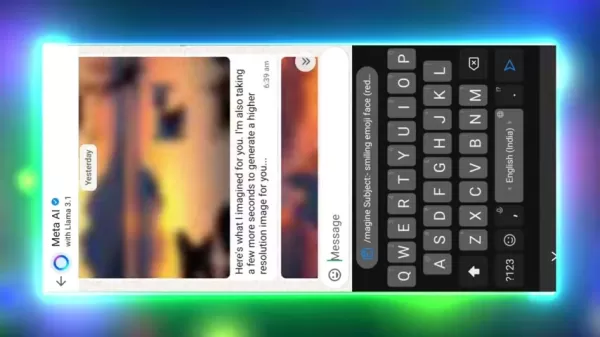
Here's how:
- Find a prompt for emoji-based images, like:
- 'imagine Subject: smiling emoji face (red, plastic water droplets) Environment: (wide view, beautiful nature river view with rain, flower) Action: (smiling + flying)'
- '/imagine Subject: two cute characters whose heads are circled emoji that smiling and glowing and the rest body parts are made up of water Environment: The background of the image is a blurred green and yellow Raining Action: dancing in rain'
- Copy the prompt to your clipboard.
- Open Meta AI chat in WhatsApp.
- Paste the prompt into the message field and send it.
- Check out the generated image and see if it's what you had in mind.
Using pre-designed prompts saves time and effort, perfect for those who want to create visually appealing content without crafting detailed descriptions from scratch. Feel free to tweak these prompts to fine-tune the results to your liking.
Generating Additional Photos Using 'Another' Command
Once you've got an image you like, why stop there? Use the 'Another' command to generate more variations.
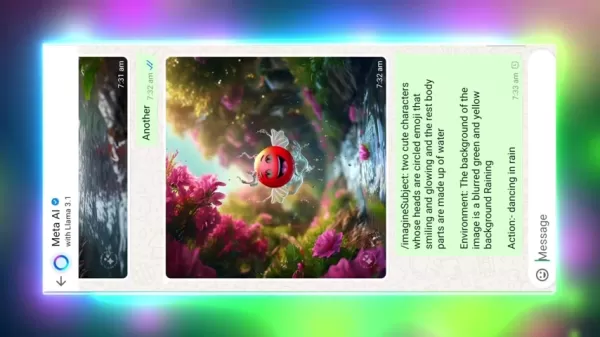
Here's how to do it:
- Look at the initial image you've generated.
- Type 'Another' in the Meta AI chat and send it.
- Wait for Meta AI to create a new, similar image.
- Check out the new image and see if it fits your vision.
This command is great for:
- Creating a series of themed images.
- Exploring different takes on the same idea.
- Refining your visual content through repeated generation.
With the 'Another' command, you can easily build a collection of AI-generated photos, enhancing your creative projects with minimal effort.
Saving AI-Generated Photos to Your Phone's Gallery
Once you've created an AI photo you love, saving it to your phone's gallery is a snap.
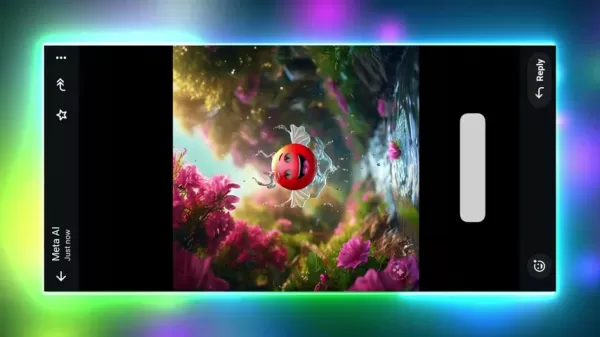
Here's how:
- Tap on the image in the Meta AI chat to view it full-screen.
- Find the three-dot menu icon in the top right corner and tap it.
- Select 'Save to Gallery' from the options.
- Look for a notification confirming the image has been saved.
Now, you can find your image in your phone's gallery and:
- Share it on social media.
- Use it in other apps or projects.
- Set it as your wallpaper.
Saving your AI-generated photos lets you integrate them into your digital life, adding a personal touch to your endeavors.
Crafting Custom Prompts for Unique Images
While pre-made prompts are handy, crafting your own custom prompts unlocks the full potential of Meta AI. Here's how to create effective custom prompts:
- Start with a clear subject, like 'a futuristic cityscape' or 'a serene forest'.
- Add descriptive details, such as color schemes, lighting, and specific elements.
- Specify the environment, including time of day, weather, and surroundings.
- Define any actions or unique characteristics of the subject.
- Include references to art styles or visual influences.
- Experiment and refine your prompts based on the results.
Here are some custom prompt examples:
- 'imagine Subject: a majestic lion with glowing eyes Environment: a starlit savanna under a full moon Art Style: fantasy illustration'
- 'imagine Subject: a vintage car parked on a cobblestone street Environment: a rainy night in Paris Art Style: film noir'
- 'imagine Subject: a robot barista serving coffee Environment: a futuristic café with holographic displays Art Style: cyberpunk'
By mastering prompt engineering, you can turn Meta AI into a powerful tool for visual creativity, generating images that perfectly match your vision.
Benefits and Drawbacks of AI Photo Generation in WhatsApp
Pros
- Accessibility: Meta AI is right there in WhatsApp, making it easy for anyone to use.
- Convenience: Create images directly in your chat, streamlining the process.
- Creativity: Generate unique and personalized visuals based on your prompts.
- Efficiency: Quick and efficient compared to traditional methods.
- Integration: Easily share and use AI-generated images within WhatsApp and beyond.
Cons
- Dependence on Prompts: The quality of the image depends heavily on your prompt's clarity.
- Content Limitations: Ethical guidelines may restrict what images you can generate.
- Copyright Issues: Navigating the rights of AI-generated images can be tricky.
- Update Requirements: You need the latest WhatsApp version to access Meta AI.
- Ethical Concerns: Potential misuse of AI-generated images raises ethical questions.
Frequently Asked Questions
What is Meta AI and how does it work within WhatsApp?
Meta AI is an AI tool integrated into WhatsApp that lets you generate images and more from your chats. It uses machine learning to turn your text prompts into visual content, allowing you to create tailored images by describing what you want.
How do I update my WhatsApp application to access Meta AI?
To update WhatsApp, open the App Store (iOS) or Google Play Store (Android), search for WhatsApp, and tap 'Update' if available. Once updated, you should see the Meta AI icon in your chat interface.
What are some tips for creating effective AI photo prompts?
Use clear and concise language, specify details like colors and styles, and refine your prompts based on the results. The more precise your prompt, the better the AI can understand your vision.
How can I generate additional photos after creating an initial image?
After generating an image, simply type 'Another' in the Meta AI chat and send it. Meta AI will create a new, similar image, allowing you to explore variations and build a series of related photos.
How do I save AI-generated photos to my phone's gallery?
To save an AI-generated photo, tap on the image in the Meta AI chat to view it full-screen, then select 'Save to Gallery' from the options menu. A notification will confirm the image has been saved to your gallery.
Related Questions
Can I use Meta AI for commercial purposes?
Using Meta AI for commercial purposes depends on Meta's terms of service. It's important to review these to understand the usage rights and restrictions. Typically, commercial use may require specific permissions or licenses, so make sure to comply with all regulations to avoid legal issues.
Are there any limitations to the type of images I can generate with Meta AI?
Yes, there are limitations based on content policies and ethical guidelines. You can't generate images that are offensive, illegal, or harmful, such as those promoting hate speech, violence, or intellectual property infringement. Always check the platform's policies to ensure compliance.
How does Meta AI handle copyright and intellectual property rights of generated images?
The handling of copyright for AI-generated images is complex. Meta's terms of service outline the ownership and usage rights. Typically, the user may have certain usage rights, but the AI platform provider retains ownership of the technology and data. Review the terms carefully and seek legal advice if needed to understand your rights and responsibilities.
 ORCHIS Emerges as AI-Powered K-Pop Group Transforming Music Industry
The Digital Renaissance: ORCHIS Redefines K-pop Through AI InnovationA new era dawns in the music industry where cutting-edge technology meets artistic expression through ORCHIS, the groundbreaking AI-powered K-pop sensation. This revolutionary proje
ORCHIS Emerges as AI-Powered K-Pop Group Transforming Music Industry
The Digital Renaissance: ORCHIS Redefines K-pop Through AI InnovationA new era dawns in the music industry where cutting-edge technology meets artistic expression through ORCHIS, the groundbreaking AI-powered K-pop sensation. This revolutionary proje
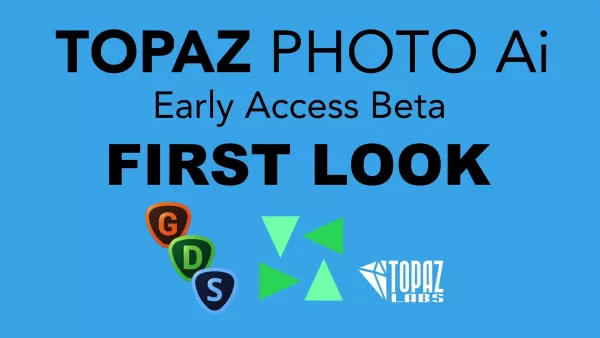 Topaz Photo AI Elevates Your Photos with Advanced AI Technology
Want professional-quality photo enhancements without the steep learning curve? Topaz Photo AI revolutionizes image editing by combining powerful AI technologies into one intuitive interface. This all-in-one solution merges Topaz Labs' acclaimed DeNoi
Topaz Photo AI Elevates Your Photos with Advanced AI Technology
Want professional-quality photo enhancements without the steep learning curve? Topaz Photo AI revolutionizes image editing by combining powerful AI technologies into one intuitive interface. This all-in-one solution merges Topaz Labs' acclaimed DeNoi
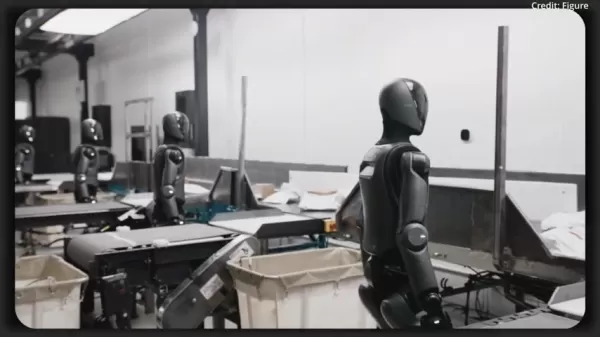 Helix AI System by Figure Set to Transform Robotics Industry in 2025
The robotics field is undergoing unprecedented transformation as artificial intelligence redefines operational capabilities. Figure AI's groundbreaking Helix system demonstrates performance that potentially eclipses human abilities in specific applic
Helix AI System by Figure Set to Transform Robotics Industry in 2025
The robotics field is undergoing unprecedented transformation as artificial intelligence redefines operational capabilities. Figure AI's groundbreaking Helix system demonstrates performance that potentially eclipses human abilities in specific applic
 August 25, 2025 at 3:01:02 AM EDT
August 25, 2025 at 3:01:02 AM EDT
Wow, AI photo generation on WhatsApp sounds like a game-changer! Can't wait to mess around with it and create some wild pics for my group chats. 😎


 0
0
 August 21, 2025 at 3:01:25 PM EDT
August 21, 2025 at 3:01:25 PM EDT
Super cool to see AI photo generation on WhatsApp! 😎 It's like having a mini art studio in my pocket. Can't wait to mess around with it and make some wild pics!


 0
0
 August 1, 2025 at 9:47:34 AM EDT
August 1, 2025 at 9:47:34 AM EDT
Wow, AI photo generation on WhatsApp sounds like a game-changer! I’m excited to try it, but I wonder how it handles privacy with all those generated images floating around. 😎


 0
0
 July 23, 2025 at 12:59:29 AM EDT
July 23, 2025 at 12:59:29 AM EDT
Wow, AI photo generation on WhatsApp sounds like a game-changer! I’m stoked to try creating some wild images right in my chats. 😎 Wonder how it stacks up against dedicated apps like Midjourney?


 0
0





























