Tweetgen: Create Realistic Twitter Reply Chains Instantly
Craft compelling social media content with innovative tools. Tweetgen is an intuitive website for generating realistic Twitter reply chain images. Ideal for content creators, marketers, or social media fans, Tweetgen lets you customize backgrounds, fonts, and emojis to create authentic-looking images that grab attention. This guide covers Tweetgen’s basics and key features.
Key Points
Tweetgen creates Twitter reply chain images.
Customize background colors for Twitter images.
Adjust font styles to your liking.
Choose emoji styles for a personal touch.
Upload avatars for each Twitter account in the chain.
Modify usernames and dates to fit your scenario.
Add multiple tweets to form a full conversation.
Preview images before final generation.
Save and use generated images for various purposes.
Simple and user-friendly tool.
Getting Started with Tweetgen
Accessing the Tweetgen Reply Chain Generator
Start by visiting the Tweetgen website.
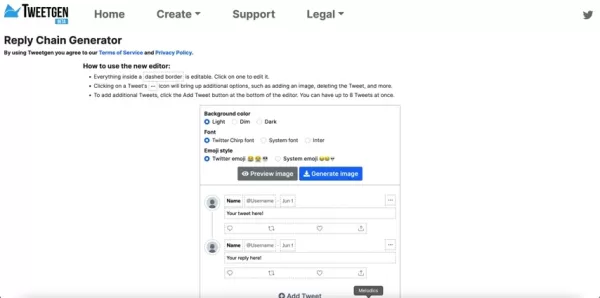
The homepage layout may differ slightly from the reply chain generator page. On the generator page, you’ll find customization options for backgrounds, fonts, and emojis, plus tweet input fields. Tweetgen’s intuitive interface makes creating realistic Twitter conversations easy. Click the 'Create' button in the top navigation bar to access all generators, including the reply chain tool.
Ensure you’re on the correct page to access Tweetgen’s powerful customization features for social media mockups. This makes the process smooth. Now, explore Tweetgen’s customization options.
Customizing Backgrounds, Fonts, and Emojis
Tweetgen’s platform lets you tailor the look of your Twitter reply chain.
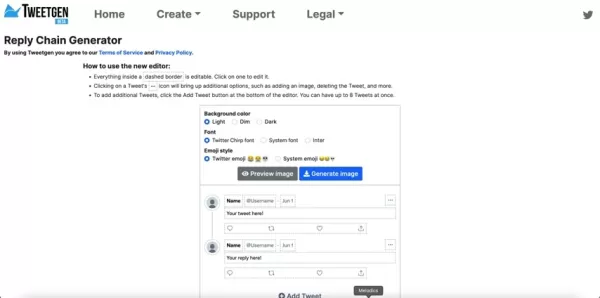
Adjust background color, font style, and emoji style to match your brand or preferences. Here’s a breakdown:
Background Color: Choose from Light, Dim, or Dark. Light offers a clean look, Dim provides a darker tone, and Dark mimics night mode. Select the best fit for your aesthetic or scenario.
Font Style: Pick from Twitter Chirp Font, System Font, or Inter. Twitter Chirp Font mirrors the official Twitter style, while System Font and Inter offer standard looks for flexibility.
Emoji Style: Toggle between Twitter Emoji and System Emoji styles to customize the look of your tweets based on the system used.
These options ensure your Twitter reply chain looks authentic. Experiment with combinations to perfect your visual content.
Advanced Customization: Avatars, Usernames, and Tweets
Uploading and Managing Avatars
Enhance realism by uploading custom avatars for each account in your Twitter reply chain.
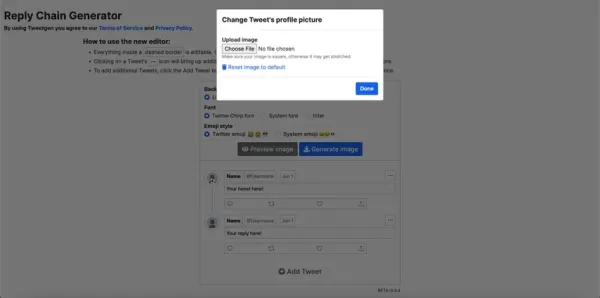
This feature is ideal for mimicking real accounts or creating fictional characters. Click the default image placeholder next to the username to open a file selector and choose an image from your computer.
Selecting an Image: Choose a square image to avoid stretching. Tweetgen auto-resizes it to fit the avatar frame.
Replacing the Default Avatar: After selecting and confirming your image, it replaces the default, adding authenticity. Use brand logos or product shots for extra realism.
Custom avatars make your Twitter reply chains more engaging and believable. Next, customize usernames and tweet content.
Customizing Usernames, Dates, and Tweet Content
Tweetgen offers control over usernames and dates for authentic content.
Modifying Usernames: Click the username field to enter a custom handle, ensuring consistency with your theme.
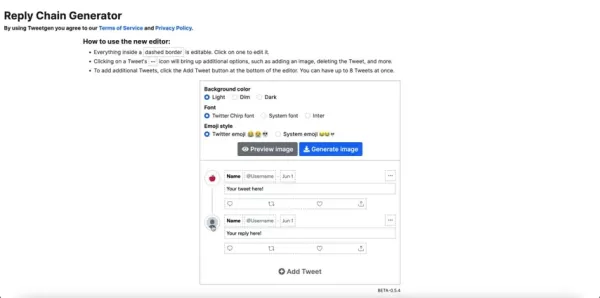
Modifying Dates: Adjust dates to match your timeline, ensuring correct formatting for user recognition.
Crafting Tweets: Write messages in the tweet text areas. Create engaging conversations, stories, or product showcases. Be creative for realistic tweets.
Tips for Realistic Tweets:
- Use natural language, avoiding formal jargon.
- Add relevant hashtags for visibility.
- Incorporate emojis for personality.
- Keep tweets concise, like real Twitter posts.
- Engage with questions or replies for dynamic content.
Craft tweets carefully for authentic, standout content, making Tweetgen a powerful tool for Twitter images.
Adding More Tweets and Building the Conversation
Create engaging reply chains by adding multiple tweets with Tweetgen’s 'Add Tweet' button, supporting up to eight tweets.
Adding Tweets: Click 'Add Tweet' to add a new input field. Customize its avatar, username, date, and content like previous tweets.
Structuring the Conversation: Mimic real Twitter flow with an initial tweet followed by replies. Include questions or varied perspectives for dynamic exchanges.
Deleting Tweets: Remove unwanted tweets using the trashcan icon for flexibility in refining your conversation.
The 'Add Tweet' feature helps create compelling reply chains for storytelling or marketing.
Previewing and Generating the Image
Preview your Twitter reply chain to ensure perfection before generating.
Previewing the Image: Click 'Preview image' to view the chain in a modal window. Check avatars, usernames, and formatting.
Generating the Image: If satisfied, click 'Generate image' to create and download the final product for social media, blogs, or presentations.
Previewing prevents errors, ensuring professional Twitter reply chain images with ease.
Step-by-Step Guide to Using Tweetgen
Step 1: Visit Tweetgen
Open your browser and go to the Tweetgen website, ensuring you’re on the reply chain generator page.
Step 2: Customize Appearance
Select background color, font style, and emoji style to match your preferences.
Step 3: Upload Avatars
Click the default image placeholder to upload square avatars for each account.
Step 4: Edit Usernames and Dates
Modify usernames and dates to align with your scenario.
Step 5: Write Tweets
Craft concise, natural tweets with hashtags and emojis for realism.
Step 6: Add More Tweets (Optional)
Click 'Add Tweet' to expand the conversation, repeating steps 3-5.
Step 7: Preview and Generate
Preview the image, then generate and download the final Twitter reply chain.
Tweetgen Pricing
Tweetgen is Free
Tweetgen is entirely free, with no hidden fees or subscriptions, perfect for budget-conscious creators.
Tweetgen: Pros and Cons
Pros
Free to use
User-friendly interface
Customizable backgrounds, fonts, and emojis
Avatar upload support
Multiple tweet support
Preview before generating
Fast image generation
Cons
Limited to Twitter images
No advanced editing features
May not reflect the latest Twitter design updates
Tweetgen’s Core Features
Feature Overview
Tweetgen’s features make creating realistic Twitter reply chains simple:
- Customizable Background: Light, Dim, or Dark options.
- Font Styles: Twitter Chirp Font, System Font, or Inter.
- Emoji Options: Twitter or System Emoji styles.
- Avatar Uploads: Add custom avatars for each account.
- Username and Date Customization: Enhance realism.
- Multiple Tweets: Support for up to eight tweets.
- Preview Option: Check before generating.
- Free to Use: No costs or subscriptions.
Use Cases for Tweetgen
Creative Uses
Tweetgen suits various applications:
- Content Creation: Showcase fictional or product-focused conversations.
- Marketing: Promote products with unique reply chains.
- Social Media Mockups: Create designs for presentations.
- Storytelling: Craft narratives through tweets.
- Education: Illustrate Twitter interactions.
- Entertainment: Generate humorous Twitter exchanges.
Frequently Asked Questions about Tweetgen
Is Tweetgen free?
Yes, Tweetgen is completely free with no hidden costs.
How many tweets can I add?
Up to eight tweets per reply chain.
Can I upload custom avatars?
Yes, upload avatars for each account.
What font styles are available?
Twitter Chirp Font, System Font, and Inter.
Can I preview before generating?
Yes, preview ensures everything looks perfect.
Related Questions
Tips for Realistic Twitter Reply Chains
Use natural language, hashtags, and emojis. Keep tweets concise and engaging. Ensure high-quality, square avatars. Compare Twitter Chirp Font and System Font to choose the best fit. Focus on realistic, compelling content.
Alternatives to Tweetgen?
Alternatives include FakeTweets.com for customizable tweets, Tweet It! for quote images, and Canva for custom Twitter designs. Tweetgen’s ease and customization make it a top choice.
Related article
 AI Reimagines Michael Jackson in the Metaverse with Stunning Digital Transformations
Artificial intelligence is fundamentally reshaping our understanding of creativity, entertainment, and cultural legacy. This exploration into AI-generated interpretations of Michael Jackson reveals how cutting-edge technology can breathe new life int
AI Reimagines Michael Jackson in the Metaverse with Stunning Digital Transformations
Artificial intelligence is fundamentally reshaping our understanding of creativity, entertainment, and cultural legacy. This exploration into AI-generated interpretations of Michael Jackson reveals how cutting-edge technology can breathe new life int
 Does Training Mitigate AI-Induced Cognitive Offloading Effects?
A recent investigative piece on Unite.ai titled 'ChatGPT Might Be Draining Your Brain: Cognitive Debt in the AI Era' shed light on concerning research from MIT. Journalist Alex McFarland detailed compelling evidence of how excessive AI dependency can
Does Training Mitigate AI-Induced Cognitive Offloading Effects?
A recent investigative piece on Unite.ai titled 'ChatGPT Might Be Draining Your Brain: Cognitive Debt in the AI Era' shed light on concerning research from MIT. Journalist Alex McFarland detailed compelling evidence of how excessive AI dependency can
 Easily Generate AI-Powered Graphs and Visualizations for Better Data Insights
Modern data analysis demands intuitive visualization of complex information. AI-powered graph generation solutions have emerged as indispensable assets, revolutionizing how professionals transform raw data into compelling visual stories. These intell
Comments (1)
0/200
Easily Generate AI-Powered Graphs and Visualizations for Better Data Insights
Modern data analysis demands intuitive visualization of complex information. AI-powered graph generation solutions have emerged as indispensable assets, revolutionizing how professionals transform raw data into compelling visual stories. These intell
Comments (1)
0/200
![HarryWilliams]() HarryWilliams
HarryWilliams
 August 5, 2025 at 5:00:59 PM EDT
August 5, 2025 at 5:00:59 PM EDT
Tweetgen sounds like a game-changer for content creators! I can already imagine crafting some hilarious fake reply chains to spice up my marketing posts. 😎 Anyone tried it yet? How realistic are these threads?


 0
0
Craft compelling social media content with innovative tools. Tweetgen is an intuitive website for generating realistic Twitter reply chain images. Ideal for content creators, marketers, or social media fans, Tweetgen lets you customize backgrounds, fonts, and emojis to create authentic-looking images that grab attention. This guide covers Tweetgen’s basics and key features.
Key Points
Tweetgen creates Twitter reply chain images.
Customize background colors for Twitter images.
Adjust font styles to your liking.
Choose emoji styles for a personal touch.
Upload avatars for each Twitter account in the chain.
Modify usernames and dates to fit your scenario.
Add multiple tweets to form a full conversation.
Preview images before final generation.
Save and use generated images for various purposes.
Simple and user-friendly tool.
Getting Started with Tweetgen
Accessing the Tweetgen Reply Chain Generator
Start by visiting the Tweetgen website.
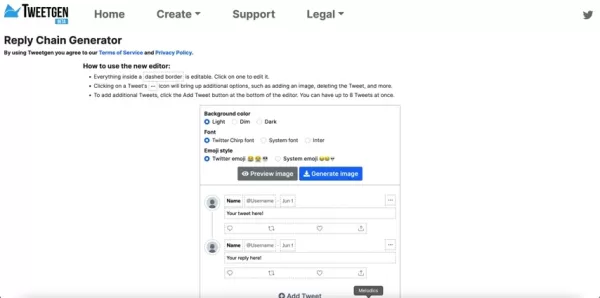
The homepage layout may differ slightly from the reply chain generator page. On the generator page, you’ll find customization options for backgrounds, fonts, and emojis, plus tweet input fields. Tweetgen’s intuitive interface makes creating realistic Twitter conversations easy. Click the 'Create' button in the top navigation bar to access all generators, including the reply chain tool.
Ensure you’re on the correct page to access Tweetgen’s powerful customization features for social media mockups. This makes the process smooth. Now, explore Tweetgen’s customization options.
Customizing Backgrounds, Fonts, and Emojis
Tweetgen’s platform lets you tailor the look of your Twitter reply chain.
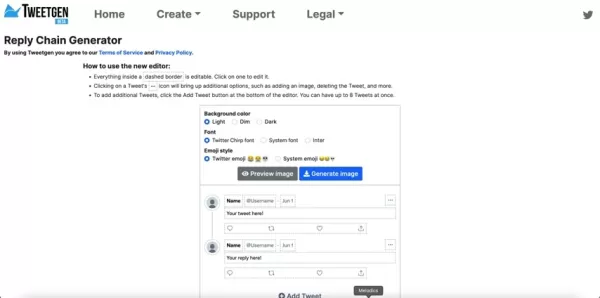
Adjust background color, font style, and emoji style to match your brand or preferences. Here’s a breakdown:
Background Color: Choose from Light, Dim, or Dark. Light offers a clean look, Dim provides a darker tone, and Dark mimics night mode. Select the best fit for your aesthetic or scenario.
Font Style: Pick from Twitter Chirp Font, System Font, or Inter. Twitter Chirp Font mirrors the official Twitter style, while System Font and Inter offer standard looks for flexibility.
Emoji Style: Toggle between Twitter Emoji and System Emoji styles to customize the look of your tweets based on the system used.
These options ensure your Twitter reply chain looks authentic. Experiment with combinations to perfect your visual content.
Advanced Customization: Avatars, Usernames, and Tweets
Uploading and Managing Avatars
Enhance realism by uploading custom avatars for each account in your Twitter reply chain.
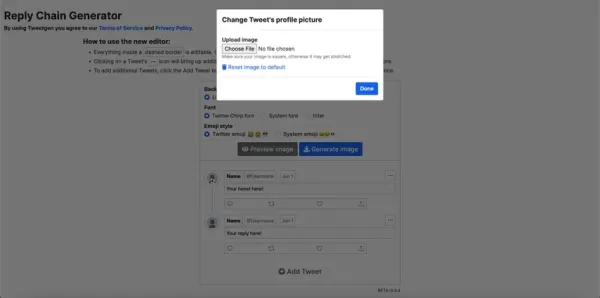
This feature is ideal for mimicking real accounts or creating fictional characters. Click the default image placeholder next to the username to open a file selector and choose an image from your computer.
Selecting an Image: Choose a square image to avoid stretching. Tweetgen auto-resizes it to fit the avatar frame.
Replacing the Default Avatar: After selecting and confirming your image, it replaces the default, adding authenticity. Use brand logos or product shots for extra realism.
Custom avatars make your Twitter reply chains more engaging and believable. Next, customize usernames and tweet content.
Customizing Usernames, Dates, and Tweet Content
Tweetgen offers control over usernames and dates for authentic content.
Modifying Usernames: Click the username field to enter a custom handle, ensuring consistency with your theme.
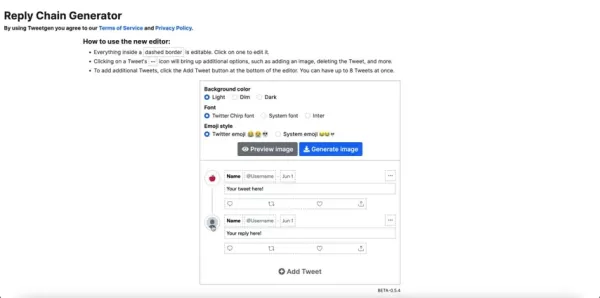
Modifying Dates: Adjust dates to match your timeline, ensuring correct formatting for user recognition.
Crafting Tweets: Write messages in the tweet text areas. Create engaging conversations, stories, or product showcases. Be creative for realistic tweets.
Tips for Realistic Tweets:
- Use natural language, avoiding formal jargon.
- Add relevant hashtags for visibility.
- Incorporate emojis for personality.
- Keep tweets concise, like real Twitter posts.
- Engage with questions or replies for dynamic content.
Craft tweets carefully for authentic, standout content, making Tweetgen a powerful tool for Twitter images.
Adding More Tweets and Building the Conversation
Create engaging reply chains by adding multiple tweets with Tweetgen’s 'Add Tweet' button, supporting up to eight tweets.
Adding Tweets: Click 'Add Tweet' to add a new input field. Customize its avatar, username, date, and content like previous tweets.
Structuring the Conversation: Mimic real Twitter flow with an initial tweet followed by replies. Include questions or varied perspectives for dynamic exchanges.
Deleting Tweets: Remove unwanted tweets using the trashcan icon for flexibility in refining your conversation.
The 'Add Tweet' feature helps create compelling reply chains for storytelling or marketing.
Previewing and Generating the Image
Preview your Twitter reply chain to ensure perfection before generating.
Previewing the Image: Click 'Preview image' to view the chain in a modal window. Check avatars, usernames, and formatting.
Generating the Image: If satisfied, click 'Generate image' to create and download the final product for social media, blogs, or presentations.
Previewing prevents errors, ensuring professional Twitter reply chain images with ease.
Step-by-Step Guide to Using Tweetgen
Step 1: Visit Tweetgen
Open your browser and go to the Tweetgen website, ensuring you’re on the reply chain generator page.
Step 2: Customize Appearance
Select background color, font style, and emoji style to match your preferences.
Step 3: Upload Avatars
Click the default image placeholder to upload square avatars for each account.
Step 4: Edit Usernames and Dates
Modify usernames and dates to align with your scenario.
Step 5: Write Tweets
Craft concise, natural tweets with hashtags and emojis for realism.
Step 6: Add More Tweets (Optional)
Click 'Add Tweet' to expand the conversation, repeating steps 3-5.
Step 7: Preview and Generate
Preview the image, then generate and download the final Twitter reply chain.
Tweetgen Pricing
Tweetgen is Free
Tweetgen is entirely free, with no hidden fees or subscriptions, perfect for budget-conscious creators.
Tweetgen: Pros and Cons
Pros
Free to use
User-friendly interface
Customizable backgrounds, fonts, and emojis
Avatar upload support
Multiple tweet support
Preview before generating
Fast image generation
Cons
Limited to Twitter images
No advanced editing features
May not reflect the latest Twitter design updates
Tweetgen’s Core Features
Feature Overview
Tweetgen’s features make creating realistic Twitter reply chains simple:
- Customizable Background: Light, Dim, or Dark options.
- Font Styles: Twitter Chirp Font, System Font, or Inter.
- Emoji Options: Twitter or System Emoji styles.
- Avatar Uploads: Add custom avatars for each account.
- Username and Date Customization: Enhance realism.
- Multiple Tweets: Support for up to eight tweets.
- Preview Option: Check before generating.
- Free to Use: No costs or subscriptions.
Use Cases for Tweetgen
Creative Uses
Tweetgen suits various applications:
- Content Creation: Showcase fictional or product-focused conversations.
- Marketing: Promote products with unique reply chains.
- Social Media Mockups: Create designs for presentations.
- Storytelling: Craft narratives through tweets.
- Education: Illustrate Twitter interactions.
- Entertainment: Generate humorous Twitter exchanges.
Frequently Asked Questions about Tweetgen
Is Tweetgen free?
Yes, Tweetgen is completely free with no hidden costs.
How many tweets can I add?
Up to eight tweets per reply chain.
Can I upload custom avatars?
Yes, upload avatars for each account.
What font styles are available?
Twitter Chirp Font, System Font, and Inter.
Can I preview before generating?
Yes, preview ensures everything looks perfect.
Related Questions
Tips for Realistic Twitter Reply Chains
Use natural language, hashtags, and emojis. Keep tweets concise and engaging. Ensure high-quality, square avatars. Compare Twitter Chirp Font and System Font to choose the best fit. Focus on realistic, compelling content.
Alternatives to Tweetgen?
Alternatives include FakeTweets.com for customizable tweets, Tweet It! for quote images, and Canva for custom Twitter designs. Tweetgen’s ease and customization make it a top choice.
 AI Reimagines Michael Jackson in the Metaverse with Stunning Digital Transformations
Artificial intelligence is fundamentally reshaping our understanding of creativity, entertainment, and cultural legacy. This exploration into AI-generated interpretations of Michael Jackson reveals how cutting-edge technology can breathe new life int
AI Reimagines Michael Jackson in the Metaverse with Stunning Digital Transformations
Artificial intelligence is fundamentally reshaping our understanding of creativity, entertainment, and cultural legacy. This exploration into AI-generated interpretations of Michael Jackson reveals how cutting-edge technology can breathe new life int
 Does Training Mitigate AI-Induced Cognitive Offloading Effects?
A recent investigative piece on Unite.ai titled 'ChatGPT Might Be Draining Your Brain: Cognitive Debt in the AI Era' shed light on concerning research from MIT. Journalist Alex McFarland detailed compelling evidence of how excessive AI dependency can
Does Training Mitigate AI-Induced Cognitive Offloading Effects?
A recent investigative piece on Unite.ai titled 'ChatGPT Might Be Draining Your Brain: Cognitive Debt in the AI Era' shed light on concerning research from MIT. Journalist Alex McFarland detailed compelling evidence of how excessive AI dependency can
 Easily Generate AI-Powered Graphs and Visualizations for Better Data Insights
Modern data analysis demands intuitive visualization of complex information. AI-powered graph generation solutions have emerged as indispensable assets, revolutionizing how professionals transform raw data into compelling visual stories. These intell
Easily Generate AI-Powered Graphs and Visualizations for Better Data Insights
Modern data analysis demands intuitive visualization of complex information. AI-powered graph generation solutions have emerged as indispensable assets, revolutionizing how professionals transform raw data into compelling visual stories. These intell
 August 5, 2025 at 5:00:59 PM EDT
August 5, 2025 at 5:00:59 PM EDT
Tweetgen sounds like a game-changer for content creators! I can already imagine crafting some hilarious fake reply chains to spice up my marketing posts. 😎 Anyone tried it yet? How realistic are these threads?


 0
0





























