Seamless Image Combination Using Leonardo AI: A Full Guide
Ever wondered how to harness the power of AI to create breathtaking image combinations? Look no further than Leonardo AI, a cutting-edge platform that makes merging images a breeze. Whether you're a pro designer or just starting out, this guide will walk you through everything you need to know about using Leonardo AI's AI Canvas to craft stunning visuals.
Getting Started with Leonardo AI Image Combination
What is Leonardo AI?
Leonardo AI isn't just another AI tool; it's a game-changer for creatives. This platform is designed to help you generate and manipulate images with ease, thanks to its user-friendly interface and powerful features. Whether you're into digital art, marketing, or just exploring your creative side, Leonardo AI has you covered. What sets it apart is its community-driven approach, where you can share, collaborate, and grow alongside other artists. And with the AI Canvas, the possibilities for creating unique compositions are endless.
Accessing the AI Canvas
Ready to dive in? Here's how to get started with the AI Canvas:
- Log in to your Leonardo AI account: Head over to the Leonardo AI website and sign in. New to the platform? No worries, just create an account by following the steps in the linked video above.
- Navigate to AI Canvas: Once logged in, find the 'AI Canvas' option in the left-hand menu under 'User Tools'. Click it, and you're in the workspace where the magic happens.
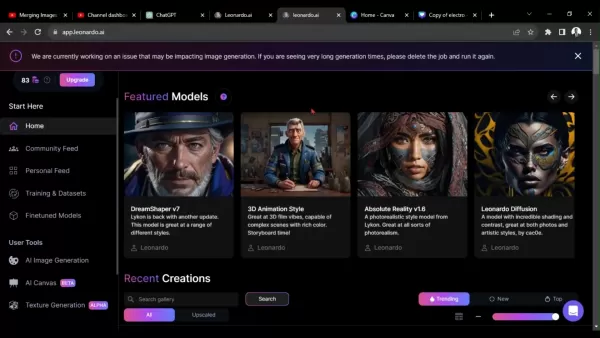
Step-by-Step Guide: Combining Images on Leonardo AI
Uploading Your Images
First things first, let's get those images uploaded:
- Locate the Upload Icon: In the AI Canvas, spot the upload icon—it's usually an arrow pointing up. Click it to open the upload menu.
- Select 'From a Computer': Choose this option to browse your local files.
- Select Your Images: Find the folder with your images and pick the ones you want to use. You can upload multiple images at once.
- Confirm Upload: Hit 'Open' or 'Upload' to add your images to the AI Canvas.
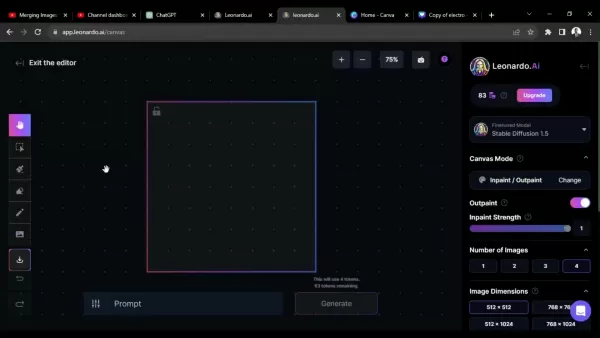
Remember, keep your images at a reasonable size and resolution to avoid any hiccups. Leonardo AI does have limits on file sizes, so keep an eye on that.
Adjusting Image Sizes and Positions
Now that your images are in, it's time to play around with their sizes and positions:
- Selecting an Image: Click on an image to select it. You'll see a bounding box appear around it.
- Resizing Images: Drag the corners of the bounding box to resize. Hold down Shift to keep the aspect ratio intact.
- Moving Images: Click and drag the image within the bounding box to move it around.
- Zooming In and Out: Use the zoom controls to get a better view of your work.
- Layering Images: Right-click on an image to adjust its layer order with 'Bring to Front' or 'Send to Back'.
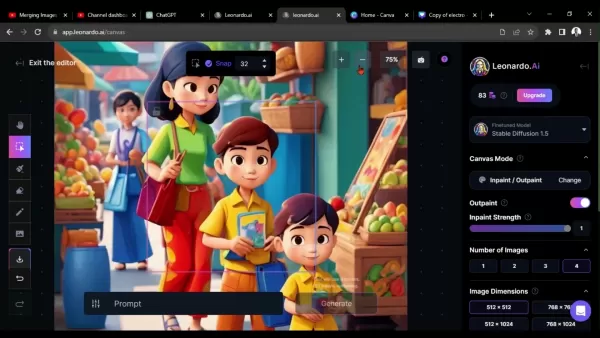
Feel free to experiment until you find the perfect arrangement for your images.
Using the Erase Tool for Seamless Blending
To make your images blend seamlessly, the erase tool is your best friend:
- Select the Erase Tool: Find the eraser icon in the toolbar and click it to start.
- Adjust Brush Size: Choose the right size for your needs—larger for quick work, smaller for precision.
- Erase Areas: Drag the tool over areas you want to remove. The erased parts become transparent, revealing the images beneath.
- Adjust Eraser Settings: Tweak the eraser's size and strength for more control.
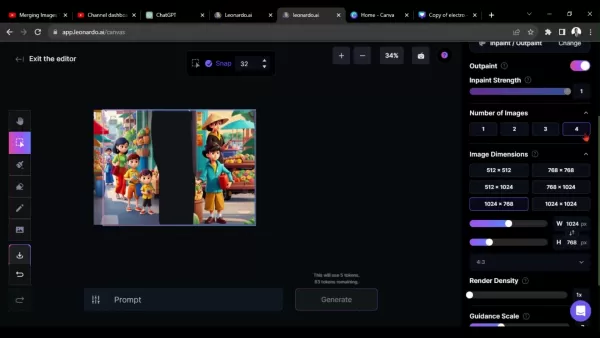
A soft-edged brush can give you a more natural blend, and adjusting the opacity can help with subtle transitions.
Generating New Image Variations with Prompts
Once you've got your images positioned and blended, use text prompts to generate new variations:
- Locate the Prompt Field: Find the Prompt field in the AI Canvas interface.
- Enter Your Prompt: Type in a detailed prompt to guide Leonardo AI. For example, "background illustration cartoon".
- Generate: Click "Generate" and watch Leonardo AI create four variations of your image.
- Review and Refine: Look over the results and choose your favorite. If needed, refine your prompt and try again.
Don't be afraid to play around with different prompts to see what unique creations you can come up with!
Leonardo AI Pricing
Subscription Plans Overview
Leonardo AI offers a range of subscription plans to suit different needs:
- Free: $0 - Limited access to core features and a capped number of generations per month.
- Apprentice: $12/month - Higher generation limits and access to more models with priority support.
- Artisan: $30/month - Unlimited image generation, premium models, and commercial usage rights.
- Maestro: $60/month - All Artisan features, plus dedicated support and collaboration tools.
The Free plan is perfect for getting a feel for Leonardo AI, but as your needs grow, consider upgrading for more power and flexibility. Keep in mind, prices can change, so check the Leonardo AI website for the latest info.
Pros and Cons of Using Leonardo AI for Image Combination
Pros
- User-Friendly Interface: Easy to navigate and use, even for beginners.
- AI-Powered Assistance: Text prompts and fine-tuned models help you create and refine your images.
- Seamless Blending: The erase tool makes blending images a breeze.
- Versatile Use Cases: Suitable for digital art, marketing, and more.
- Free Plan Available: Try it out without spending a dime.
Cons
- Limited Free Usage: The free plan can limit your creativity.
- Learning Curve: Mastering prompts and models might take some time.
- Subscription Costs: Paid plans can be pricey for occasional users.
- Dependency on AI: Too much reliance on AI might stifle your own creativity.
Core Features of Leonardo AI for Image Combination
Key Capabilities
Leonardo AI is packed with features to make image combination easy and fun:
- AI Canvas: Your main workspace for image manipulation.
- Erase Tool: Essential for seamless blending.
- Text Prompts: Guide Leonardo AI to generate new variations.
- Fine-Tuned Models: Experiment with different artistic styles.
- Image Upscaling: Enhance the resolution of your final image.
- Real-Time Collaboration: Work with others in real-time.
With these tools, you can push the limits of your creativity and create stunning image combinations.
Use Cases for Leonardo AI Image Combination
Applications Across Industries
Leonardo AI's capabilities can be applied in various fields:
- Digital Art: Create unique digital art by combining different elements and styles.
- Marketing Materials: Design eye-catching ads and banners with combined images.
- Concept Art: Generate art for games, films, and animations.
- Photo Manipulation: Create surreal and artistic photo manipulations.
- E-commerce Product Visuals: Produce professional visuals for online stores.
The versatility of Leonardo AI means the possibilities are truly endless.
FAQ
What image formats does Leonardo AI support?
Leonardo AI supports JPEG, PNG, and GIF formats. Ensure your images are in one of these formats before uploading.
How do I create a Leonardo AI account?
Visit the Leonardo AI website and follow the registration instructions. You might need to join a Discord server for access.
Can I combine images with different aspect ratios?
Yes, you can. Just adjust their sizes and positions to fit the canvas properly.
How do I create an account on Leonardo AI and Discord?
Watch our previous video by clicking the card above for step-by-step instructions.
How do I adjust the size of these images?
Click here to learn how to resize images within the AI Canvas.
Where can I download the final design?
Click here to download your final design once you're satisfied with it.
Related Questions
What are some alternatives to Leonardo AI for image combination?
While Leonardo AI is fantastic, other options include:
- Midjourney: Another AI art generator that uses text prompts to create unique images.
- Canva: A user-friendly design platform with basic image combination features.
- Adobe Photoshop: The industry standard for advanced image editing and combination.
- GIMP: A free, open-source alternative with robust image combination tools.
Each has its strengths and weaknesses, so explore them to find the best fit for your needs and budget.
Related article
 AI Chat With PDFs: Get Instant Insights Using Perplexity AI
Struggling with information overload in PDF documents? Perplexity AI revolutionizes document analysis with its cutting-edge feature that lets you converse with your files. This innovative tool provides instant answers to your specific questions while
AI Chat With PDFs: Get Instant Insights Using Perplexity AI
Struggling with information overload in PDF documents? Perplexity AI revolutionizes document analysis with its cutting-edge feature that lets you converse with your files. This innovative tool provides instant answers to your specific questions while
 Top 5 AI Media Kit Generators for Effective Branding in 2025
In today's digital-first world where first impressions matter more than ever, a professionally crafted media kit serves as your visual business card—showcasing your unique brand story to potential collaborators, sponsors, and partners. For digital cr
Top 5 AI Media Kit Generators for Effective Branding in 2025
In today's digital-first world where first impressions matter more than ever, a professionally crafted media kit serves as your visual business card—showcasing your unique brand story to potential collaborators, sponsors, and partners. For digital cr
 Master AI Trading Bots: A Beginner's Guide to Smart Investing Success
The financial markets can be daunting for newcomers, but AI-powered trading bots are revolutionizing how beginners interact with trading platforms. These intelligent systems automate complex processes while providing valuable market insights - making
Comments (1)
0/200
Master AI Trading Bots: A Beginner's Guide to Smart Investing Success
The financial markets can be daunting for newcomers, but AI-powered trading bots are revolutionizing how beginners interact with trading platforms. These intelligent systems automate complex processes while providing valuable market insights - making
Comments (1)
0/200
![JuanEvans]() JuanEvans
JuanEvans
 August 9, 2025 at 11:00:59 PM EDT
August 9, 2025 at 11:00:59 PM EDT
This guide on Leonardo AI is super helpful! I tried combining images for a project, and the results were stunning. Perfect for beginners like me! 😄


 0
0
Ever wondered how to harness the power of AI to create breathtaking image combinations? Look no further than Leonardo AI, a cutting-edge platform that makes merging images a breeze. Whether you're a pro designer or just starting out, this guide will walk you through everything you need to know about using Leonardo AI's AI Canvas to craft stunning visuals.
Getting Started with Leonardo AI Image Combination
What is Leonardo AI?
Leonardo AI isn't just another AI tool; it's a game-changer for creatives. This platform is designed to help you generate and manipulate images with ease, thanks to its user-friendly interface and powerful features. Whether you're into digital art, marketing, or just exploring your creative side, Leonardo AI has you covered. What sets it apart is its community-driven approach, where you can share, collaborate, and grow alongside other artists. And with the AI Canvas, the possibilities for creating unique compositions are endless.
Accessing the AI Canvas
Ready to dive in? Here's how to get started with the AI Canvas:
- Log in to your Leonardo AI account: Head over to the Leonardo AI website and sign in. New to the platform? No worries, just create an account by following the steps in the linked video above.
- Navigate to AI Canvas: Once logged in, find the 'AI Canvas' option in the left-hand menu under 'User Tools'. Click it, and you're in the workspace where the magic happens.
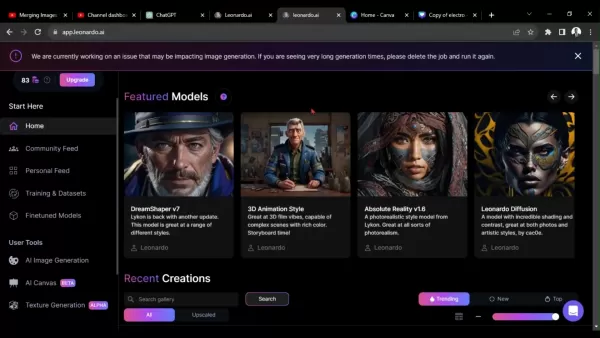
Step-by-Step Guide: Combining Images on Leonardo AI
Uploading Your Images
First things first, let's get those images uploaded:
- Locate the Upload Icon: In the AI Canvas, spot the upload icon—it's usually an arrow pointing up. Click it to open the upload menu.
- Select 'From a Computer': Choose this option to browse your local files.
- Select Your Images: Find the folder with your images and pick the ones you want to use. You can upload multiple images at once.
- Confirm Upload: Hit 'Open' or 'Upload' to add your images to the AI Canvas.
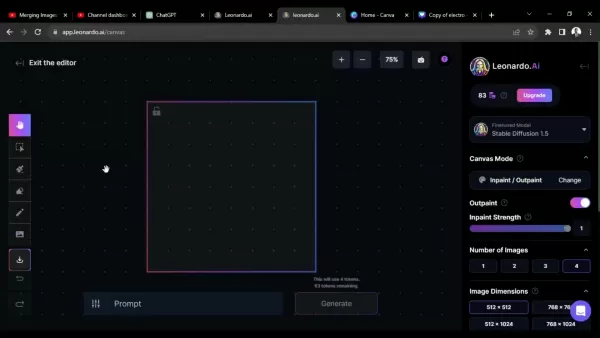
Remember, keep your images at a reasonable size and resolution to avoid any hiccups. Leonardo AI does have limits on file sizes, so keep an eye on that.
Adjusting Image Sizes and Positions
Now that your images are in, it's time to play around with their sizes and positions:
- Selecting an Image: Click on an image to select it. You'll see a bounding box appear around it.
- Resizing Images: Drag the corners of the bounding box to resize. Hold down Shift to keep the aspect ratio intact.
- Moving Images: Click and drag the image within the bounding box to move it around.
- Zooming In and Out: Use the zoom controls to get a better view of your work.
- Layering Images: Right-click on an image to adjust its layer order with 'Bring to Front' or 'Send to Back'.
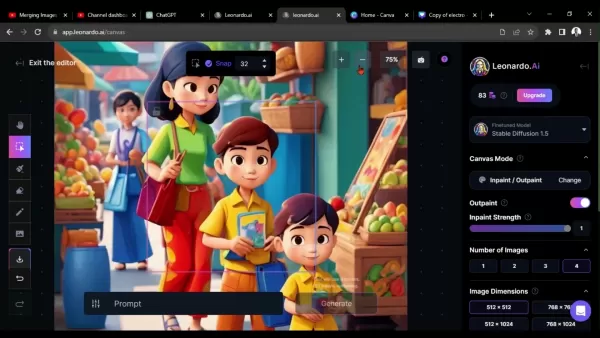
Feel free to experiment until you find the perfect arrangement for your images.
Using the Erase Tool for Seamless Blending
To make your images blend seamlessly, the erase tool is your best friend:
- Select the Erase Tool: Find the eraser icon in the toolbar and click it to start.
- Adjust Brush Size: Choose the right size for your needs—larger for quick work, smaller for precision.
- Erase Areas: Drag the tool over areas you want to remove. The erased parts become transparent, revealing the images beneath.
- Adjust Eraser Settings: Tweak the eraser's size and strength for more control.
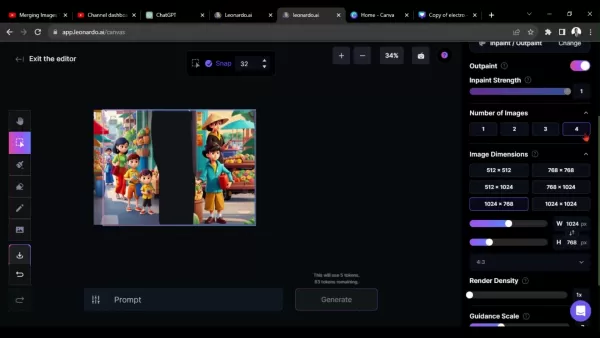
A soft-edged brush can give you a more natural blend, and adjusting the opacity can help with subtle transitions.
Generating New Image Variations with Prompts
Once you've got your images positioned and blended, use text prompts to generate new variations:
- Locate the Prompt Field: Find the Prompt field in the AI Canvas interface.
- Enter Your Prompt: Type in a detailed prompt to guide Leonardo AI. For example, "background illustration cartoon".
- Generate: Click "Generate" and watch Leonardo AI create four variations of your image.
- Review and Refine: Look over the results and choose your favorite. If needed, refine your prompt and try again.
Don't be afraid to play around with different prompts to see what unique creations you can come up with!
Leonardo AI Pricing
Subscription Plans Overview
Leonardo AI offers a range of subscription plans to suit different needs:
- Free: $0 - Limited access to core features and a capped number of generations per month.
- Apprentice: $12/month - Higher generation limits and access to more models with priority support.
- Artisan: $30/month - Unlimited image generation, premium models, and commercial usage rights.
- Maestro: $60/month - All Artisan features, plus dedicated support and collaboration tools.
The Free plan is perfect for getting a feel for Leonardo AI, but as your needs grow, consider upgrading for more power and flexibility. Keep in mind, prices can change, so check the Leonardo AI website for the latest info.
Pros and Cons of Using Leonardo AI for Image Combination
Pros
- User-Friendly Interface: Easy to navigate and use, even for beginners.
- AI-Powered Assistance: Text prompts and fine-tuned models help you create and refine your images.
- Seamless Blending: The erase tool makes blending images a breeze.
- Versatile Use Cases: Suitable for digital art, marketing, and more.
- Free Plan Available: Try it out without spending a dime.
Cons
- Limited Free Usage: The free plan can limit your creativity.
- Learning Curve: Mastering prompts and models might take some time.
- Subscription Costs: Paid plans can be pricey for occasional users.
- Dependency on AI: Too much reliance on AI might stifle your own creativity.
Core Features of Leonardo AI for Image Combination
Key Capabilities
Leonardo AI is packed with features to make image combination easy and fun:
- AI Canvas: Your main workspace for image manipulation.
- Erase Tool: Essential for seamless blending.
- Text Prompts: Guide Leonardo AI to generate new variations.
- Fine-Tuned Models: Experiment with different artistic styles.
- Image Upscaling: Enhance the resolution of your final image.
- Real-Time Collaboration: Work with others in real-time.
With these tools, you can push the limits of your creativity and create stunning image combinations.
Use Cases for Leonardo AI Image Combination
Applications Across Industries
Leonardo AI's capabilities can be applied in various fields:
- Digital Art: Create unique digital art by combining different elements and styles.
- Marketing Materials: Design eye-catching ads and banners with combined images.
- Concept Art: Generate art for games, films, and animations.
- Photo Manipulation: Create surreal and artistic photo manipulations.
- E-commerce Product Visuals: Produce professional visuals for online stores.
The versatility of Leonardo AI means the possibilities are truly endless.
FAQ
What image formats does Leonardo AI support?
Leonardo AI supports JPEG, PNG, and GIF formats. Ensure your images are in one of these formats before uploading.
How do I create a Leonardo AI account?
Visit the Leonardo AI website and follow the registration instructions. You might need to join a Discord server for access.
Can I combine images with different aspect ratios?
Yes, you can. Just adjust their sizes and positions to fit the canvas properly.
How do I create an account on Leonardo AI and Discord?
Watch our previous video by clicking the card above for step-by-step instructions.
How do I adjust the size of these images?
Click here to learn how to resize images within the AI Canvas.
Where can I download the final design?
Click here to download your final design once you're satisfied with it.
Related Questions
What are some alternatives to Leonardo AI for image combination?
While Leonardo AI is fantastic, other options include:
- Midjourney: Another AI art generator that uses text prompts to create unique images.
- Canva: A user-friendly design platform with basic image combination features.
- Adobe Photoshop: The industry standard for advanced image editing and combination.
- GIMP: A free, open-source alternative with robust image combination tools.
Each has its strengths and weaknesses, so explore them to find the best fit for your needs and budget.
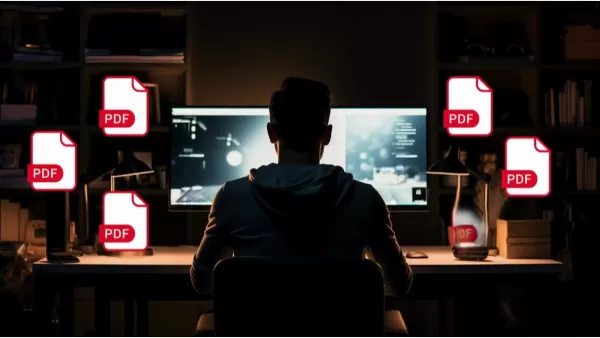 AI Chat With PDFs: Get Instant Insights Using Perplexity AI
Struggling with information overload in PDF documents? Perplexity AI revolutionizes document analysis with its cutting-edge feature that lets you converse with your files. This innovative tool provides instant answers to your specific questions while
AI Chat With PDFs: Get Instant Insights Using Perplexity AI
Struggling with information overload in PDF documents? Perplexity AI revolutionizes document analysis with its cutting-edge feature that lets you converse with your files. This innovative tool provides instant answers to your specific questions while
 Top 5 AI Media Kit Generators for Effective Branding in 2025
In today's digital-first world where first impressions matter more than ever, a professionally crafted media kit serves as your visual business card—showcasing your unique brand story to potential collaborators, sponsors, and partners. For digital cr
Top 5 AI Media Kit Generators for Effective Branding in 2025
In today's digital-first world where first impressions matter more than ever, a professionally crafted media kit serves as your visual business card—showcasing your unique brand story to potential collaborators, sponsors, and partners. For digital cr
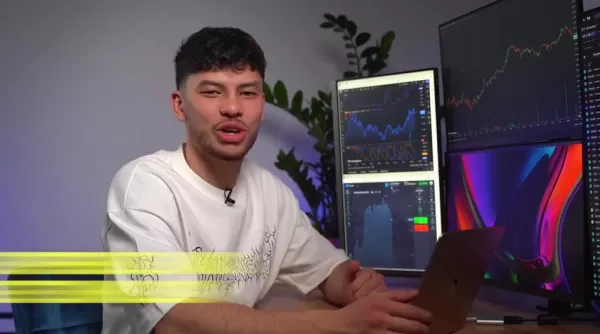 Master AI Trading Bots: A Beginner's Guide to Smart Investing Success
The financial markets can be daunting for newcomers, but AI-powered trading bots are revolutionizing how beginners interact with trading platforms. These intelligent systems automate complex processes while providing valuable market insights - making
Master AI Trading Bots: A Beginner's Guide to Smart Investing Success
The financial markets can be daunting for newcomers, but AI-powered trading bots are revolutionizing how beginners interact with trading platforms. These intelligent systems automate complex processes while providing valuable market insights - making
 August 9, 2025 at 11:00:59 PM EDT
August 9, 2025 at 11:00:59 PM EDT
This guide on Leonardo AI is super helpful! I tried combining images for a project, and the results were stunning. Perfect for beginners like me! 😄


 0
0





























