Pine AI: Boost Excel Efficiency with AI-Powered Formula Creation
In the fast-paced, data-centric world we live in, Microsoft Excel continues to be an essential tool for businesses of all sizes. Yet, the complexity of Excel's formulas and VBA code can pose a real challenge to many users. Enter Pine AI, a groundbreaking Excel add-in that harnesses the power of artificial intelligence to transform the way we handle data analysis. With Pine AI, you can easily generate formulas, correct errors, decipher existing code, and even get answers to your Excel queries—all without leaving the comfort of your Excel interface. This article dives into the heart of Pine AI, exploring its features and advantages, and how it can help you save time, automate your work, and master Excel like a pro.
Got any questions about guilds, gaming, or our product? Hop onto our Discord server for some lively discussions and support!
Unveiling the Magic of Pine AI
Pine AI is not just another tool; it's an Excel add-in that brings the might of artificial intelligence right into your spreadsheets. It's designed to make complex tasks simpler, automate your workflows, and help everyone—from beginners to seasoned pros—become Excel wizards. By using AI, Pine AI cuts down on the tedious manual work of creating formulas, debugging code, and analyzing data, freeing up your time and boosting your accuracy.
 This add-in by PINEXL is revolutionizing the way professionals interact with data, paving the way for smarter decisions and enhanced productivity across various industries and applications. It's like having a powerful Excel assistant that automates your workflows and simplifies your life.
This add-in by PINEXL is revolutionizing the way professionals interact with data, paving the way for smarter decisions and enhanced productivity across various industries and applications. It's like having a powerful Excel assistant that automates your workflows and simplifies your life.
Effortless Formula Generation
One of the standout features of Pine AI is its ability to create Excel formulas just by you explaining what you need. No more wrestling with intricate syntax or scouring through endless help files. Whether you're looking to calculate a weighted average, perform a Lookup, or set up a conditional statement, Pine AI can craft the perfect formula for you. And the best part? You can describe your needs in any language, making it a truly global tool. Here's how you can use it:
- Choose the cell where you want the formula to go.
- Open the Pine AI add-in and click on the 'Formula Generator' tool.
- In the text box, describe what you want the formula to do. Be as specific as you can, and don't forget to mention relevant cell ranges and examples.
- Hit 'Generate', and Pine AI will come up with a suggested formula.
- Take a look at the formula, and if it's what you need, click 'Add Formula to Cell' to pop it into your spreadsheet.
For instance, if you're trying to figure out a weighted average, you could simply type, 'I need a formula for calculating the weighted average, if the score is in range B2 to B6 and the weights are in range C2 to C6'. Pine AI would then whip up a formula like `=SUMPRODUCT(B2:B6,C2:C6)/SUM(C2:C6)`.
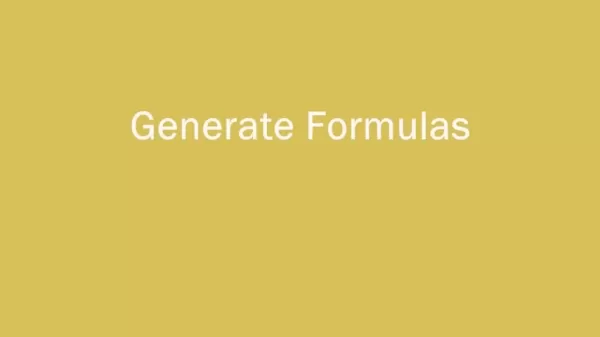
AI-Powered VBA Code Creation
Visual Basic for Applications (VBA) is a powerhouse for automating tasks and expanding Excel's capabilities. But if you're not a programmer, writing VBA code can feel like trying to solve a Rubik's cube blindfolded. That's where Pine AI's VBA Generator comes in, making it easy to create VBA code by simply describing what you want to achieve.
Here's how you can harness this feature:
- Open the Pine AI add-in and select 'VBA Generator'.
- In the text box, describe the VBA code you need. Be detailed, and include any relevant cell ranges and conditions.
- Click 'Generate', and Pine AI will present you with the suggested VBA code.
- Check the code, and if it's what you're looking for, hit 'Run Code' to execute it in your Excel workbook.
Imagine you want to highlight cells in a range that fall below a certain threshold. You could describe your need as 'In range C2 to C11, fill the cells in red if their value is under 300. Next to them, in column D, write "Underperforming"'. Pine AI would then generate the following VBA code:
Sub underperforming()
Dim cell As Range
For Each cell In Range("C2:C11")
If cell.Value < 300 Then
cell.Interior.Color = vbRed
cell.Offset(0, 1).Value = "Underperforming"
End If
Next cell
End Sub
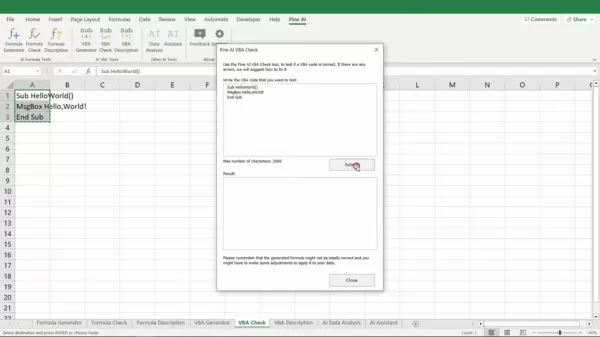
Smooth VBA Code Debugging
Getting VBA code to run without a hitch is crucial for effective automation. Pine AI's VBA Check feature steps in to spot and fix errors in your existing VBA code, saving you heaps of time on debugging and ensuring your automation scripts work flawlessly.
Here's how you can use the VBA Check feature:
- Open the VBA editor in Excel (Alt + F11).
- Copy and paste the VBA code you want to check into a module.
- Open the Pine AI add-in and choose 'VBA Check'.
- Paste the VBA code into the text box and click 'Submit'.
- Pine AI will analyze the code, pinpoint any errors, and offer suggestions for corrections.
For example, if your code isn't displaying 'Hello, World!' correctly because the string isn't enclosed in quotation marks, Pine AI would suggest the correct code:
Sub Hello()
MsgBox "Hello, World!"
End Sub
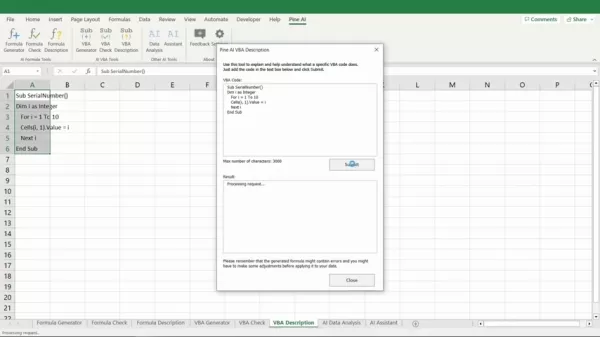
Understanding VBA Code Made Easy
Getting a grip on what VBA code does is key to tweaking it and fixing any issues. Pine AI's VBA Description feature breaks down VBA code into plain English, helping you understand what each line does. This is especially handy for learning VBA, keeping existing scripts in check, and working with other developers.
Here's how to use the VBA Description feature:
- Open the VBA editor in Excel (Alt + F11).
- Copy and paste the VBA code you want to understand into a module.
- Open the Pine AI add-in and select 'VBA Description'.
- Paste the VBA code into the text box and click 'Submit'.
- Pine AI will analyze the code and give you a detailed explanation of how it works.
Take this example code:
Sub SerialNumber()
Dim i As Integer
For i = 1 To 10
Cells(i, 1).Value = i
Next i
End Sub
Pine AI would explain that this VBA code creates a macro named "SerialNumber" that uses a loop to fill the first column of the active worksheet with serial numbers from 1 to 10.
Turning Data into Actionable Insights
Pine AI isn't just about formulas and code; it's also an incredible Excel assistant for data analysis. Its Data Analysis feature lets you generate actionable insights from your data without needing to write a single formula or line of VBA. Just describe what you want to know, and Pine AI will do the heavy lifting for you.
Here's how to use the Data Analysis feature:
- Open the Pine AI add-in and select 'Data Analysis'.
- Choose the data range you want to analyze.
- In the text box, describe your analysis request, like 'In an email, summarize the data and suggest action points for improvement'.
- Click 'Submit'.
For instance, if you're looking at sales data, you might describe it as 'In an email, summarize the data and suggest action points for improvement'. Pine AI might then generate an analysis like this:
Dear [Recipient],
I have analyzed the sales data for the first quarter and have identified some areas for improvement. In January, we missed our target sales for laptops and tablets, while we exceeded our target sales for smartphones. In February, we exceeded our target sales for laptops but missed our target sales for smartphones and tablets. In March, we met our target sales for laptops and smartphones, but missed our target sales for tablets.
To improve our sales performance, I suggest the following action points:
- Increase marketing efforts for laptops and tablets in January and February.
- Analyze the reasons for underperformance in smartphones in February and tablets in March.
- Consider offering promotions or discounts for tablets to boost sales in March.
Let me know if you have any questions or if you would like me to provide further analysis.
Best regards,
[Your Name]
Your Excel Queries Answered
Need a quick answer to an Excel question? Pine AI's AI Assistant is here to help. Just type your question into the text box, and Pine AI will give you a clear, concise answer. It's perfect for clearing up confusion, learning new tricks, and keeping your productivity on track.
Here's how to use the AI Assistant feature:
- Open the Pine AI add-in and select 'AI Assistant'.
- In the text box, type your Excel-related question.
- Click 'Submit', and Pine AI will provide an answer.
For example, if you ask Pine AI, 'What is the max number of rows in Excel?', it might respond with:
The maximum number of rows in Microsoft Excel varies by version: In Excel 2019, Excel 2016, Excel 2013, Excel 2010, and Excel for Office 365, the maximum number of rows is 1,048,576. In older versions like Excel 2007 and Excel 2003, it's 65,536.
Real-World Success Stories with Pine AI
Streamlining Financial Reporting
A financial analyst at a mid-sized corporation used Pine AI to automate the creation of monthly financial reports. By describing the required calculations to Pine AI's Formula Generator, the analyst got all the necessary formulas in a snap. This automation cut down reporting time by 40% and boosted the accuracy of the reports. The Pine AI assistant tool was a game-changer for efficiency.
Boosting Sales Data Analysis
A sales manager used Pine AI to check and debug formulas in the yearly sales data sheet. With Pine AI's help, the manager corrected errors and automatically created VBA code, streamlining a lot of regular Excel analysis. This freed up time and resources for more critical sales activities.
Getting Started with Pine AI
Adding the Pine AI add-in to Excel is a breeze. Here's how you can do it:
- Install Pine AI: Head to the Microsoft AppSource marketplace and install the Pine AI add-in.
- Access: Make sure the Developer tab is visible in Excel. If it's not, go to File > Options > Customize Ribbon and check the box next to Developer.
- Load: In the Developer tab, select Excel add-ins, then browse and select your Pine AI add-in file.
- Activate: Activate Pine AI from the Excel ribbon to access the Pine AI Tools in your workbooks.
Pricing Options for Pine AI
Pine AI offers a variety of pricing plans to fit different needs and budgets:
- Free Trial: A limited-time free trial that gives you access to core features.
- Subscription Plans: Monthly or annual subscriptions with different levels of feature access and usage limits.
- Enterprise Plans: Customized plans for larger organizations, with dedicated support and tailored features.
Pros and Cons of Pine AI
Pros
- Time-Saving Automation: Automates repetitive tasks and streamlines workflows, saving you time and effort.
- AI-Powered Functionality: Offers unique features like formula generation, error detection, and VBA code explanation.
- User-Friendly Interface: Easy to use, even if you're not an Excel expert.
- Comprehensive Feature Set: Covers a wide range of Excel tasks, from formula creation to data analysis.
- Flexible Pricing Plans: A variety of plans to suit different user needs and budgets.
Cons
- Dependency on Internet Connection: You need an internet connection to use the AI-powered features.
- Potential for Errors: The generated formulas and code might need some manual tweaking.
- Limited Offline Functionality: Some features may not work when you're offline.
- Learning Curve: While user-friendly, it might take some time to get the hang of all the features.
Core Features of Pine AI
Pine AI's core features are all about making your Excel life easier:
- AI-Powered Formula Generation: Simplify complex tasks and automate your workflows.
- Formula Error Detection and Correction: Boost data accuracy and save time on debugging.
- VBA Code Generation and Explanation: Extend Excel's capabilities and understand code line by line.
- AI-Driven Data Analysis: Get instant answers to your Excel questions and improve decision-making.
- Time-Saving Automation: Automate manual tasks and enhance your efficiency.
Where Can Pine AI Be Used?
Pine AI can be a game-changer in various departments and functions:
- Finance: Automate financial reporting, budget analysis, and forecasting.
- Marketing: Analyze campaign performance, customer segmentation, and lead generation.
- Sales: Track sales data, manage customer relationships, and spot sales opportunities.
- Operations: Optimize resource allocation, streamline production, and enhance supply chain management.
- Human Resources: Manage employee data, analyze workforce trends, and automate HR processes.
- Education: Enhance teaching and learning with AI-powered tools in Excel-based projects.
It's versatile enough to cater to industries like e-commerce, retail, healthcare, energy, manufacturing, and more.
Frequently Asked Questions
Is Pine AI compatible with all versions of Excel?
Pine AI works with Excel 2013 and later versions, including Excel for Office 365.
Do I need any programming knowledge to use Pine AI?
No, Pine AI is designed to be user-friendly and doesn't require any programming knowledge. You can generate formulas and VBA code just by describing what you need.
Is my data secure when using Pine AI?
Yes, Pine AI takes data security seriously, using industry-standard encryption and security measures to keep your data safe.
Can I use Pine AI to analyze data from external sources?
Yes, Pine AI can analyze data from various external sources, including CSV files, databases, and web APIs.
Benefits of Using AI in Excel
AI in Excel brings several advantages:
- Increased Efficiency: Automate repetitive tasks and streamline workflows.
- Improved Accuracy: Reduce errors and enhance data integrity.
- Enhanced Understanding: Gain deeper insights into your data.
- Empowered Users: Help users of all skill levels become Excel experts.
- Reduced Costs: Lower operational costs by automating tasks and improving decision-making.
How Does Pine AI Compare to Other Excel Add-Ins?
Pine AI sets itself apart with:
- AI-Powered Functionality: Unique features like formula generation and VBA code explanation.
- User-Friendly Interface: Intuitive design for users of all skill levels.
- Comprehensive Feature Set: Covers a wide range of Excel tasks.
- Flexible Pricing Plans: Plans to fit different needs and budgets.
- Customer Support: Excellent support to help you get the most out of the add-in.
Related article
 Elon Musk's Grok AI Seeks Owner's Input Before Tackling Complex Queries
The recently released Grok AI—promoted by Elon Musk as a "maximally truth-seeking" system—has drawn attention for its tendency to consult Musk's public statements before responding to politically sensitive topics. Observers note that when addressing
Elon Musk's Grok AI Seeks Owner's Input Before Tackling Complex Queries
The recently released Grok AI—promoted by Elon Musk as a "maximally truth-seeking" system—has drawn attention for its tendency to consult Musk's public statements before responding to politically sensitive topics. Observers note that when addressing
 AI Revolutionizes Genomics: AlphaGenome Unlocks DNA's Hidden Secrets
While human DNA holds approximately 3 billion genetic letters, scientists have only decoded a fraction of this biological blueprint. The majority of our genome - particularly the non-coding 98% once labeled "junk DNA" - actually contains vital regula
AI Revolutionizes Genomics: AlphaGenome Unlocks DNA's Hidden Secrets
While human DNA holds approximately 3 billion genetic letters, scientists have only decoded a fraction of this biological blueprint. The majority of our genome - particularly the non-coding 98% once labeled "junk DNA" - actually contains vital regula
 8BitDo Unveils Pro 3 Controller Featuring Customizable Swappable Buttons
8BitDo unveils its highly anticipated Pro 3 wireless controller, marking the first major refresh since 2021's Pro 2 model. Departing from recent Nintendo-style layouts seen in the Ultimate 2 controller, the Pro 3 adopts PlayStation's distinctive side
Comments (2)
0/200
8BitDo Unveils Pro 3 Controller Featuring Customizable Swappable Buttons
8BitDo unveils its highly anticipated Pro 3 wireless controller, marking the first major refresh since 2021's Pro 2 model. Departing from recent Nintendo-style layouts seen in the Ultimate 2 controller, the Pro 3 adopts PlayStation's distinctive side
Comments (2)
0/200
![JackSanchez]() JackSanchez
JackSanchez
 August 8, 2025 at 5:00:59 AM EDT
August 8, 2025 at 5:00:59 AM EDT
Pine AI sounds like a game-changer for Excel! I’m no formula wizard, but this add-in makes me feel like I could be. Generating complex code with simple prompts? That’s some next-level magic! 🪄 Definitely trying this to cut down my spreadsheet struggles.


 0
0
![BillyRoberts]() BillyRoberts
BillyRoberts
 July 31, 2025 at 7:35:39 AM EDT
July 31, 2025 at 7:35:39 AM EDT
Whoa, Pine AI sounds like a game-changer for Excel nerds! 😎 I struggle with formulas all the time, so an AI that just whips them up is legit exciting. Gotta try this add-in soon!


 0
0
In the fast-paced, data-centric world we live in, Microsoft Excel continues to be an essential tool for businesses of all sizes. Yet, the complexity of Excel's formulas and VBA code can pose a real challenge to many users. Enter Pine AI, a groundbreaking Excel add-in that harnesses the power of artificial intelligence to transform the way we handle data analysis. With Pine AI, you can easily generate formulas, correct errors, decipher existing code, and even get answers to your Excel queries—all without leaving the comfort of your Excel interface. This article dives into the heart of Pine AI, exploring its features and advantages, and how it can help you save time, automate your work, and master Excel like a pro.
Got any questions about guilds, gaming, or our product? Hop onto our Discord server for some lively discussions and support!
Unveiling the Magic of Pine AI
Pine AI is not just another tool; it's an Excel add-in that brings the might of artificial intelligence right into your spreadsheets. It's designed to make complex tasks simpler, automate your workflows, and help everyone—from beginners to seasoned pros—become Excel wizards. By using AI, Pine AI cuts down on the tedious manual work of creating formulas, debugging code, and analyzing data, freeing up your time and boosting your accuracy.
 This add-in by PINEXL is revolutionizing the way professionals interact with data, paving the way for smarter decisions and enhanced productivity across various industries and applications. It's like having a powerful Excel assistant that automates your workflows and simplifies your life.
This add-in by PINEXL is revolutionizing the way professionals interact with data, paving the way for smarter decisions and enhanced productivity across various industries and applications. It's like having a powerful Excel assistant that automates your workflows and simplifies your life.
Effortless Formula Generation
One of the standout features of Pine AI is its ability to create Excel formulas just by you explaining what you need. No more wrestling with intricate syntax or scouring through endless help files. Whether you're looking to calculate a weighted average, perform a Lookup, or set up a conditional statement, Pine AI can craft the perfect formula for you. And the best part? You can describe your needs in any language, making it a truly global tool. Here's how you can use it:
- Choose the cell where you want the formula to go.
- Open the Pine AI add-in and click on the 'Formula Generator' tool.
- In the text box, describe what you want the formula to do. Be as specific as you can, and don't forget to mention relevant cell ranges and examples.
- Hit 'Generate', and Pine AI will come up with a suggested formula.
- Take a look at the formula, and if it's what you need, click 'Add Formula to Cell' to pop it into your spreadsheet.
For instance, if you're trying to figure out a weighted average, you could simply type, 'I need a formula for calculating the weighted average, if the score is in range B2 to B6 and the weights are in range C2 to C6'. Pine AI would then whip up a formula like `=SUMPRODUCT(B2:B6,C2:C6)/SUM(C2:C6)`.
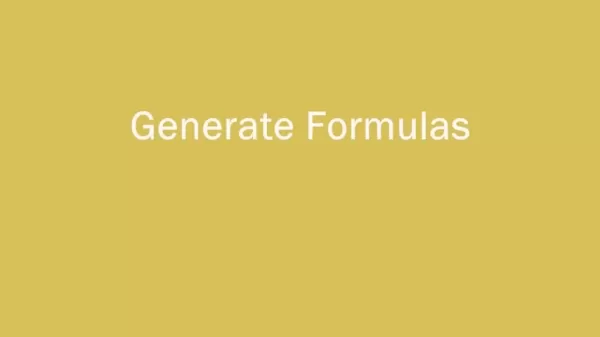
AI-Powered VBA Code Creation
Visual Basic for Applications (VBA) is a powerhouse for automating tasks and expanding Excel's capabilities. But if you're not a programmer, writing VBA code can feel like trying to solve a Rubik's cube blindfolded. That's where Pine AI's VBA Generator comes in, making it easy to create VBA code by simply describing what you want to achieve.
Here's how you can harness this feature:
- Open the Pine AI add-in and select 'VBA Generator'.
- In the text box, describe the VBA code you need. Be detailed, and include any relevant cell ranges and conditions.
- Click 'Generate', and Pine AI will present you with the suggested VBA code.
- Check the code, and if it's what you're looking for, hit 'Run Code' to execute it in your Excel workbook.
Imagine you want to highlight cells in a range that fall below a certain threshold. You could describe your need as 'In range C2 to C11, fill the cells in red if their value is under 300. Next to them, in column D, write "Underperforming"'. Pine AI would then generate the following VBA code:
Sub underperforming()
Dim cell As Range
For Each cell In Range("C2:C11")
If cell.Value < 300 Then
cell.Interior.Color = vbRed
cell.Offset(0, 1).Value = "Underperforming"
End If
Next cell
End Sub
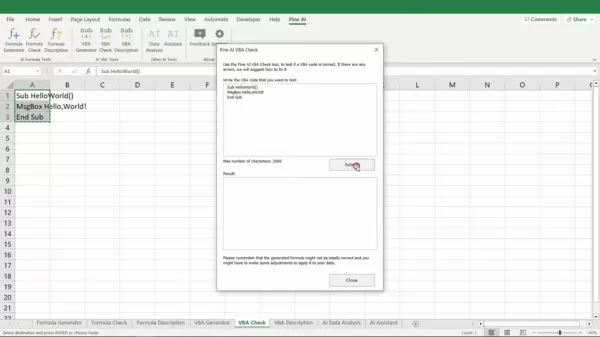
Smooth VBA Code Debugging
Getting VBA code to run without a hitch is crucial for effective automation. Pine AI's VBA Check feature steps in to spot and fix errors in your existing VBA code, saving you heaps of time on debugging and ensuring your automation scripts work flawlessly.
Here's how you can use the VBA Check feature:
- Open the VBA editor in Excel (Alt + F11).
- Copy and paste the VBA code you want to check into a module.
- Open the Pine AI add-in and choose 'VBA Check'.
- Paste the VBA code into the text box and click 'Submit'.
- Pine AI will analyze the code, pinpoint any errors, and offer suggestions for corrections.
For example, if your code isn't displaying 'Hello, World!' correctly because the string isn't enclosed in quotation marks, Pine AI would suggest the correct code:
Sub Hello()
MsgBox "Hello, World!"
End Sub
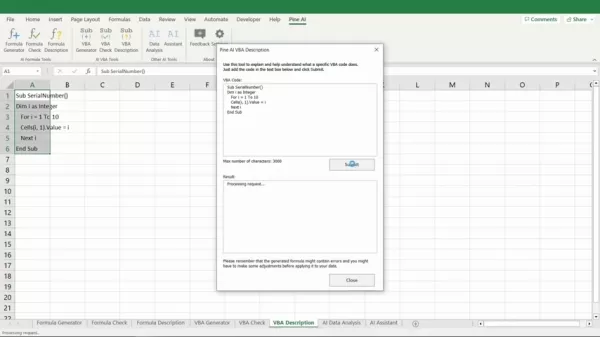
Understanding VBA Code Made Easy
Getting a grip on what VBA code does is key to tweaking it and fixing any issues. Pine AI's VBA Description feature breaks down VBA code into plain English, helping you understand what each line does. This is especially handy for learning VBA, keeping existing scripts in check, and working with other developers.
Here's how to use the VBA Description feature:
- Open the VBA editor in Excel (Alt + F11).
- Copy and paste the VBA code you want to understand into a module.
- Open the Pine AI add-in and select 'VBA Description'.
- Paste the VBA code into the text box and click 'Submit'.
- Pine AI will analyze the code and give you a detailed explanation of how it works.
Take this example code:
Sub SerialNumber()
Dim i As Integer
For i = 1 To 10
Cells(i, 1).Value = i
Next i
End Sub
Pine AI would explain that this VBA code creates a macro named "SerialNumber" that uses a loop to fill the first column of the active worksheet with serial numbers from 1 to 10.
Turning Data into Actionable Insights
Pine AI isn't just about formulas and code; it's also an incredible Excel assistant for data analysis. Its Data Analysis feature lets you generate actionable insights from your data without needing to write a single formula or line of VBA. Just describe what you want to know, and Pine AI will do the heavy lifting for you.
Here's how to use the Data Analysis feature:
- Open the Pine AI add-in and select 'Data Analysis'.
- Choose the data range you want to analyze.
- In the text box, describe your analysis request, like 'In an email, summarize the data and suggest action points for improvement'.
- Click 'Submit'.
For instance, if you're looking at sales data, you might describe it as 'In an email, summarize the data and suggest action points for improvement'. Pine AI might then generate an analysis like this:
Dear [Recipient],
I have analyzed the sales data for the first quarter and have identified some areas for improvement. In January, we missed our target sales for laptops and tablets, while we exceeded our target sales for smartphones. In February, we exceeded our target sales for laptops but missed our target sales for smartphones and tablets. In March, we met our target sales for laptops and smartphones, but missed our target sales for tablets.
To improve our sales performance, I suggest the following action points:
- Increase marketing efforts for laptops and tablets in January and February.
- Analyze the reasons for underperformance in smartphones in February and tablets in March.
- Consider offering promotions or discounts for tablets to boost sales in March.
Let me know if you have any questions or if you would like me to provide further analysis.
Best regards,
[Your Name]
Your Excel Queries Answered
Need a quick answer to an Excel question? Pine AI's AI Assistant is here to help. Just type your question into the text box, and Pine AI will give you a clear, concise answer. It's perfect for clearing up confusion, learning new tricks, and keeping your productivity on track.
Here's how to use the AI Assistant feature:
- Open the Pine AI add-in and select 'AI Assistant'.
- In the text box, type your Excel-related question.
- Click 'Submit', and Pine AI will provide an answer.
For example, if you ask Pine AI, 'What is the max number of rows in Excel?', it might respond with:
The maximum number of rows in Microsoft Excel varies by version: In Excel 2019, Excel 2016, Excel 2013, Excel 2010, and Excel for Office 365, the maximum number of rows is 1,048,576. In older versions like Excel 2007 and Excel 2003, it's 65,536.
Real-World Success Stories with Pine AI
Streamlining Financial Reporting
A financial analyst at a mid-sized corporation used Pine AI to automate the creation of monthly financial reports. By describing the required calculations to Pine AI's Formula Generator, the analyst got all the necessary formulas in a snap. This automation cut down reporting time by 40% and boosted the accuracy of the reports. The Pine AI assistant tool was a game-changer for efficiency.
Boosting Sales Data Analysis
A sales manager used Pine AI to check and debug formulas in the yearly sales data sheet. With Pine AI's help, the manager corrected errors and automatically created VBA code, streamlining a lot of regular Excel analysis. This freed up time and resources for more critical sales activities.
Getting Started with Pine AI
Adding the Pine AI add-in to Excel is a breeze. Here's how you can do it:
- Install Pine AI: Head to the Microsoft AppSource marketplace and install the Pine AI add-in.
- Access: Make sure the Developer tab is visible in Excel. If it's not, go to File > Options > Customize Ribbon and check the box next to Developer.
- Load: In the Developer tab, select Excel add-ins, then browse and select your Pine AI add-in file.
- Activate: Activate Pine AI from the Excel ribbon to access the Pine AI Tools in your workbooks.
Pricing Options for Pine AI
Pine AI offers a variety of pricing plans to fit different needs and budgets:
- Free Trial: A limited-time free trial that gives you access to core features.
- Subscription Plans: Monthly or annual subscriptions with different levels of feature access and usage limits.
- Enterprise Plans: Customized plans for larger organizations, with dedicated support and tailored features.
Pros and Cons of Pine AI
Pros
- Time-Saving Automation: Automates repetitive tasks and streamlines workflows, saving you time and effort.
- AI-Powered Functionality: Offers unique features like formula generation, error detection, and VBA code explanation.
- User-Friendly Interface: Easy to use, even if you're not an Excel expert.
- Comprehensive Feature Set: Covers a wide range of Excel tasks, from formula creation to data analysis.
- Flexible Pricing Plans: A variety of plans to suit different user needs and budgets.
Cons
- Dependency on Internet Connection: You need an internet connection to use the AI-powered features.
- Potential for Errors: The generated formulas and code might need some manual tweaking.
- Limited Offline Functionality: Some features may not work when you're offline.
- Learning Curve: While user-friendly, it might take some time to get the hang of all the features.
Core Features of Pine AI
Pine AI's core features are all about making your Excel life easier:
- AI-Powered Formula Generation: Simplify complex tasks and automate your workflows.
- Formula Error Detection and Correction: Boost data accuracy and save time on debugging.
- VBA Code Generation and Explanation: Extend Excel's capabilities and understand code line by line.
- AI-Driven Data Analysis: Get instant answers to your Excel questions and improve decision-making.
- Time-Saving Automation: Automate manual tasks and enhance your efficiency.
Where Can Pine AI Be Used?
Pine AI can be a game-changer in various departments and functions:
- Finance: Automate financial reporting, budget analysis, and forecasting.
- Marketing: Analyze campaign performance, customer segmentation, and lead generation.
- Sales: Track sales data, manage customer relationships, and spot sales opportunities.
- Operations: Optimize resource allocation, streamline production, and enhance supply chain management.
- Human Resources: Manage employee data, analyze workforce trends, and automate HR processes.
- Education: Enhance teaching and learning with AI-powered tools in Excel-based projects.
It's versatile enough to cater to industries like e-commerce, retail, healthcare, energy, manufacturing, and more.
Frequently Asked Questions
Is Pine AI compatible with all versions of Excel?
Pine AI works with Excel 2013 and later versions, including Excel for Office 365.
Do I need any programming knowledge to use Pine AI?
No, Pine AI is designed to be user-friendly and doesn't require any programming knowledge. You can generate formulas and VBA code just by describing what you need.
Is my data secure when using Pine AI?
Yes, Pine AI takes data security seriously, using industry-standard encryption and security measures to keep your data safe.
Can I use Pine AI to analyze data from external sources?
Yes, Pine AI can analyze data from various external sources, including CSV files, databases, and web APIs.
Benefits of Using AI in Excel
AI in Excel brings several advantages:
- Increased Efficiency: Automate repetitive tasks and streamline workflows.
- Improved Accuracy: Reduce errors and enhance data integrity.
- Enhanced Understanding: Gain deeper insights into your data.
- Empowered Users: Help users of all skill levels become Excel experts.
- Reduced Costs: Lower operational costs by automating tasks and improving decision-making.
How Does Pine AI Compare to Other Excel Add-Ins?
Pine AI sets itself apart with:
- AI-Powered Functionality: Unique features like formula generation and VBA code explanation.
- User-Friendly Interface: Intuitive design for users of all skill levels.
- Comprehensive Feature Set: Covers a wide range of Excel tasks.
- Flexible Pricing Plans: Plans to fit different needs and budgets.
- Customer Support: Excellent support to help you get the most out of the add-in.
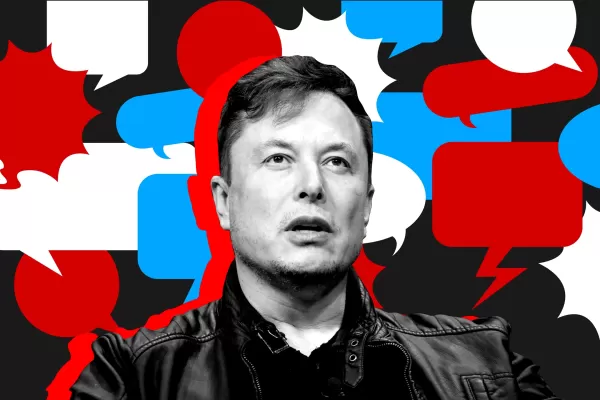 Elon Musk's Grok AI Seeks Owner's Input Before Tackling Complex Queries
The recently released Grok AI—promoted by Elon Musk as a "maximally truth-seeking" system—has drawn attention for its tendency to consult Musk's public statements before responding to politically sensitive topics. Observers note that when addressing
Elon Musk's Grok AI Seeks Owner's Input Before Tackling Complex Queries
The recently released Grok AI—promoted by Elon Musk as a "maximally truth-seeking" system—has drawn attention for its tendency to consult Musk's public statements before responding to politically sensitive topics. Observers note that when addressing
 8BitDo Unveils Pro 3 Controller Featuring Customizable Swappable Buttons
8BitDo unveils its highly anticipated Pro 3 wireless controller, marking the first major refresh since 2021's Pro 2 model. Departing from recent Nintendo-style layouts seen in the Ultimate 2 controller, the Pro 3 adopts PlayStation's distinctive side
8BitDo Unveils Pro 3 Controller Featuring Customizable Swappable Buttons
8BitDo unveils its highly anticipated Pro 3 wireless controller, marking the first major refresh since 2021's Pro 2 model. Departing from recent Nintendo-style layouts seen in the Ultimate 2 controller, the Pro 3 adopts PlayStation's distinctive side
 August 8, 2025 at 5:00:59 AM EDT
August 8, 2025 at 5:00:59 AM EDT
Pine AI sounds like a game-changer for Excel! I’m no formula wizard, but this add-in makes me feel like I could be. Generating complex code with simple prompts? That’s some next-level magic! 🪄 Definitely trying this to cut down my spreadsheet struggles.


 0
0
 July 31, 2025 at 7:35:39 AM EDT
July 31, 2025 at 7:35:39 AM EDT
Whoa, Pine AI sounds like a game-changer for Excel nerds! 😎 I struggle with formulas all the time, so an AI that just whips them up is legit exciting. Gotta try this add-in soon!


 0
0





























