Midjourney Inpainting: Enhancing AI Image Editing with Vary Region Feature
Exploring Midjourney's New Inpainting Feature: Vary Region
Midjourney is revolutionizing AI image generation once again with its latest addition: inpainting, or as they call it, Vary Region. This tool is a game-changer, offering users the ability to make precise, localized edits to their AI-generated images. Gone are the days of regenerating whole images just to tweak a tiny detail. Now, you can pinpoint exactly where you want to make changes and seamlessly add new elements or refine existing ones. This opens up a world of creative possibilities, making Midjourney an even more powerful tool for artists, designers, and anyone eager to bring their visions to life.
Key Highlights of Midjourney's Inpainting Feature
- Vary Region allows users to edit specific areas of upscaled images.
- It's perfect for adding elements that naturally blend with the existing scene, such as altering clothing or adding accessories.
- Use it to correct imperfections in AI-generated images, like hands or facial expressions.
- You can remove unwanted objects by selecting the area and describing the desired background.
- For the best results, select regions covering 20-50% of the total image area.
- Ensure you're using the latest version of Discord to access the Vary Region button.
- Enabling Remix Mode is essential for changing the prompt text during the inpainting process.
Understanding Midjourney's Inpainting (Vary Region) Feature
What is Midjourney Inpainting?
Midjourney's inpainting, officially known as Vary Region, lets you make targeted changes to specific parts of an upscaled image. Instead of regenerating an entire image to fix a small detail or add something new, you can now select the exact region you want to modify and provide a new prompt to guide Midjourney's AI. This localized editing capability significantly streamlines the process of creating and refining AI art. Whether you're tweaking nature scenes, adding character features, or correcting image issues, focusing on specific regions saves time and resources, making the creative process more efficient.
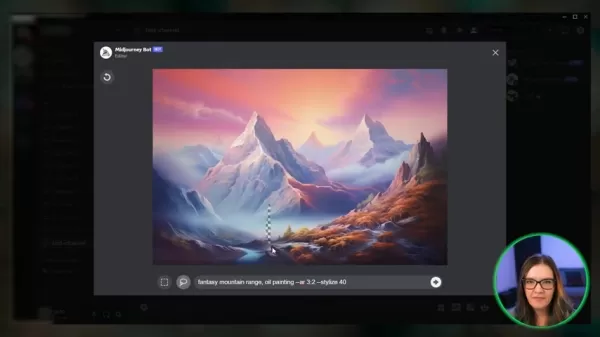
Creative Applications of Midjourney Inpainting
Enhancing Character Features and Designs
One of the most exciting uses of Midjourney's inpainting feature is the ability to modify character features and designs. Imagine you've created an image of a character, but their outfit isn't quite right, or you want to add a specific accessory. With Vary Region, you can easily select the character's clothing and prompt Midjourney to change it. You could switch a casual outfit to formal wear, add a hat, change hair color, or even equip the character with a weapon. This level of control is a dream come true for character designers and artists who need to iterate quickly and precisely on their creations. For instance, you might generate an image of a doctor and then effortlessly change her hair color or clothing using the inpainting tool. You can also add objects that fit the scene better, like sunglasses or a clipboard.
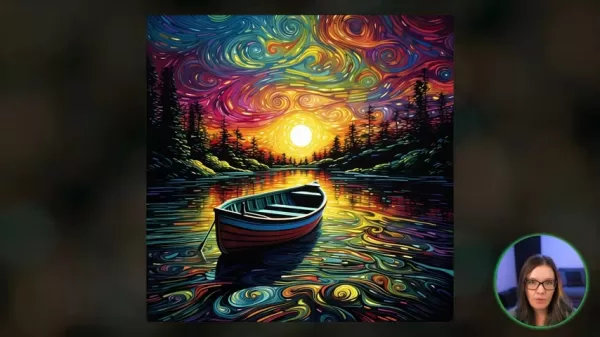
Correcting Hands and Facial Expressions
AI image generation isn't always perfect, and one common issue is the rendering of hands and facial expressions. Midjourney's inpainting feature offers a powerful solution for addressing these imperfections. If an AI-generated character has an extra finger or a strange expression, you can select the affected area and use a prompt to guide Midjourney in correcting it. By targeting these specific areas, you can refine the image to meet your expectations without having to regenerate the entire artwork. This is a fantastic way to save time and ensure that the final image is polished and professional. For example, you could use the tool to change a sad expression into a happy one.
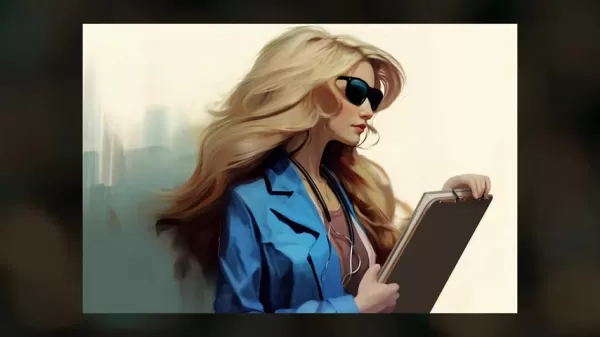
Modifying and Evolving Nature Scenes
Midjourney's inpainting feature isn't just for character design; it's also incredibly useful for modifying and evolving nature scenes. You might generate a stunning landscape but decide it needs a little something extra, like birds flying in the sky or a unique architectural element. By using Vary Region to select the sky or a specific area of the landscape, you can prompt Midjourney to add these elements seamlessly. Adding these elements makes the scene more dynamic and interesting. This is a fantastic way to enhance your landscapes and create truly unique and captivating nature scenes. For instance, you could modify a mountain landscape by adding an old Scottish castle to the background.
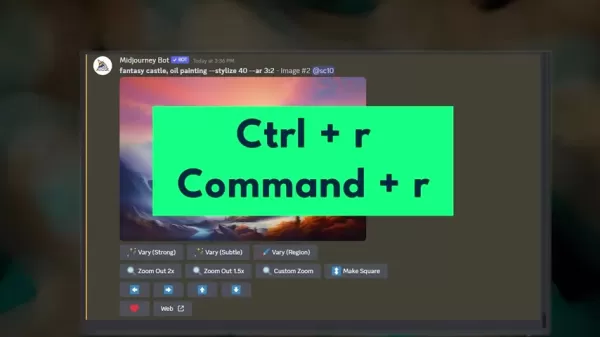
Step-by-Step Guide to Using Midjourney's Vary Region Feature
Enabling Remix Mode
Before you can start using Midjourney's inpainting feature, you need to ensure that Remix Mode is enabled. This mode allows you to change the prompt text during the inpainting process, giving you more control over the final result. To enable Remix Mode, follow these steps:
- Type /settings in the Midjourney Discord Channel.
- Select the Remix Mode option.
With Remix Mode enabled, you're ready to start using the inpainting feature.
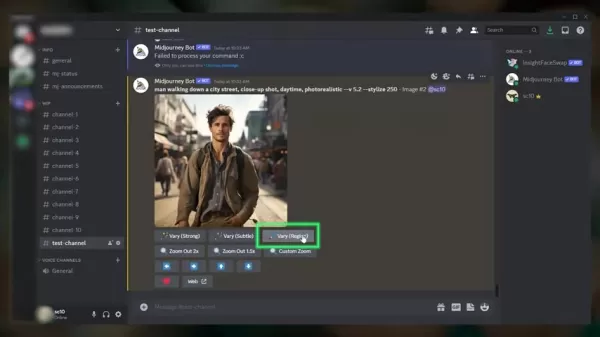
Accessing the Vary Region Button
The inpainting feature, or Vary Region button, will appear below any upscaled image you generate in Midjourney. If you don't see the Vary Region button, you may need to update your Discord app to the latest version. To update Discord on the desktop app, simply open Discord and press Ctrl + R (or Command + R on Mac).
Once you've upscaled an image and updated Discord, the Vary Region button should be visible below the image.
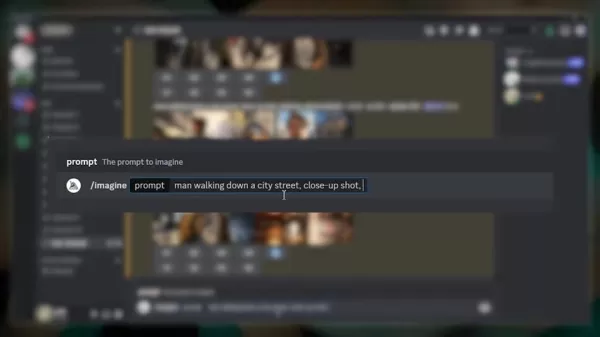
Selecting a Region for Inpainting
Now that you have Vary Region enabled, you can use the inpainting feature to enhance your images. Follow these steps:
- Click the Vary Region button below the upscaled image.
- A window will appear, allowing you to select the region of the image you want to modify.
- Use the box selection tool or the Lasso tool to draw around the area you want to change.
- You can add to the selection or click the undo button to go back a step.
For best results, select a region that covers at least 20-50% of the overall image area.
Changing the Prompt Text
After selecting the region you want to modify, it's time to change the prompt text to guide Midjourney's AI. Because you enabled Remix Mode, changing the prompt text is an easy process. Follow these steps:
- With the area now selected that you want changed, change the prompt text at the bottom of the screen.
- The prompt text will apply to the region you selected.
For example, if you're working on an image of a man wearing a coat and you want to change the jacket, you would select the jacket area, then add a prompt such as "red jacket" to change the image to a man wearing a red jacket. After you submit the prompt, Midjourney will process your request and generate a new version of the image with the selected region modified. This allows you to easily iterate on your AI-generated images and achieve the desired results.
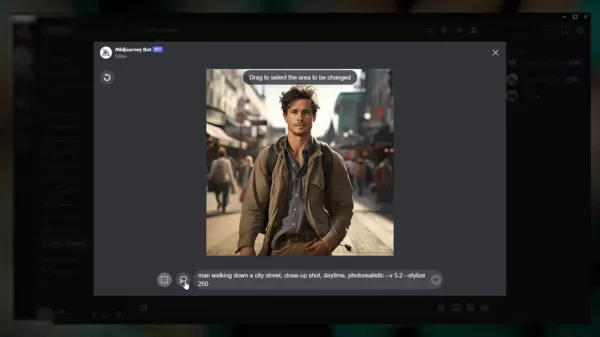
Weighing the Pros and Cons of Midjourney Inpainting
Pros
- Precise, localized editing: Allows for targeted modifications to specific areas of an image.
- Seamless integration: Works smoothly with Midjourney's existing AI image generation capabilities.
- Time-saving: Eliminates the need to regenerate entire images for minor tweaks.
- Creative control: Gives users more control over the final result by allowing them to change the prompt text.
- User-friendly: Easy to use for both novice and experienced users.
Cons
- Limited by logical consistency: May not work well for adding objects that seem out of place.
- Prompt-dependent: The quality of the results can depend on the clarity and specificity of the prompt text.
- Region-dependent: The size and complexity of the selected region can affect the outcome.
- Discord integration: Requires the user to use Discord, limiting access.
Frequently Asked Questions about Midjourney Inpainting
What is the best size region to select for inpainting?
For optimal results, select a region that covers at least 20% to 50% of the total image area. Selecting too small of an area might not give the AI enough context to make meaningful changes.
Why can't I see the Vary Region button?
If you don't see the Vary Region button below your upscaled image, make sure that you are using the latest version of Discord. Update the Discord app by opening it and pressing Ctrl + R (or Command + R on Mac).
Do I have to enable Remix Mode to use the inpainting feature?
Yes, enabling Remix Mode is crucial for using the inpainting feature effectively. Remix Mode allows you to change the prompt text for the selected region, giving you more control over the final result.
What types of edits does inpainting work best for?
Inpainting works best for adding elements that logically fit the existing scene, such as changing clothing, adding accessories, or modifying nature scenes. It can also be used to correct imperfections in AI-generated images, such as hands or facial expressions.
Can I remove objects from an image using inpainting?
Yes, you can remove unwanted objects from an image by selecting the area and describing the desired background in the prompt text. The AI will then attempt to fill the selected region with the described background.
Related Questions on AI Image Editing
How does Midjourney's inpainting compare to other AI image editing tools?
Midjourney's inpainting feature stands out due to its seamless integration with the platform's existing AI image generation capabilities. While other AI image editing tools may offer similar functionalities, Midjourney's user-friendly interface and the quality of its AI-generated results make it a compelling choice for both novice and experienced users. Also, Midjourney integrates with Discord, making it more readily available to users. Another strength of Midjourney is its community-driven approach, where users can share their creations and learn from others.
What are the limitations of Midjourney's inpainting feature?
While Midjourney's inpainting feature is powerful, it does have some limitations. One limitation is that it may not work as well for adding objects that seem out of place or incongruous with the existing scene. Another limitation is that the quality of the results can depend on the clarity and specificity of the prompt text. Additionally, the size and complexity of the selected region can also affect the outcome. Users may need to experiment with different prompts and region selections to achieve the desired results. For example, attempting to add a whale to a desert scene might not yield the best results.
What other features does Midjourney offer for AI image generation?
Besides inpainting, Midjourney offers a wide range of features for AI image generation, including:
- Text-to-image generation: Create images from text prompts.
- Image upscaling: Increase the resolution of generated images.
- Image variations: Generate different variations of an existing image.
- Stylize: Adjust the stylistic intensity of the images.
These features, combined with the inpainting capability, make Midjourney a comprehensive platform for creating and refining AI art.
Related article
 Mariah Carey and Michael Jackson Unite in Stunning AI-Generated Duet
The Future of Music Collaboration: Mariah Carey and Michael Jackson's AI-Generated DuetPicture two legendary voices coming together in perfect harmony - Mariah Carey's breathtaking five-octave range blending seamlessly with Michael Jackson's iconic v
Mariah Carey and Michael Jackson Unite in Stunning AI-Generated Duet
The Future of Music Collaboration: Mariah Carey and Michael Jackson's AI-Generated DuetPicture two legendary voices coming together in perfect harmony - Mariah Carey's breathtaking five-octave range blending seamlessly with Michael Jackson's iconic v
 Dundundance: The Viral Dance Trend Taking Over Social Media
Have you discovered the internet's latest dance obsession that's equal parts hilarious and absolutely addictive? Meet Dundundance - the viral sensation that's not just about steps, but about unleashing pure joy through movement. This global phenomeno
Dundundance: The Viral Dance Trend Taking Over Social Media
Have you discovered the internet's latest dance obsession that's equal parts hilarious and absolutely addictive? Meet Dundundance - the viral sensation that's not just about steps, but about unleashing pure joy through movement. This global phenomeno
 "Exploring AI Safety & Ethics: Insights from Databricks and ElevenLabs Experts"
As generative AI becomes increasingly affordable and widespread, ethical considerations and security measures have taken center stage. ElevenLabs' AI Safety Lead Artemis Seaford and Databricks co-creator Ion Stoica participated in an insightful dia
Comments (8)
0/200
"Exploring AI Safety & Ethics: Insights from Databricks and ElevenLabs Experts"
As generative AI becomes increasingly affordable and widespread, ethical considerations and security measures have taken center stage. ElevenLabs' AI Safety Lead Artemis Seaford and Databricks co-creator Ion Stoica participated in an insightful dia
Comments (8)
0/200
![ElijahWalker]() ElijahWalker
ElijahWalker
 August 21, 2025 at 9:01:17 PM EDT
August 21, 2025 at 9:01:17 PM EDT
This Vary Region feature sounds like a total game-changer for AI art! I’m stoked to try tweaking just parts of my images without messing up the whole vibe. 😎 Anyone else already experimenting with this?


 0
0
![JoeWalker]() JoeWalker
JoeWalker
 August 20, 2025 at 5:01:15 AM EDT
August 20, 2025 at 5:01:15 AM EDT
This Vary Region feature is wild! I tried tweaking a character's outfit in my last Midjourney project, and it blended so seamlessly, it’s like the AI read my mind. Excited to see how this evolves! 😎


 0
0
![PatrickCarter]() PatrickCarter
PatrickCarter
 July 23, 2025 at 12:59:29 AM EDT
July 23, 2025 at 12:59:29 AM EDT
Midjourney的Vary Region功能真是个惊喜!能精准编辑图片细节,感觉像给AI画笔加了个魔法放大镜🪄。不过,选区大小得控制好,不然效果可能会跑偏。希望未来能支持更复杂的场景编辑!


 0
0
![KevinTaylor]() KevinTaylor
KevinTaylor
 May 9, 2025 at 12:52:33 AM EDT
May 9, 2025 at 12:52:33 AM EDT
Ого, фича Vary Region в Midjourney — это что-то! Можно менять только часть картинки, не трогая остальное. 😎 Но вот вопрос: не слишком ли это упростит работу дизайнерам?


 0
0
![BenHernández]() BenHernández
BenHernández
 May 9, 2025 at 12:22:44 AM EDT
May 9, 2025 at 12:22:44 AM EDT
MidjourneyのVary Region、めっちゃ面白そう!部分編集ができるなんて、AIアートの可能性がまた広がったね😍。細かい修正が楽になりそう!


 0
0
Exploring Midjourney's New Inpainting Feature: Vary Region
Midjourney is revolutionizing AI image generation once again with its latest addition: inpainting, or as they call it, Vary Region. This tool is a game-changer, offering users the ability to make precise, localized edits to their AI-generated images. Gone are the days of regenerating whole images just to tweak a tiny detail. Now, you can pinpoint exactly where you want to make changes and seamlessly add new elements or refine existing ones. This opens up a world of creative possibilities, making Midjourney an even more powerful tool for artists, designers, and anyone eager to bring their visions to life.
Key Highlights of Midjourney's Inpainting Feature
- Vary Region allows users to edit specific areas of upscaled images.
- It's perfect for adding elements that naturally blend with the existing scene, such as altering clothing or adding accessories.
- Use it to correct imperfections in AI-generated images, like hands or facial expressions.
- You can remove unwanted objects by selecting the area and describing the desired background.
- For the best results, select regions covering 20-50% of the total image area.
- Ensure you're using the latest version of Discord to access the Vary Region button.
- Enabling Remix Mode is essential for changing the prompt text during the inpainting process.
Understanding Midjourney's Inpainting (Vary Region) Feature
What is Midjourney Inpainting?
Midjourney's inpainting, officially known as Vary Region, lets you make targeted changes to specific parts of an upscaled image. Instead of regenerating an entire image to fix a small detail or add something new, you can now select the exact region you want to modify and provide a new prompt to guide Midjourney's AI. This localized editing capability significantly streamlines the process of creating and refining AI art. Whether you're tweaking nature scenes, adding character features, or correcting image issues, focusing on specific regions saves time and resources, making the creative process more efficient.
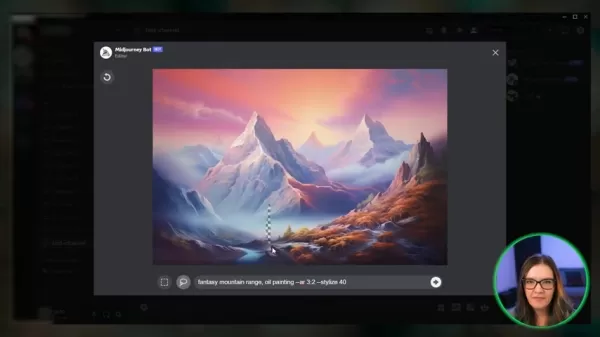
Creative Applications of Midjourney Inpainting
Enhancing Character Features and Designs
One of the most exciting uses of Midjourney's inpainting feature is the ability to modify character features and designs. Imagine you've created an image of a character, but their outfit isn't quite right, or you want to add a specific accessory. With Vary Region, you can easily select the character's clothing and prompt Midjourney to change it. You could switch a casual outfit to formal wear, add a hat, change hair color, or even equip the character with a weapon. This level of control is a dream come true for character designers and artists who need to iterate quickly and precisely on their creations. For instance, you might generate an image of a doctor and then effortlessly change her hair color or clothing using the inpainting tool. You can also add objects that fit the scene better, like sunglasses or a clipboard.
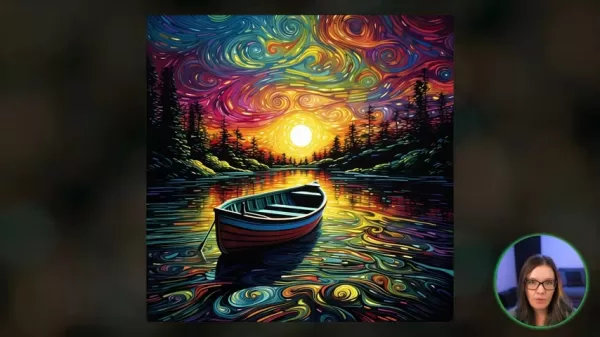
Correcting Hands and Facial Expressions
AI image generation isn't always perfect, and one common issue is the rendering of hands and facial expressions. Midjourney's inpainting feature offers a powerful solution for addressing these imperfections. If an AI-generated character has an extra finger or a strange expression, you can select the affected area and use a prompt to guide Midjourney in correcting it. By targeting these specific areas, you can refine the image to meet your expectations without having to regenerate the entire artwork. This is a fantastic way to save time and ensure that the final image is polished and professional. For example, you could use the tool to change a sad expression into a happy one.
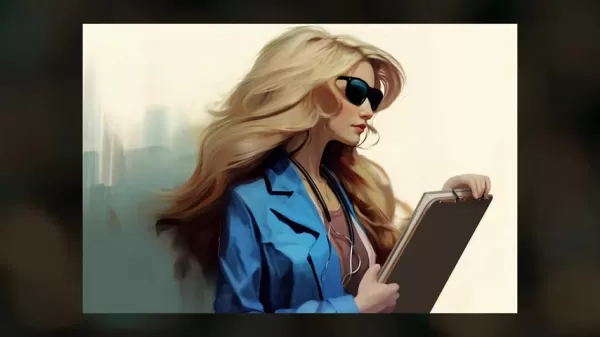
Modifying and Evolving Nature Scenes
Midjourney's inpainting feature isn't just for character design; it's also incredibly useful for modifying and evolving nature scenes. You might generate a stunning landscape but decide it needs a little something extra, like birds flying in the sky or a unique architectural element. By using Vary Region to select the sky or a specific area of the landscape, you can prompt Midjourney to add these elements seamlessly. Adding these elements makes the scene more dynamic and interesting. This is a fantastic way to enhance your landscapes and create truly unique and captivating nature scenes. For instance, you could modify a mountain landscape by adding an old Scottish castle to the background.
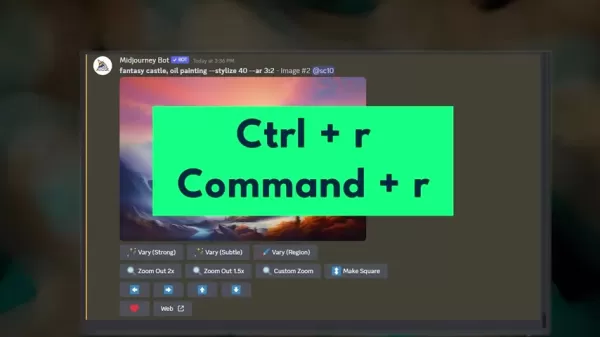
Step-by-Step Guide to Using Midjourney's Vary Region Feature
Enabling Remix Mode
Before you can start using Midjourney's inpainting feature, you need to ensure that Remix Mode is enabled. This mode allows you to change the prompt text during the inpainting process, giving you more control over the final result. To enable Remix Mode, follow these steps:
- Type /settings in the Midjourney Discord Channel.
- Select the Remix Mode option.
With Remix Mode enabled, you're ready to start using the inpainting feature.
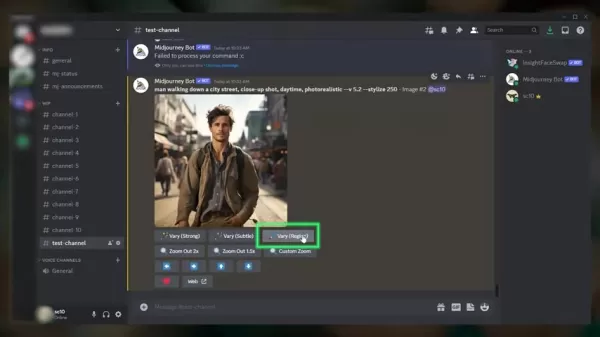
Accessing the Vary Region Button
The inpainting feature, or Vary Region button, will appear below any upscaled image you generate in Midjourney. If you don't see the Vary Region button, you may need to update your Discord app to the latest version. To update Discord on the desktop app, simply open Discord and press Ctrl + R (or Command + R on Mac).
Once you've upscaled an image and updated Discord, the Vary Region button should be visible below the image.
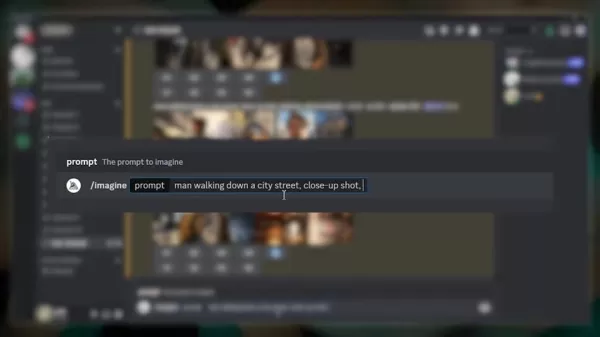
Selecting a Region for Inpainting
Now that you have Vary Region enabled, you can use the inpainting feature to enhance your images. Follow these steps:
- Click the Vary Region button below the upscaled image.
- A window will appear, allowing you to select the region of the image you want to modify.
- Use the box selection tool or the Lasso tool to draw around the area you want to change.
- You can add to the selection or click the undo button to go back a step.
For best results, select a region that covers at least 20-50% of the overall image area.
Changing the Prompt Text
After selecting the region you want to modify, it's time to change the prompt text to guide Midjourney's AI. Because you enabled Remix Mode, changing the prompt text is an easy process. Follow these steps:
- With the area now selected that you want changed, change the prompt text at the bottom of the screen.
- The prompt text will apply to the region you selected.
For example, if you're working on an image of a man wearing a coat and you want to change the jacket, you would select the jacket area, then add a prompt such as "red jacket" to change the image to a man wearing a red jacket. After you submit the prompt, Midjourney will process your request and generate a new version of the image with the selected region modified. This allows you to easily iterate on your AI-generated images and achieve the desired results.
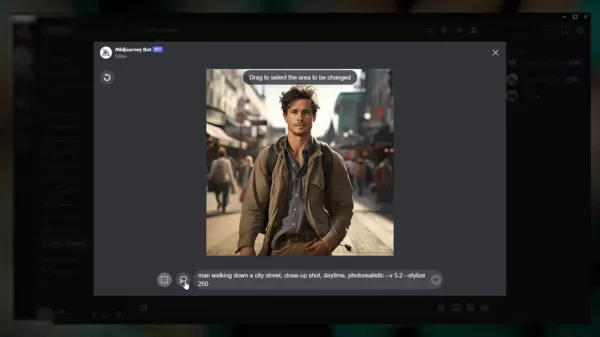
Weighing the Pros and Cons of Midjourney Inpainting
Pros
- Precise, localized editing: Allows for targeted modifications to specific areas of an image.
- Seamless integration: Works smoothly with Midjourney's existing AI image generation capabilities.
- Time-saving: Eliminates the need to regenerate entire images for minor tweaks.
- Creative control: Gives users more control over the final result by allowing them to change the prompt text.
- User-friendly: Easy to use for both novice and experienced users.
Cons
- Limited by logical consistency: May not work well for adding objects that seem out of place.
- Prompt-dependent: The quality of the results can depend on the clarity and specificity of the prompt text.
- Region-dependent: The size and complexity of the selected region can affect the outcome.
- Discord integration: Requires the user to use Discord, limiting access.
Frequently Asked Questions about Midjourney Inpainting
What is the best size region to select for inpainting?
For optimal results, select a region that covers at least 20% to 50% of the total image area. Selecting too small of an area might not give the AI enough context to make meaningful changes.
Why can't I see the Vary Region button?
If you don't see the Vary Region button below your upscaled image, make sure that you are using the latest version of Discord. Update the Discord app by opening it and pressing Ctrl + R (or Command + R on Mac).
Do I have to enable Remix Mode to use the inpainting feature?
Yes, enabling Remix Mode is crucial for using the inpainting feature effectively. Remix Mode allows you to change the prompt text for the selected region, giving you more control over the final result.
What types of edits does inpainting work best for?
Inpainting works best for adding elements that logically fit the existing scene, such as changing clothing, adding accessories, or modifying nature scenes. It can also be used to correct imperfections in AI-generated images, such as hands or facial expressions.
Can I remove objects from an image using inpainting?
Yes, you can remove unwanted objects from an image by selecting the area and describing the desired background in the prompt text. The AI will then attempt to fill the selected region with the described background.
Related Questions on AI Image Editing
How does Midjourney's inpainting compare to other AI image editing tools?
Midjourney's inpainting feature stands out due to its seamless integration with the platform's existing AI image generation capabilities. While other AI image editing tools may offer similar functionalities, Midjourney's user-friendly interface and the quality of its AI-generated results make it a compelling choice for both novice and experienced users. Also, Midjourney integrates with Discord, making it more readily available to users. Another strength of Midjourney is its community-driven approach, where users can share their creations and learn from others.
What are the limitations of Midjourney's inpainting feature?
While Midjourney's inpainting feature is powerful, it does have some limitations. One limitation is that it may not work as well for adding objects that seem out of place or incongruous with the existing scene. Another limitation is that the quality of the results can depend on the clarity and specificity of the prompt text. Additionally, the size and complexity of the selected region can also affect the outcome. Users may need to experiment with different prompts and region selections to achieve the desired results. For example, attempting to add a whale to a desert scene might not yield the best results.
What other features does Midjourney offer for AI image generation?
Besides inpainting, Midjourney offers a wide range of features for AI image generation, including:
- Text-to-image generation: Create images from text prompts.
- Image upscaling: Increase the resolution of generated images.
- Image variations: Generate different variations of an existing image.
- Stylize: Adjust the stylistic intensity of the images.
These features, combined with the inpainting capability, make Midjourney a comprehensive platform for creating and refining AI art.
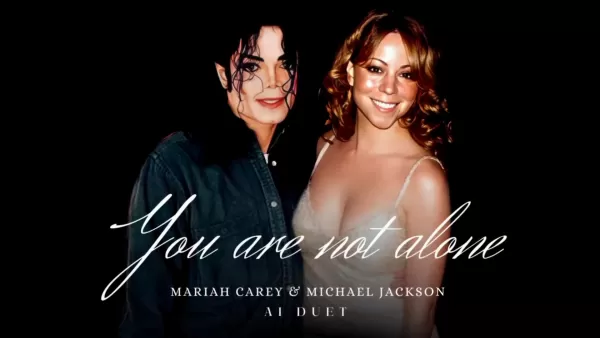 Mariah Carey and Michael Jackson Unite in Stunning AI-Generated Duet
The Future of Music Collaboration: Mariah Carey and Michael Jackson's AI-Generated DuetPicture two legendary voices coming together in perfect harmony - Mariah Carey's breathtaking five-octave range blending seamlessly with Michael Jackson's iconic v
Mariah Carey and Michael Jackson Unite in Stunning AI-Generated Duet
The Future of Music Collaboration: Mariah Carey and Michael Jackson's AI-Generated DuetPicture two legendary voices coming together in perfect harmony - Mariah Carey's breathtaking five-octave range blending seamlessly with Michael Jackson's iconic v
 Dundundance: The Viral Dance Trend Taking Over Social Media
Have you discovered the internet's latest dance obsession that's equal parts hilarious and absolutely addictive? Meet Dundundance - the viral sensation that's not just about steps, but about unleashing pure joy through movement. This global phenomeno
Dundundance: The Viral Dance Trend Taking Over Social Media
Have you discovered the internet's latest dance obsession that's equal parts hilarious and absolutely addictive? Meet Dundundance - the viral sensation that's not just about steps, but about unleashing pure joy through movement. This global phenomeno
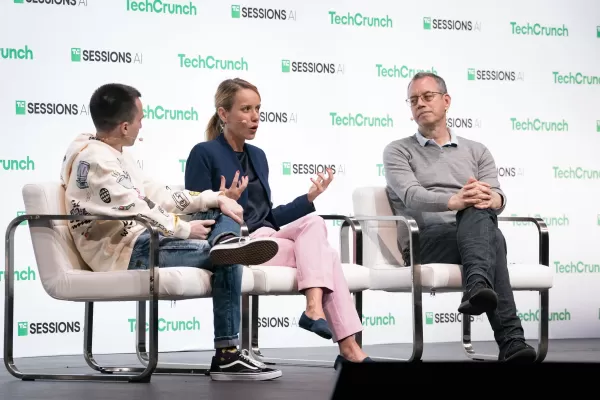 "Exploring AI Safety & Ethics: Insights from Databricks and ElevenLabs Experts"
As generative AI becomes increasingly affordable and widespread, ethical considerations and security measures have taken center stage. ElevenLabs' AI Safety Lead Artemis Seaford and Databricks co-creator Ion Stoica participated in an insightful dia
"Exploring AI Safety & Ethics: Insights from Databricks and ElevenLabs Experts"
As generative AI becomes increasingly affordable and widespread, ethical considerations and security measures have taken center stage. ElevenLabs' AI Safety Lead Artemis Seaford and Databricks co-creator Ion Stoica participated in an insightful dia
 August 21, 2025 at 9:01:17 PM EDT
August 21, 2025 at 9:01:17 PM EDT
This Vary Region feature sounds like a total game-changer for AI art! I’m stoked to try tweaking just parts of my images without messing up the whole vibe. 😎 Anyone else already experimenting with this?


 0
0
 August 20, 2025 at 5:01:15 AM EDT
August 20, 2025 at 5:01:15 AM EDT
This Vary Region feature is wild! I tried tweaking a character's outfit in my last Midjourney project, and it blended so seamlessly, it’s like the AI read my mind. Excited to see how this evolves! 😎


 0
0
 July 23, 2025 at 12:59:29 AM EDT
July 23, 2025 at 12:59:29 AM EDT
Midjourney的Vary Region功能真是个惊喜!能精准编辑图片细节,感觉像给AI画笔加了个魔法放大镜🪄。不过,选区大小得控制好,不然效果可能会跑偏。希望未来能支持更复杂的场景编辑!


 0
0
 May 9, 2025 at 12:52:33 AM EDT
May 9, 2025 at 12:52:33 AM EDT
Ого, фича Vary Region в Midjourney — это что-то! Можно менять только часть картинки, не трогая остальное. 😎 Но вот вопрос: не слишком ли это упростит работу дизайнерам?


 0
0
 May 9, 2025 at 12:22:44 AM EDT
May 9, 2025 at 12:22:44 AM EDT
MidjourneyのVary Region、めっちゃ面白そう!部分編集ができるなんて、AIアートの可能性がまた広がったね😍。細かい修正が楽になりそう!


 0
0





























