Learn to Create Viral Emoji Videos with Leonardo AI: A Step-by-Step Tutorial
In today's whirlwind of digital content, standing out is all about creating something that captures attention. Emoji videos have surged in popularity across social media, offering a playful and engaging way to share ideas. This guide walks you through the process of crafting your own trending emoji videos, using the innovative tools of Leonardo AI and CapCut to bring your visuals to life and edit them with flair.
Key Points
- Creating trending emoji videos using Leonardo AI
- Signing up and navigating the Leonardo AI platform
- Generating emoji images with specific prompts
- Editing emoji videos in CapCut
- Optimizing videos for YouTube and Instagram
- Addressing monetization concerns for YouTube channels
- Adding green screen elements for enhanced engagement
Crafting Engaging Emoji Videos with Leonardo AI: A Detailed Tutorial
Introduction to Leonardo AI
Leonardo AI stands out as a cutting-edge platform that transforms text into high-quality images through artificial intelligence. Its intuitive design and robust features make it a go-to for anyone looking to create standout visuals for emoji videos. Whether your goal is to captivate audiences on YouTube, Instagram, or Facebook, mastering Leonardo AI is your ticket to producing top-notch content. This section will introduce you to its core functionalities, setting the stage for creating compelling emoji-based content.
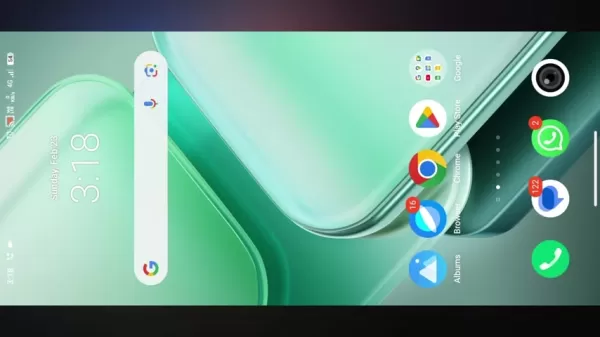
Signing Up and Getting Started with Leonardo AI
Your journey with Leonardo AI begins with setting up an account. Head over to their website and hit the 'Get Started' button. You'll need to sign up using your Google account, pick a unique username, and agree to the terms of service. Once you're in, you'll find yourself at the main dashboard, ready to explore and start creating your videos.
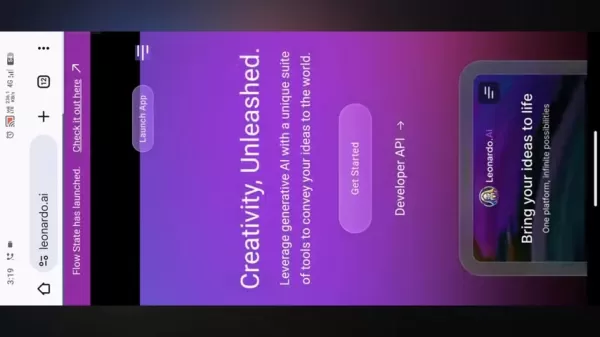
Generating Emoji Images with Specific Prompts
Once you're logged into Leonardo AI, head to the 'Image Creation' section. This is where the magic happens, turning your text prompts into emoji images. Crafting clear and detailed prompts is key to getting the results you want. For instance, you might enter a prompt like 'A smiling emoji head with green leaves, one with pink leaves, holding hands, standing on a wet surface'. Don't be afraid to play around with different prompts to generate a variety of emojis, specifying elements like facial expressions, settings (like 'also raining'), and styles (like '3D animation').

Setting Up Image Dimensions and Generating the Images
Before you hit generate, you'll want to set up your image dimensions. Click on the settings icon to choose your video ratio - go with '1:1' for Instagram or '2:3' for vertical content on platforms like TikTok, or '16:9' if you're aiming for YouTube. Adjust other settings like the number of images and style presets to fit your project's needs. Once you're happy with your setup, hit 'Generate', and Leonardo AI will work its magic, creating images based on your prompts. Pick the ones that fit your vision and download them for editing.
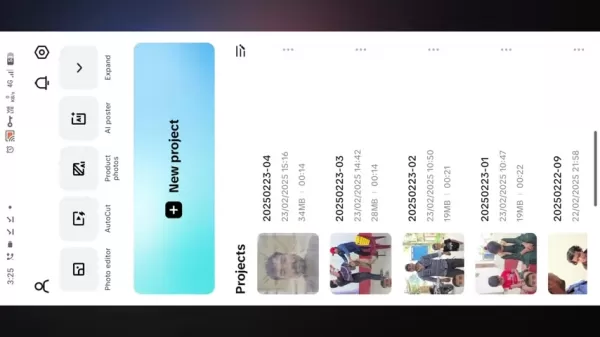
Understanding YouTube Monetization Policies
Avoiding Monetization Issues
To keep your YouTube channel monetized, you'll need to steer clear of any actions that could violate YouTube's policies. That means no copyrighted material without permission, no promoting violence, hate speech, or harmful activities, and sticking to YouTube's guidelines on spam and deception. Always review your content to ensure it's original and compliant with policies, avoiding any potential monetization issues down the line. The key to a healthy, profitable YouTube channel is creating engaging, original content that respects the platform's rules.
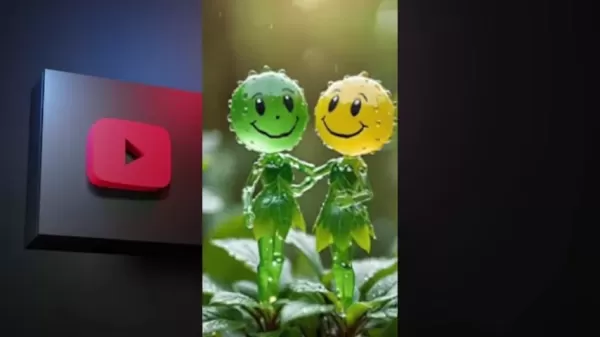
Video Editing in CapCut: A Step-by-Step Guide
Importing Media and Setting Up the Timeline
With your images ready, it's time to dive into CapCut and start building your video. Open a new project, import your Leonardo AI-generated emoji images, and arrange them on the timeline in the order you want them to appear. Crafting seamless transitions between each image is crucial for keeping your audience engaged, so take your time to get it right, starting with the image you want to lead with.
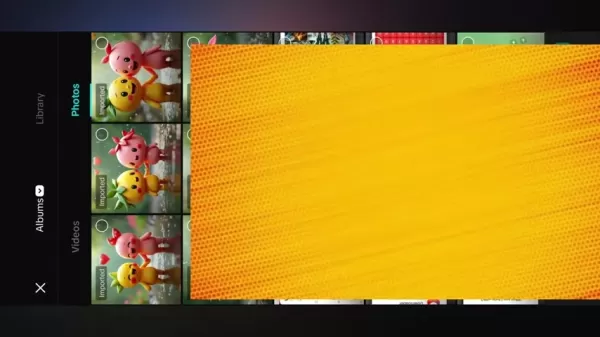
Adding Transitions and Effects
CapCut's library of transitions and effects can add a dynamic touch to your emoji video. Use transitions like fade, slide, and zoom to create a smooth flow between images. Experiment with effects like zoom in and zoom out to add visual interest and depth, applying them to specific areas of your video for the best impact.
Adding Dynamic Audio and Finalizing the Video
Audio can transform the feel of your video and grab your audience's attention. Add background music to set the mood and sound effects to highlight key moments or transitions. Make sure the audio complements your visuals without overpowering them. Once you're happy with your edits, export your video at a high resolution to keep the quality sharp. Adding music can also be a great way to monetize your video on YouTube or other platforms.
Tips for Adding Green Screen Elements (If Applicable)
If you're using a green screen, start by uploading your video to YouTube. Make sure the background is a solid green. Then, in CapCut, use the chroma key feature to remove the green, blending your video with the new background. Adjust the settings to get a seamless blend, and consider using an outro to encourage more engagement and potentially earn more from your videos.
Leonardo AI Pricing: Understanding the Options
Free vs. Paid Plans
Leonardo AI offers both free and paid plans. The free version lets you generate a limited number of images daily, while paid plans give you more resources, faster generation times, and access to advanced features. If you're planning on producing a lot of emoji videos or need more customization options, a paid plan might be the way to go.
Pros and Cons
Pros
- Easy access to AI-generated images
- Innovative way to teach or captivate your audience
- Plenty of options for users to work with
Cons
- Requires internet access to use the AI generator
Core Features of Leonardo AI for Emoji Video Creation
Key Features Overview
One of the standout features of Leonardo AI is its ability to help you avoid copyright issues by generating original content. Always review the platform's policies to ensure your images are compliant. This not only helps in increasing traffic and views but also enhances the user experience, making your social media page more attractive to visitors.
Use Cases: Applications of Emoji Videos
Applications for Emoji Videos
Emoji videos are versatile and can be used for educational purposes, providing a visual guide that makes learning fun and engaging. They're also excellent for marketing and advertisement, helping to convey messages in a way that resonates with your audience.
FAQ
What is Leonardo AI, and why is it useful for creating emoji videos?
Leonardo AI is an AI platform that turns text prompts into high-quality images, making it invaluable for creating custom emojis. Its user-friendly interface and advanced features make it perfect for crafting content that stands out on social media.
Can I use Leonardo AI for free, and what are the limitations?
Yes, Leonardo AI has a free plan that allows a limited number of images to be generated daily. It's slower and has fewer resources compared to the paid plans, which offer higher image quotas and faster generation speeds for more creative freedom.
How do I sign up for Leonardo AI, and what's the first step after creating an account?
Sign up for Leonardo AI by visiting their website and using your Google account. After choosing a username and agreeing to the terms, navigate to the 'Image Creation' section to start generating emoji images from your text prompts.
Related Questions
How can I monetize my YouTube channel using emoji videos without facing monetization issues?
To monetize your YouTube channel with emoji videos, focus on creating original content that adheres to YouTube's policies. Avoid copyrighted material, violence, hate speech, and harmful activities. Consistently producing engaging and compliant videos will help maintain your channel's monetization and growth.
Related article
 How to Make Kids Music Videos with AI – Easy Step-by-Step Tutorial
Creating delightful children's music videos has never been simpler thanks to AI technology. This step-by-step tutorial reveals how to produce enchanting content for young audiences using artificial intelligence. Discover how to write catchy songs, ge
How to Make Kids Music Videos with AI – Easy Step-by-Step Tutorial
Creating delightful children's music videos has never been simpler thanks to AI technology. This step-by-step tutorial reveals how to produce enchanting content for young audiences using artificial intelligence. Discover how to write catchy songs, ge
 OpenAI Partner Reveals Limited Testing Time for New O3 AI Model
Metr, OpenAI's frequent evaluation partner for AI safety testing, reports receiving limited time to assess the company's advanced new model, o3. Their Wednesday blog post reveals testing occurred under compressed timelines compared to previous flagsh
OpenAI Partner Reveals Limited Testing Time for New O3 AI Model
Metr, OpenAI's frequent evaluation partner for AI safety testing, reports receiving limited time to assess the company's advanced new model, o3. Their Wednesday blog post reveals testing occurred under compressed timelines compared to previous flagsh
 AI Fanfiction Revolution: Fueling Creativity with ChatGPT and M&M's
Embark on an extraordinary journey through AI-powered storytelling with ChatGPT, where creative boundaries dissolve and imagination knows no limits. This exploration reveals how artificial intelligence can craft unconventional fanfiction, merging bel
Comments (4)
0/200
AI Fanfiction Revolution: Fueling Creativity with ChatGPT and M&M's
Embark on an extraordinary journey through AI-powered storytelling with ChatGPT, where creative boundaries dissolve and imagination knows no limits. This exploration reveals how artificial intelligence can craft unconventional fanfiction, merging bel
Comments (4)
0/200
![BillyThomas]() BillyThomas
BillyThomas
 September 24, 2025 at 12:31:07 AM EDT
September 24, 2025 at 12:31:07 AM EDT
¡Qué tutorial más práctico! 😍 Justo estaba buscando cómo hacer videos virales con emojis para mi negocio. Me encanta que Leonardo AI lo haga fácil hasta para principiantes como yo. ¡A probarlo este fin de semana! ¿Alguien más lo ha usado ya?


 0
0
![OwenLewis]() OwenLewis
OwenLewis
 August 2, 2025 at 11:08:37 AM EDT
August 2, 2025 at 11:08:37 AM EDT
This tutorial is super fun! 😍 I never thought making emoji videos could be so easy with Leonardo AI. Gonna try this for my TikTok!


 0
0
![ChloeGreen]() ChloeGreen
ChloeGreen
 July 30, 2025 at 9:41:20 PM EDT
July 30, 2025 at 9:41:20 PM EDT
This tutorial is super fun! 😍 I never thought making emoji videos could be this easy with Leonardo AI. Gonna try it for my TikTok!


 0
0
![HenryWalker]() HenryWalker
HenryWalker
 July 23, 2025 at 12:59:29 AM EDT
July 23, 2025 at 12:59:29 AM EDT
This tutorial is a game-changer! 😍 I never thought making emoji videos could be so easy with Leonardo AI. Gonna try this for my TikTok this weekend!


 0
0
In today's whirlwind of digital content, standing out is all about creating something that captures attention. Emoji videos have surged in popularity across social media, offering a playful and engaging way to share ideas. This guide walks you through the process of crafting your own trending emoji videos, using the innovative tools of Leonardo AI and CapCut to bring your visuals to life and edit them with flair.
Key Points
- Creating trending emoji videos using Leonardo AI
- Signing up and navigating the Leonardo AI platform
- Generating emoji images with specific prompts
- Editing emoji videos in CapCut
- Optimizing videos for YouTube and Instagram
- Addressing monetization concerns for YouTube channels
- Adding green screen elements for enhanced engagement
Crafting Engaging Emoji Videos with Leonardo AI: A Detailed Tutorial
Introduction to Leonardo AI
Leonardo AI stands out as a cutting-edge platform that transforms text into high-quality images through artificial intelligence. Its intuitive design and robust features make it a go-to for anyone looking to create standout visuals for emoji videos. Whether your goal is to captivate audiences on YouTube, Instagram, or Facebook, mastering Leonardo AI is your ticket to producing top-notch content. This section will introduce you to its core functionalities, setting the stage for creating compelling emoji-based content.
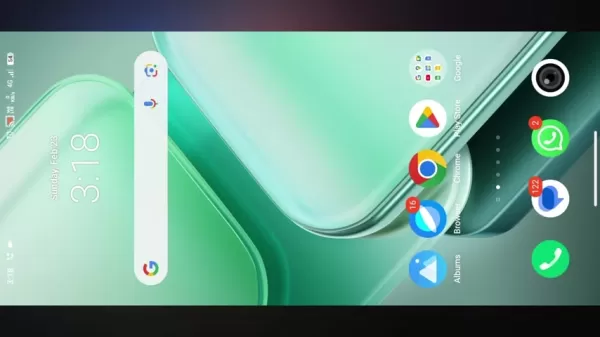
Signing Up and Getting Started with Leonardo AI
Your journey with Leonardo AI begins with setting up an account. Head over to their website and hit the 'Get Started' button. You'll need to sign up using your Google account, pick a unique username, and agree to the terms of service. Once you're in, you'll find yourself at the main dashboard, ready to explore and start creating your videos.
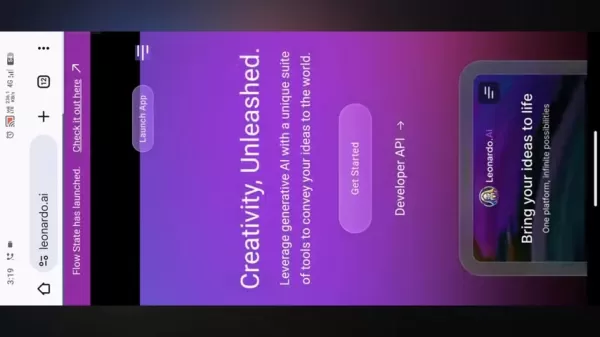
Generating Emoji Images with Specific Prompts
Once you're logged into Leonardo AI, head to the 'Image Creation' section. This is where the magic happens, turning your text prompts into emoji images. Crafting clear and detailed prompts is key to getting the results you want. For instance, you might enter a prompt like 'A smiling emoji head with green leaves, one with pink leaves, holding hands, standing on a wet surface'. Don't be afraid to play around with different prompts to generate a variety of emojis, specifying elements like facial expressions, settings (like 'also raining'), and styles (like '3D animation').

Setting Up Image Dimensions and Generating the Images
Before you hit generate, you'll want to set up your image dimensions. Click on the settings icon to choose your video ratio - go with '1:1' for Instagram or '2:3' for vertical content on platforms like TikTok, or '16:9' if you're aiming for YouTube. Adjust other settings like the number of images and style presets to fit your project's needs. Once you're happy with your setup, hit 'Generate', and Leonardo AI will work its magic, creating images based on your prompts. Pick the ones that fit your vision and download them for editing.
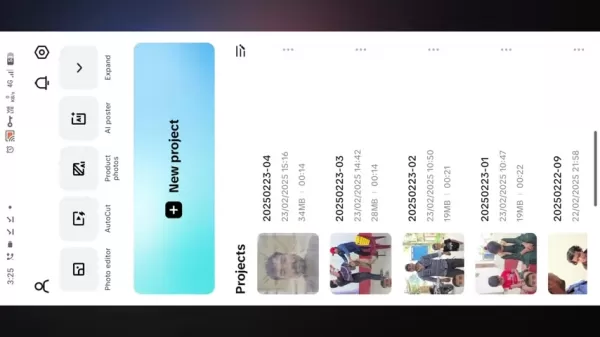
Understanding YouTube Monetization Policies
Avoiding Monetization Issues
To keep your YouTube channel monetized, you'll need to steer clear of any actions that could violate YouTube's policies. That means no copyrighted material without permission, no promoting violence, hate speech, or harmful activities, and sticking to YouTube's guidelines on spam and deception. Always review your content to ensure it's original and compliant with policies, avoiding any potential monetization issues down the line. The key to a healthy, profitable YouTube channel is creating engaging, original content that respects the platform's rules.
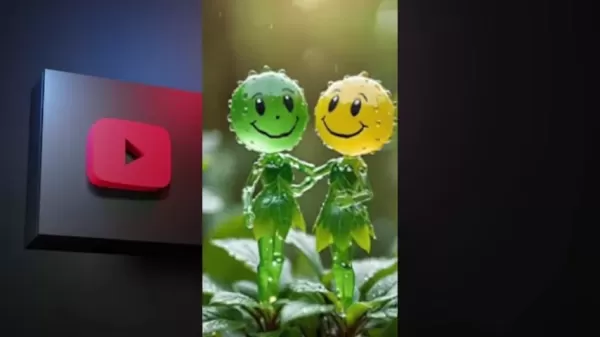
Video Editing in CapCut: A Step-by-Step Guide
Importing Media and Setting Up the Timeline
With your images ready, it's time to dive into CapCut and start building your video. Open a new project, import your Leonardo AI-generated emoji images, and arrange them on the timeline in the order you want them to appear. Crafting seamless transitions between each image is crucial for keeping your audience engaged, so take your time to get it right, starting with the image you want to lead with.
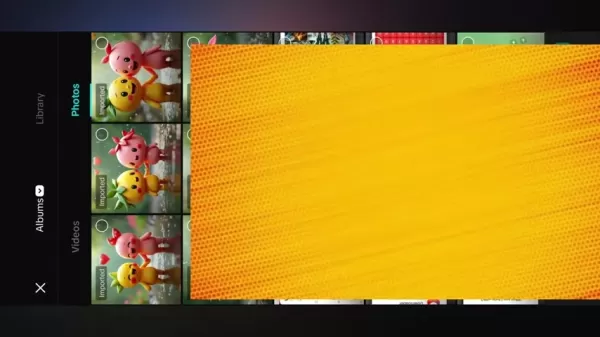
Adding Transitions and Effects
CapCut's library of transitions and effects can add a dynamic touch to your emoji video. Use transitions like fade, slide, and zoom to create a smooth flow between images. Experiment with effects like zoom in and zoom out to add visual interest and depth, applying them to specific areas of your video for the best impact.
Adding Dynamic Audio and Finalizing the Video
Audio can transform the feel of your video and grab your audience's attention. Add background music to set the mood and sound effects to highlight key moments or transitions. Make sure the audio complements your visuals without overpowering them. Once you're happy with your edits, export your video at a high resolution to keep the quality sharp. Adding music can also be a great way to monetize your video on YouTube or other platforms.
Tips for Adding Green Screen Elements (If Applicable)
If you're using a green screen, start by uploading your video to YouTube. Make sure the background is a solid green. Then, in CapCut, use the chroma key feature to remove the green, blending your video with the new background. Adjust the settings to get a seamless blend, and consider using an outro to encourage more engagement and potentially earn more from your videos.
Leonardo AI Pricing: Understanding the Options
Free vs. Paid Plans
Leonardo AI offers both free and paid plans. The free version lets you generate a limited number of images daily, while paid plans give you more resources, faster generation times, and access to advanced features. If you're planning on producing a lot of emoji videos or need more customization options, a paid plan might be the way to go.
Pros and Cons
Pros
- Easy access to AI-generated images
- Innovative way to teach or captivate your audience
- Plenty of options for users to work with
Cons
- Requires internet access to use the AI generator
Core Features of Leonardo AI for Emoji Video Creation
Key Features Overview
One of the standout features of Leonardo AI is its ability to help you avoid copyright issues by generating original content. Always review the platform's policies to ensure your images are compliant. This not only helps in increasing traffic and views but also enhances the user experience, making your social media page more attractive to visitors.
Use Cases: Applications of Emoji Videos
Applications for Emoji Videos
Emoji videos are versatile and can be used for educational purposes, providing a visual guide that makes learning fun and engaging. They're also excellent for marketing and advertisement, helping to convey messages in a way that resonates with your audience.
FAQ
What is Leonardo AI, and why is it useful for creating emoji videos?
Leonardo AI is an AI platform that turns text prompts into high-quality images, making it invaluable for creating custom emojis. Its user-friendly interface and advanced features make it perfect for crafting content that stands out on social media.
Can I use Leonardo AI for free, and what are the limitations?
Yes, Leonardo AI has a free plan that allows a limited number of images to be generated daily. It's slower and has fewer resources compared to the paid plans, which offer higher image quotas and faster generation speeds for more creative freedom.
How do I sign up for Leonardo AI, and what's the first step after creating an account?
Sign up for Leonardo AI by visiting their website and using your Google account. After choosing a username and agreeing to the terms, navigate to the 'Image Creation' section to start generating emoji images from your text prompts.
Related Questions
How can I monetize my YouTube channel using emoji videos without facing monetization issues?
To monetize your YouTube channel with emoji videos, focus on creating original content that adheres to YouTube's policies. Avoid copyrighted material, violence, hate speech, and harmful activities. Consistently producing engaging and compliant videos will help maintain your channel's monetization and growth.
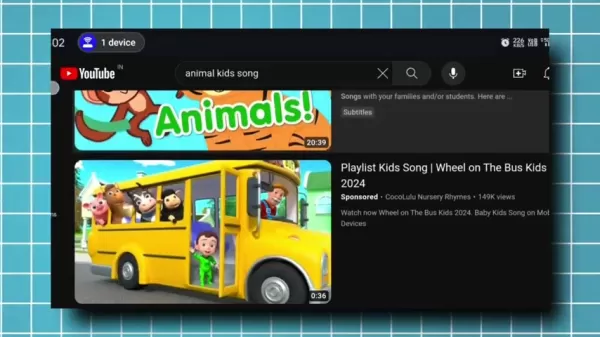 How to Make Kids Music Videos with AI – Easy Step-by-Step Tutorial
Creating delightful children's music videos has never been simpler thanks to AI technology. This step-by-step tutorial reveals how to produce enchanting content for young audiences using artificial intelligence. Discover how to write catchy songs, ge
How to Make Kids Music Videos with AI – Easy Step-by-Step Tutorial
Creating delightful children's music videos has never been simpler thanks to AI technology. This step-by-step tutorial reveals how to produce enchanting content for young audiences using artificial intelligence. Discover how to write catchy songs, ge
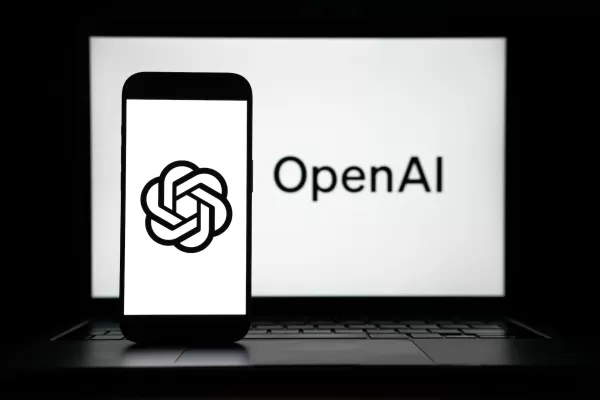 OpenAI Partner Reveals Limited Testing Time for New O3 AI Model
Metr, OpenAI's frequent evaluation partner for AI safety testing, reports receiving limited time to assess the company's advanced new model, o3. Their Wednesday blog post reveals testing occurred under compressed timelines compared to previous flagsh
OpenAI Partner Reveals Limited Testing Time for New O3 AI Model
Metr, OpenAI's frequent evaluation partner for AI safety testing, reports receiving limited time to assess the company's advanced new model, o3. Their Wednesday blog post reveals testing occurred under compressed timelines compared to previous flagsh
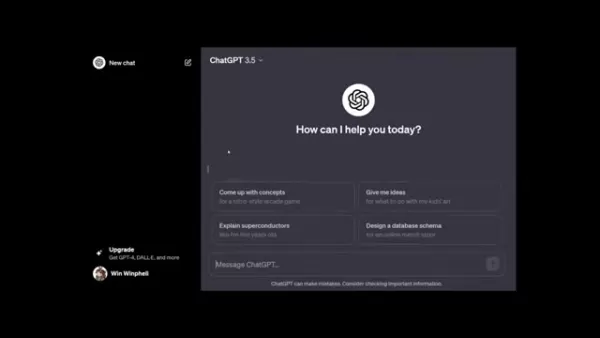 AI Fanfiction Revolution: Fueling Creativity with ChatGPT and M&M's
Embark on an extraordinary journey through AI-powered storytelling with ChatGPT, where creative boundaries dissolve and imagination knows no limits. This exploration reveals how artificial intelligence can craft unconventional fanfiction, merging bel
AI Fanfiction Revolution: Fueling Creativity with ChatGPT and M&M's
Embark on an extraordinary journey through AI-powered storytelling with ChatGPT, where creative boundaries dissolve and imagination knows no limits. This exploration reveals how artificial intelligence can craft unconventional fanfiction, merging bel
 September 24, 2025 at 12:31:07 AM EDT
September 24, 2025 at 12:31:07 AM EDT
¡Qué tutorial más práctico! 😍 Justo estaba buscando cómo hacer videos virales con emojis para mi negocio. Me encanta que Leonardo AI lo haga fácil hasta para principiantes como yo. ¡A probarlo este fin de semana! ¿Alguien más lo ha usado ya?


 0
0
 August 2, 2025 at 11:08:37 AM EDT
August 2, 2025 at 11:08:37 AM EDT
This tutorial is super fun! 😍 I never thought making emoji videos could be so easy with Leonardo AI. Gonna try this for my TikTok!


 0
0
 July 30, 2025 at 9:41:20 PM EDT
July 30, 2025 at 9:41:20 PM EDT
This tutorial is super fun! 😍 I never thought making emoji videos could be this easy with Leonardo AI. Gonna try it for my TikTok!


 0
0
 July 23, 2025 at 12:59:29 AM EDT
July 23, 2025 at 12:59:29 AM EDT
This tutorial is a game-changer! 😍 I never thought making emoji videos could be so easy with Leonardo AI. Gonna try this for my TikTok this weekend!


 0
0





























