Flux AI Inpainting: The Ultimate Guide to AI-Powered Image Editing
Mastering AI Inpainting with Flux AI: A Complete Guide
AI-powered image editing has revolutionized how we retouch photos, and inpainting stands out as one of its most impressive capabilities. Whether you're removing unwanted objects, restoring old photos, or creatively altering images, Flux AI—combined with ComfyUI and Facebook’s Segment Anything (SAM)—provides a powerful yet accessible solution.
This guide will walk you through everything you need to know, from basic setup to advanced techniques, ensuring you get flawless results every time.
Understanding Flux AI Inpainting
What Is AI Inpainting?
AI inpainting is the process of intelligently filling in missing or unwanted parts of an image. Unlike traditional Photoshop tools that rely on manual cloning, AI analyzes surrounding pixels and generates content that blends seamlessly.
Flux AI takes this a step further by offering:
✔ Precision masking (manual or AI-assisted)
✔ Text-guided generation (describe what you want to fill)
✔ Seamless blending (adjustable opacity & blurring)
Key Components for Success
To get the best results, you’ll need:
- Flux AI Model – The core AI that generates new content.
- ComfyUI – A node-based workflow system for fine-tuning the process.
- Segment Anything (SAM) – Facebook’s AI tool for automatic object selection.
- Effective Prompts – Guiding the AI with clear instructions.

Segment Anything (SAM) makes masking effortless.
Enhancing Your Inpainting Results
1. Optimizing Prompts for Better Outputs
The AI relies on your prompts to understand what to generate. Here’s how to craft effective ones:
- Be specific – Instead of "fix the background," try "replace the background with a misty forest."
- Use style keywords – "Photorealistic," "cinematic lighting," or "oil painting style" help guide the AI.
- Experiment – Sometimes, slight tweaks lead to drastically better results.
📌 Pro Tip: Check the Midjourney Prompt Database for inspiration on hyperrealistic prompts.
2. Mastering Mask Opacity & Blurring
The mask defines what gets replaced, but its edges matter:
- Full opacity = AI ignores what’s underneath.
- Partial opacity = AI blends with existing pixels.
- Blurred edges = Smoother transitions.
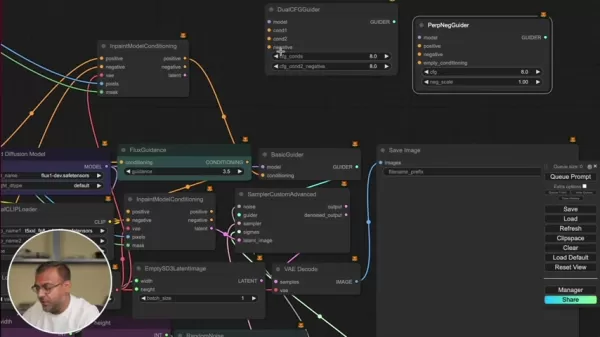
Adjusting mask opacity affects how the AI interprets the area.
3. Leveraging Florence2 for Segmentation
Florence2 (by Microsoft) powers Segment Anything, making object selection lightning-fast.
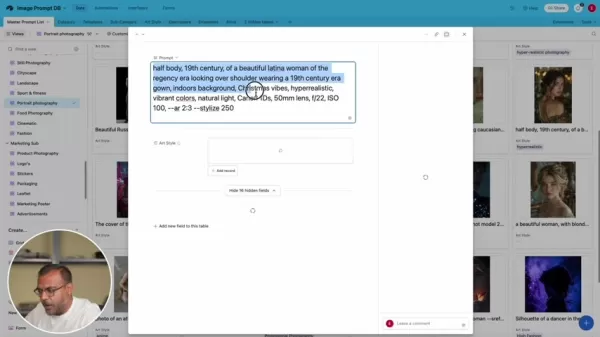
Florence2 integration in ComfyUI for precise masking.
Step-by-Step Flux AI Inpainting Guide
1. Setting Up ComfyUI Workflow
ComfyUI lets you customize the entire inpainting process. Here’s a basic setup:
- Load Image Node – Your input image.
- CLIP Text Encode – Positive & negative prompts (e.g., "a modern city skyline").
- Load Diffusion Model – The Flux AI model for generation.
- DualCLIPLoader – Enhances text understanding.
- Inpaint Model Conditioning – Links prompts, mask, and image.
- Sampler Custom Advanced – Generates the final output.
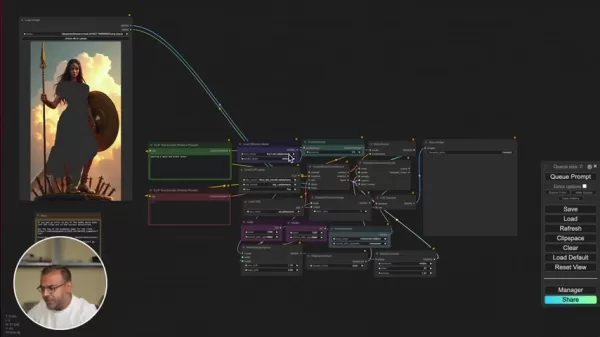
Example ComfyUI workflow for inpainting.
2. Masking the Target Area
- Manual masking – Paint directly in ComfyUI’s editor.
- Segment Anything (SAM) – Auto-select objects with AI.
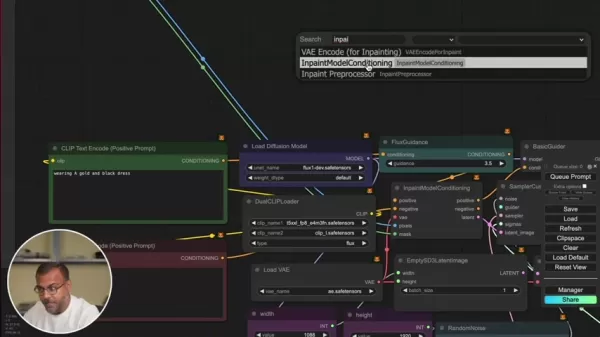
SAM makes masking complex objects a breeze.
3. Running & Refining Results
After generating, tweak:
- Mask expansion (10-30 pixels for better blending).
- Prompt adjustments (if the AI misinterprets).
- Gaussian blur masking (for smoother edges).
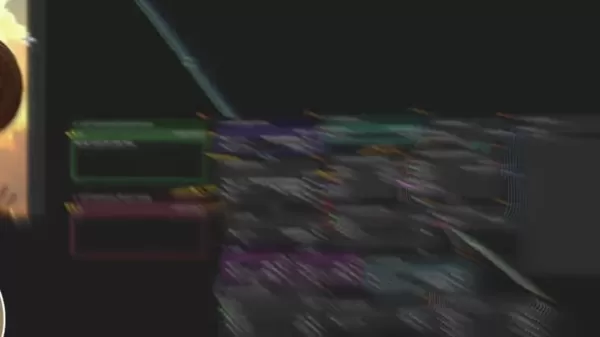
Final inpainted result after refinements.
Flux AI Pricing & Hardware
Cost Considerations
- Free tier available (limited features).
- Patreon tiers (Endangered AI offers advanced workflows).
- Cloud options – RunPod or vast.ai for affordable GPU rentals.
Hardware Requirements
✔ High-end GPU (NVIDIA recommended) – Faster processing.
✔ 8GB+ VRAM – For smooth performance.
Pros & Cons of Flux AI Inpainting
✅ Pros
✔ Seamless edits – Hard to detect AI intervention.
✔ ComfyUI flexibility – Full workflow control.
✔ SAM integration – Speeds up masking.
✔ Prompt-driven creativity – Endless possibilities.
❌ Cons
✖ Steep learning curve – Node-based workflows take time.
✖ GPU-dependent – Slower on low-end hardware.
✖ Prompt sensitivity – Bad prompts = bad results.
Use Cases for Flux AI Inpainting
Where Can You Use It?
- Photo restoration – Fix old/damaged photos.
- Object removal – Delete photobombers.
- Creative edits – Swap skies, add elements.
- Product photography – Clean up imperfections.
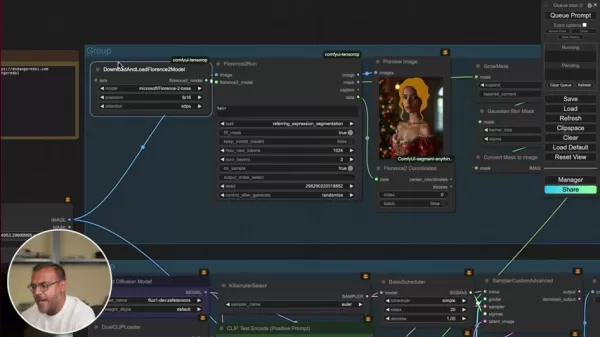
Before & after inpainting for creative edits.
FAQ & Troubleshooting
Q: What GPU is best for Flux AI?
A: NVIDIA RTX 3060+ (8GB VRAM minimum).
Q: Can I use Flux AI commercially?
A: Yes, but check licensing terms.
Q: Where to find pre-made workflows?
A: Endangered AI’s Patreon offers downloadable setups.
Final Thoughts
Flux AI inpainting is a game-changer for digital artists, photographers, and designers. With ComfyUI’s flexibility and Segment Anything’s precision, you can achieve professional edits without years of Photoshop experience.
🚀 Ready to dive in? Start experimenting and see how AI can transform your images!
Related article
 How to Make Kids Music Videos with AI – Easy Step-by-Step Tutorial
Creating delightful children's music videos has never been simpler thanks to AI technology. This step-by-step tutorial reveals how to produce enchanting content for young audiences using artificial intelligence. Discover how to write catchy songs, ge
How to Make Kids Music Videos with AI – Easy Step-by-Step Tutorial
Creating delightful children's music videos has never been simpler thanks to AI technology. This step-by-step tutorial reveals how to produce enchanting content for young audiences using artificial intelligence. Discover how to write catchy songs, ge
 OpenAI Partner Reveals Limited Testing Time for New O3 AI Model
Metr, OpenAI's frequent evaluation partner for AI safety testing, reports receiving limited time to assess the company's advanced new model, o3. Their Wednesday blog post reveals testing occurred under compressed timelines compared to previous flagsh
OpenAI Partner Reveals Limited Testing Time for New O3 AI Model
Metr, OpenAI's frequent evaluation partner for AI safety testing, reports receiving limited time to assess the company's advanced new model, o3. Their Wednesday blog post reveals testing occurred under compressed timelines compared to previous flagsh
 AI Fanfiction Revolution: Fueling Creativity with ChatGPT and M&M's
Embark on an extraordinary journey through AI-powered storytelling with ChatGPT, where creative boundaries dissolve and imagination knows no limits. This exploration reveals how artificial intelligence can craft unconventional fanfiction, merging bel
Comments (3)
0/200
AI Fanfiction Revolution: Fueling Creativity with ChatGPT and M&M's
Embark on an extraordinary journey through AI-powered storytelling with ChatGPT, where creative boundaries dissolve and imagination knows no limits. This exploration reveals how artificial intelligence can craft unconventional fanfiction, merging bel
Comments (3)
0/200
![KevinScott]() KevinScott
KevinScott
 August 15, 2025 at 5:00:59 PM EDT
August 15, 2025 at 5:00:59 PM EDT
Flux AI's inpainting is mind-blowing! I tried removing a random pole from a photo, and it was like it never existed. Super easy to use, but I wonder how it handles super complex backgrounds? 🤔


 0
0
![KeithMoore]() KeithMoore
KeithMoore
 August 4, 2025 at 2:48:52 AM EDT
August 4, 2025 at 2:48:52 AM EDT
Flux AI inpainting sounds like magic! 🪄 Removing objects from photos effortlessly is a game-changer for my editing projects.


 0
0
![BenRoberts]() BenRoberts
BenRoberts
 July 27, 2025 at 9:20:03 PM EDT
July 27, 2025 at 9:20:03 PM EDT
Flux AI's inpainting sounds like a game-changer for photo editing! I’m amazed at how it can seamlessly remove objects or restore old pics. Can’t wait to try it out on some family photos 📸. Anyone else blown away by this tech?


 0
0
Mastering AI Inpainting with Flux AI: A Complete Guide
AI-powered image editing has revolutionized how we retouch photos, and inpainting stands out as one of its most impressive capabilities. Whether you're removing unwanted objects, restoring old photos, or creatively altering images, Flux AI—combined with ComfyUI and Facebook’s Segment Anything (SAM)—provides a powerful yet accessible solution.
This guide will walk you through everything you need to know, from basic setup to advanced techniques, ensuring you get flawless results every time.
Understanding Flux AI Inpainting
What Is AI Inpainting?
AI inpainting is the process of intelligently filling in missing or unwanted parts of an image. Unlike traditional Photoshop tools that rely on manual cloning, AI analyzes surrounding pixels and generates content that blends seamlessly.
Flux AI takes this a step further by offering:
✔ Precision masking (manual or AI-assisted)
✔ Text-guided generation (describe what you want to fill)
✔ Seamless blending (adjustable opacity & blurring)
Key Components for Success
To get the best results, you’ll need:
- Flux AI Model – The core AI that generates new content.
- ComfyUI – A node-based workflow system for fine-tuning the process.
- Segment Anything (SAM) – Facebook’s AI tool for automatic object selection.
- Effective Prompts – Guiding the AI with clear instructions.

Segment Anything (SAM) makes masking effortless.
Enhancing Your Inpainting Results
1. Optimizing Prompts for Better Outputs
The AI relies on your prompts to understand what to generate. Here’s how to craft effective ones:
- Be specific – Instead of "fix the background," try "replace the background with a misty forest."
- Use style keywords – "Photorealistic," "cinematic lighting," or "oil painting style" help guide the AI.
- Experiment – Sometimes, slight tweaks lead to drastically better results.
📌 Pro Tip: Check the Midjourney Prompt Database for inspiration on hyperrealistic prompts.
2. Mastering Mask Opacity & Blurring
The mask defines what gets replaced, but its edges matter:
- Full opacity = AI ignores what’s underneath.
- Partial opacity = AI blends with existing pixels.
- Blurred edges = Smoother transitions.
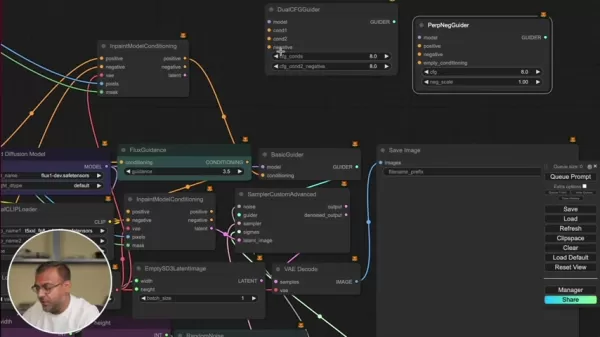
Adjusting mask opacity affects how the AI interprets the area.
3. Leveraging Florence2 for Segmentation
Florence2 (by Microsoft) powers Segment Anything, making object selection lightning-fast.
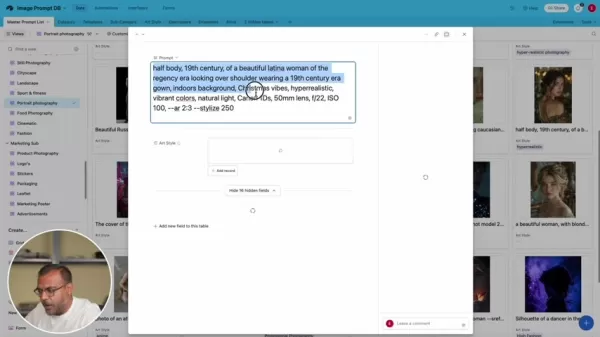
Florence2 integration in ComfyUI for precise masking.
Step-by-Step Flux AI Inpainting Guide
1. Setting Up ComfyUI Workflow
ComfyUI lets you customize the entire inpainting process. Here’s a basic setup:
- Load Image Node – Your input image.
- CLIP Text Encode – Positive & negative prompts (e.g., "a modern city skyline").
- Load Diffusion Model – The Flux AI model for generation.
- DualCLIPLoader – Enhances text understanding.
- Inpaint Model Conditioning – Links prompts, mask, and image.
- Sampler Custom Advanced – Generates the final output.
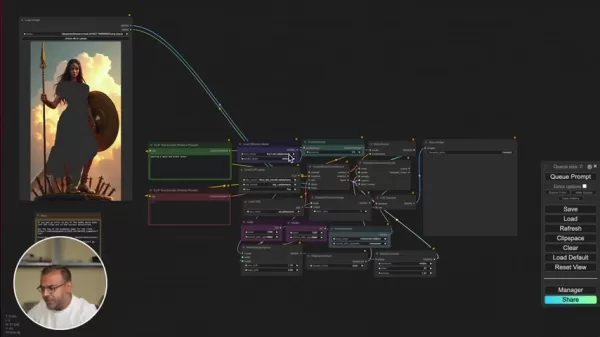
Example ComfyUI workflow for inpainting.
2. Masking the Target Area
- Manual masking – Paint directly in ComfyUI’s editor.
- Segment Anything (SAM) – Auto-select objects with AI.
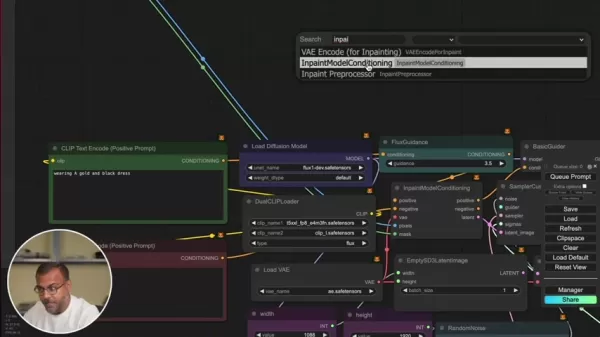
SAM makes masking complex objects a breeze.
3. Running & Refining Results
After generating, tweak:
- Mask expansion (10-30 pixels for better blending).
- Prompt adjustments (if the AI misinterprets).
- Gaussian blur masking (for smoother edges).
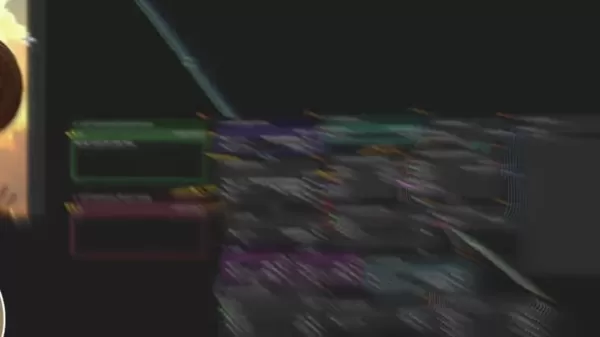
Final inpainted result after refinements.
Flux AI Pricing & Hardware
Cost Considerations
- Free tier available (limited features).
- Patreon tiers (Endangered AI offers advanced workflows).
- Cloud options – RunPod or vast.ai for affordable GPU rentals.
Hardware Requirements
✔ High-end GPU (NVIDIA recommended) – Faster processing.
✔ 8GB+ VRAM – For smooth performance.
Pros & Cons of Flux AI Inpainting
✅ Pros
✔ Seamless edits – Hard to detect AI intervention.
✔ ComfyUI flexibility – Full workflow control.
✔ SAM integration – Speeds up masking.
✔ Prompt-driven creativity – Endless possibilities.
❌ Cons
✖ Steep learning curve – Node-based workflows take time.
✖ GPU-dependent – Slower on low-end hardware.
✖ Prompt sensitivity – Bad prompts = bad results.
Use Cases for Flux AI Inpainting
Where Can You Use It?
- Photo restoration – Fix old/damaged photos.
- Object removal – Delete photobombers.
- Creative edits – Swap skies, add elements.
- Product photography – Clean up imperfections.
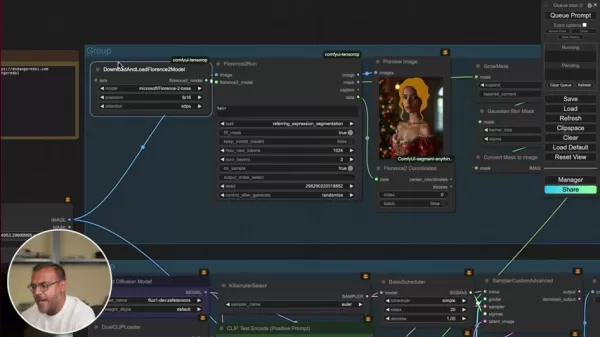
Before & after inpainting for creative edits.
FAQ & Troubleshooting
Q: What GPU is best for Flux AI?
A: NVIDIA RTX 3060+ (8GB VRAM minimum).
Q: Can I use Flux AI commercially?
A: Yes, but check licensing terms.
Q: Where to find pre-made workflows?
A: Endangered AI’s Patreon offers downloadable setups.
Final Thoughts
Flux AI inpainting is a game-changer for digital artists, photographers, and designers. With ComfyUI’s flexibility and Segment Anything’s precision, you can achieve professional edits without years of Photoshop experience.
🚀 Ready to dive in? Start experimenting and see how AI can transform your images!
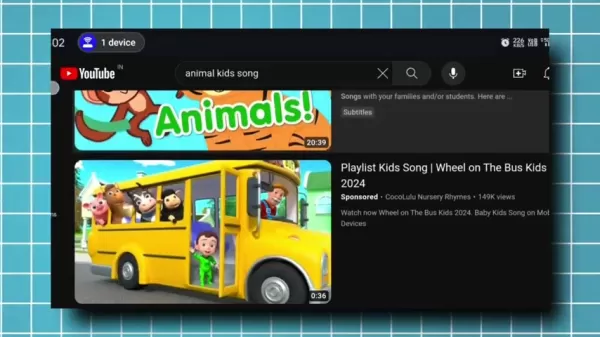 How to Make Kids Music Videos with AI – Easy Step-by-Step Tutorial
Creating delightful children's music videos has never been simpler thanks to AI technology. This step-by-step tutorial reveals how to produce enchanting content for young audiences using artificial intelligence. Discover how to write catchy songs, ge
How to Make Kids Music Videos with AI – Easy Step-by-Step Tutorial
Creating delightful children's music videos has never been simpler thanks to AI technology. This step-by-step tutorial reveals how to produce enchanting content for young audiences using artificial intelligence. Discover how to write catchy songs, ge
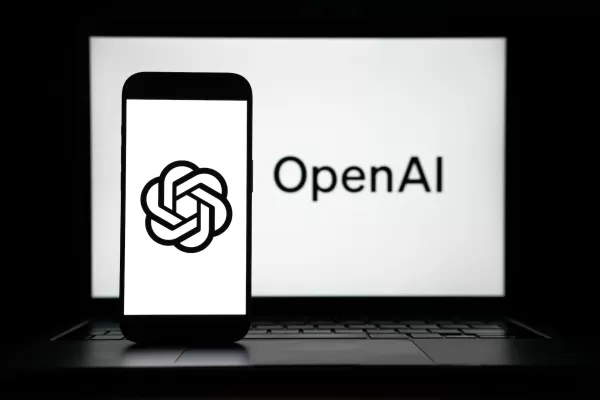 OpenAI Partner Reveals Limited Testing Time for New O3 AI Model
Metr, OpenAI's frequent evaluation partner for AI safety testing, reports receiving limited time to assess the company's advanced new model, o3. Their Wednesday blog post reveals testing occurred under compressed timelines compared to previous flagsh
OpenAI Partner Reveals Limited Testing Time for New O3 AI Model
Metr, OpenAI's frequent evaluation partner for AI safety testing, reports receiving limited time to assess the company's advanced new model, o3. Their Wednesday blog post reveals testing occurred under compressed timelines compared to previous flagsh
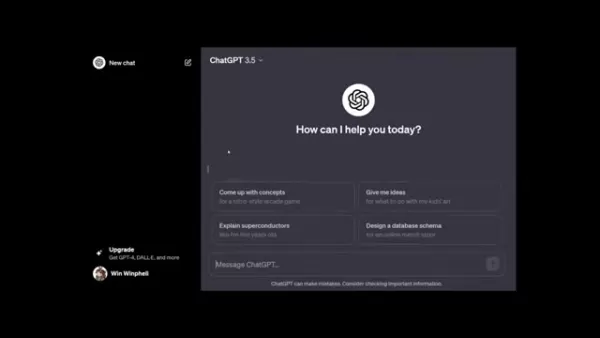 AI Fanfiction Revolution: Fueling Creativity with ChatGPT and M&M's
Embark on an extraordinary journey through AI-powered storytelling with ChatGPT, where creative boundaries dissolve and imagination knows no limits. This exploration reveals how artificial intelligence can craft unconventional fanfiction, merging bel
AI Fanfiction Revolution: Fueling Creativity with ChatGPT and M&M's
Embark on an extraordinary journey through AI-powered storytelling with ChatGPT, where creative boundaries dissolve and imagination knows no limits. This exploration reveals how artificial intelligence can craft unconventional fanfiction, merging bel
 August 15, 2025 at 5:00:59 PM EDT
August 15, 2025 at 5:00:59 PM EDT
Flux AI's inpainting is mind-blowing! I tried removing a random pole from a photo, and it was like it never existed. Super easy to use, but I wonder how it handles super complex backgrounds? 🤔


 0
0
 August 4, 2025 at 2:48:52 AM EDT
August 4, 2025 at 2:48:52 AM EDT
Flux AI inpainting sounds like magic! 🪄 Removing objects from photos effortlessly is a game-changer for my editing projects.


 0
0
 July 27, 2025 at 9:20:03 PM EDT
July 27, 2025 at 9:20:03 PM EDT
Flux AI's inpainting sounds like a game-changer for photo editing! I’m amazed at how it can seamlessly remove objects or restore old pics. Can’t wait to try it out on some family photos 📸. Anyone else blown away by this tech?


 0
0





























