Excel AI: Mastering Count, Max, & Min Formulas Effortlessly
In today's data-driven world, mastering tools like Excel is essential for effective data analysis and decision-making. The integration of Artificial Intelligence (AI) into Excel has revolutionized how we handle data, making it easier and more efficient to perform complex calculations. This article delves into how you can use AI to simplify the use of Count, Max, and Min formulas, enhancing your data processing capabilities and saving you time.
Key Points
- Learn how to integrate AI into Excel for generating formulas.
- Discover how AI can automate Count, Max, and Min calculations.
- Follow a step-by-step guide to load AI add-ins in Excel.
- Understand how AI can significantly reduce the time spent on manual formula creation.
- Enhance your data analysis skills with AI-powered Excel tools.
Introduction to AI-Powered Excel Formulas
What is AI in Excel?
AI in Excel involves the use of artificial intelligence to automate tasks, provide insights, and enhance data processing within the Excel environment. This includes features like automated formula generation, intelligent data analysis, and predictive capabilities. By leveraging AI, you can automate the creation of Count, Max, and Min formulas, which not only saves time but also reduces the chance of errors. Excel's AI capabilities allow you to quickly analyze large datasets and extract valuable insights without the need for complicated manual processes. This integration makes Excel a more powerful and versatile tool, suitable for users at all skill levels.
Benefits of Using AI for Excel Formulas
Using AI for Excel formulas offers several key benefits:
- Time Savings: AI automates the creation of formulas, significantly reducing the time you spend on manual entry.
- Accuracy: AI minimizes errors in formula creation and application, ensuring more reliable results.
- Efficiency: AI optimizes data analysis, allowing you to gain faster insights from your data.
- Accessibility: AI makes complex calculations more accessible to users of all skill levels.
- Innovation: AI introduces new possibilities for data analysis, enhancing overall productivity.
- Reduced Complexity: AI simplifies tasks like finding the maximum or minimum values, or performing counts across large datasets.
By incorporating AI into your Excel workflow, you can focus more on strategic analysis and decision-making, as routine tasks are automated and accuracy is improved.
Step-by-Step Guide: Implementing AI for Count, Max, and Min Formulas in Excel
Loading the AI Add-in
Before you can start using AI to generate formulas, you need to load an appropriate AI add-in into Excel. Here’s how you can do it:
- Open Excel
 : Start by opening the Excel application on your computer. Make sure you have a stable internet connection as this process requires online access.
: Start by opening the Excel application on your computer. Make sure you have a stable internet connection as this process requires online access.
- Go to the 'Insert' Tab: In the Excel ribbon, click on the 'Insert' tab. This is where you can find options to insert various elements into your spreadsheet, including add-ins.
- Click on 'Add-ins': Within the 'Insert' tab, look for the 'Add-ins' group. Click on the 'Add-ins' button to open the Office Add-ins store.
- Access the Office Add-ins Store: A dialog box will appear, showcasing available add-ins. Click on 'More Add-ins' to navigate to the full Office Add-ins store.
- Search for 'AI-Aided Formula Editor': In the search bar, type 'AI-Aided Formula Editor' or a similar AI formula generation tool. This will filter the available add-ins to those that match your search query.
- Select and Add the AI Add-in: From the search results, select the 'AI-Aided Formula Editor' add-in. Click the 'Add' button next to it.
- Accept Permissions: Excel will prompt you to accept the permissions required for the add-in to function correctly. Read the terms and conditions, and if you agree, click 'Continue'.
- The AI Add-in is Now Loaded: The AI add-in will now be loaded into Excel, and you should see it appear on the right side of your Excel window.
Using the AI Add-in for Count, Max, and Min Formulas
With the AI add-in loaded, you can now use it to generate Count, Max, and Min formulas. Here's how:
- Select the Target Cell: Click on the cell where you want the formula to be inserted. This is typically the cell under the 'Count', 'Max', or 'Min' column.

- Open the AI Add-in Panel: Ensure the AI add-in panel is open on the right side of your Excel window. If it’s not visible, go to the 'Home' tab, look for 'Add-ins', and click on the AI add-in to open it.
- Describe Your Formula: In the AI add-in panel, you'll find a text box labeled 'Describe your formula'. Here, you need to describe what you want the formula to do. For example, to count the number of values in cells B2 to D6, type: 'Count the values from B2 to D6'.
- Submit Your Description: Click the 'Submit' button. The AI will analyze your description and generate the appropriate Excel formula.
- Review the Generated Formula: The AI will display the generated formula below the 'Submit' button. For the count example, it will show '=COUNT(B2:D6)'.
- Insert the Formula into the Cell: Click the arrow icon next to the generated formula to insert it into the selected cell. The formula will now be applied to the target cell, and the result will be displayed.
- Repeat for Max and Min Formulas: To find the maximum value, type: 'Find the maximum value from B2 to D6'. To find the minimum value, type: 'Find the minimum value from B2 to D6'. Submit each description and insert the generated formulas as described above.
By following these steps, you can easily generate Count, Max, and Min formulas using AI, streamlining your data analysis process and improving efficiency.
Example: Finding the Minimum Total using AI
Here’s a more detailed example to illustrate how to use AI to find the minimum total in a dataset.
- Select the Cell for the Min Formula: Click on the cell under the ‘Min’ column where you want to display the minimum total.
- Describe the Formula: In the AI add-in panel, type the following description: 'Find the minimum value from B2 to D6'. This tells the AI that you want to find the smallest value within the specified range.
- Submit the Description: Click the 'Submit' button. The AI will process your request and generate the appropriate formula, which will be '=MIN(B2:D6)'.
- Insert the Formula: Click the arrow icon next to the generated formula. The formula will be automatically inserted into the selected cell, and the result will be displayed. In this example, the minimum value is 3000.
How to Use
Use Cases For Count Function
The COUNT function is used to count the number of cells in a range that contain numbers. It's incredibly useful for:
- Inventory Management: Counting the number of products in stock.
- Sales Tracking: Counting the number of sales transactions.
- Attendance Recording: Counting the number of days an employee was present.
- Financial Analysis: Counting the number of transactions in a financial record.
When dealing with numerical data, the COUNT function is a fundamental tool you need to master.
Use Cases For Max Function
The MAX function returns the largest value in a set of values. It's commonly used for:
- Sales Performance: Identifying the highest sales figure in a team.
- Project Management: Determining the longest project duration.
- Quality Control: Finding the maximum acceptable deviation in a manufacturing process.
- Exam Scores: Identifying the highest score in a class.
The MAX function helps you highlight your best numbers.
Use Cases For Min Function
The MIN function returns the smallest number in a set of values. It's useful in scenarios like:
- Cost Analysis: Identifying the lowest cost from various suppliers.
- Inventory Management: Determining the product with the lowest stock level.
- Risk Management: Identifying the minimum possible outcome in a risk assessment.
- Temperature Monitoring: Finding the lowest temperature recorded in a day.
The MIN function can be valuable for identifying areas for improvement.
Pricing
Understanding the Costs of AI in Excel
The AI-aided Formula Editor described in the tutorial may require a purchase. To get an accurate understanding of prices, visit the Microsoft App Store and check the add-in's description section. Keep in mind that not all AI Excel tools are paid, but some may include subscriptions.
Pros and Cons
Pros
- The generated formulas increase your efficiency.
- The generated formulas increase your accuracy.
- The time you save will increase the number of tasks you can complete.
- Beginners can also generate complex formulas.
Cons
- Requires an active internet connection to use the add-in.
- Dependence on the tool can limit your formula knowledge.
- Does not work if the security measures are weak.
- AI might misinterpret your request.
- Not as many customization options as there are with handmade formulas.
- Requires that you follow the terms and conditions and accept them.
FAQ
Can I use AI in Excel if I am a beginner?
Yes, AI in Excel is designed to be user-friendly and accessible to beginners. AI add-ins simplify complex tasks, making it easier for anyone to generate formulas and analyze data without advanced Excel skills.
Is it necessary to have an internet connection to use AI in Excel?
Yes, you typically need an internet connection to load and use AI add-ins in Excel. The AI functionality often relies on cloud-based processing to generate formulas and provide insights.
Are there any free AI add-ins for Excel?
Yes, there are free AI add-ins available for Excel. However, keep in mind that these free add-ins may have limited functionality compared to paid versions. Some popular free options include basic formula generators and data analysis tools.
Can AI in Excel help with complex formulas beyond Count, Max, and Min?
Yes, AI in Excel can assist with a wide range of complex formulas beyond Count, Max, and Min. AI-powered tools can help with logical functions, text manipulations, date and time functions, and financial calculations. Simply describe what you need, and the AI will generate the formula.
How secure is it to use AI add-ins in Excel with sensitive data?
When using AI add-ins with sensitive data, it’s crucial to ensure that the add-in comes from a reputable source and has strong security measures. Review the add-in’s privacy policy and permissions to understand how your data will be handled. It’s also advisable to use data encryption and follow best practices for data security.
Related Questions
What are some other AI tools that can be integrated with Excel?
Besides AI-Aided Formula Editor, several other AI tools can enhance Excel's capabilities. These include:
- Spreadsheet AI: This tool helps with AI chat, copying, and functions in Excel, assisting with various spreadsheet tasks.
- Sheet Savvy AI: This add-in boosts productivity by seamlessly creating formulas and enhancing writing with AI.
- Numerious.ai: This tool generates formulas, categorizes items, and formats cells using ChatGPT for Excel.
These tools offer various features that extend Excel's functionality, making it more powerful for data analysis and management.
Related article
 Transform Selfies into 3D AI Masterpieces with Flags & Letters via Bing
Unlock your creative potential and craft stunning 3D AI-enhanced portraits with personalized national flair! This easy-to-follow tutorial reveals how to transform ordinary digital images into eye-catching artworks that proudly display country flags a
Transform Selfies into 3D AI Masterpieces with Flags & Letters via Bing
Unlock your creative potential and craft stunning 3D AI-enhanced portraits with personalized national flair! This easy-to-follow tutorial reveals how to transform ordinary digital images into eye-catching artworks that proudly display country flags a
 Gemini Nano Banana Enhances Enterprise Image Editing Consistency & Control at Scale – Still Has Room for Improvement
Introducing Gemini 2.5 Flash ImageGoogle has unveiled Gemini 2.5 Flash Image, previously known internally as "nanobanana" during beta testing. This advanced model provides businesses with enhanced creative flexibility, enabling rapid image transforma
Gemini Nano Banana Enhances Enterprise Image Editing Consistency & Control at Scale – Still Has Room for Improvement
Introducing Gemini 2.5 Flash ImageGoogle has unveiled Gemini 2.5 Flash Image, previously known internally as "nanobanana" during beta testing. This advanced model provides businesses with enhanced creative flexibility, enabling rapid image transforma
 AI Hardware Innovations: Humanoids and AVs Take Center Stage at TechCrunch Disrupt 2025
TechCrunch Disrupt 2025: The Future of AI HardwareMark your calendars for October 27-29 as TechCrunch Disrupt returns to Moscone West in San Francisco, gathering over 10,000 innovation leaders for three action-packed days of transformative ideas and
Comments (1)
0/200
AI Hardware Innovations: Humanoids and AVs Take Center Stage at TechCrunch Disrupt 2025
TechCrunch Disrupt 2025: The Future of AI HardwareMark your calendars for October 27-29 as TechCrunch Disrupt returns to Moscone West in San Francisco, gathering over 10,000 innovation leaders for three action-packed days of transformative ideas and
Comments (1)
0/200
![EdwardWalker]() EdwardWalker
EdwardWalker
 September 8, 2025 at 10:30:36 AM EDT
September 8, 2025 at 10:30:36 AM EDT
AI in Excel sounds cool, but honestly I still prefer doing formulas manually 🤷♂️ Feels more satisfying when you get it right yourself!


 0
0
In today's data-driven world, mastering tools like Excel is essential for effective data analysis and decision-making. The integration of Artificial Intelligence (AI) into Excel has revolutionized how we handle data, making it easier and more efficient to perform complex calculations. This article delves into how you can use AI to simplify the use of Count, Max, and Min formulas, enhancing your data processing capabilities and saving you time.
Key Points
- Learn how to integrate AI into Excel for generating formulas.
- Discover how AI can automate Count, Max, and Min calculations.
- Follow a step-by-step guide to load AI add-ins in Excel.
- Understand how AI can significantly reduce the time spent on manual formula creation.
- Enhance your data analysis skills with AI-powered Excel tools.
Introduction to AI-Powered Excel Formulas
What is AI in Excel?
AI in Excel involves the use of artificial intelligence to automate tasks, provide insights, and enhance data processing within the Excel environment. This includes features like automated formula generation, intelligent data analysis, and predictive capabilities. By leveraging AI, you can automate the creation of Count, Max, and Min formulas, which not only saves time but also reduces the chance of errors. Excel's AI capabilities allow you to quickly analyze large datasets and extract valuable insights without the need for complicated manual processes. This integration makes Excel a more powerful and versatile tool, suitable for users at all skill levels.
Benefits of Using AI for Excel Formulas
Using AI for Excel formulas offers several key benefits:
- Time Savings: AI automates the creation of formulas, significantly reducing the time you spend on manual entry.
- Accuracy: AI minimizes errors in formula creation and application, ensuring more reliable results.
- Efficiency: AI optimizes data analysis, allowing you to gain faster insights from your data.
- Accessibility: AI makes complex calculations more accessible to users of all skill levels.
- Innovation: AI introduces new possibilities for data analysis, enhancing overall productivity.
- Reduced Complexity: AI simplifies tasks like finding the maximum or minimum values, or performing counts across large datasets.
By incorporating AI into your Excel workflow, you can focus more on strategic analysis and decision-making, as routine tasks are automated and accuracy is improved.
Step-by-Step Guide: Implementing AI for Count, Max, and Min Formulas in Excel
Loading the AI Add-in
Before you can start using AI to generate formulas, you need to load an appropriate AI add-in into Excel. Here’s how you can do it:
- Open Excel
 : Start by opening the Excel application on your computer. Make sure you have a stable internet connection as this process requires online access.
: Start by opening the Excel application on your computer. Make sure you have a stable internet connection as this process requires online access. - Go to the 'Insert' Tab: In the Excel ribbon, click on the 'Insert' tab. This is where you can find options to insert various elements into your spreadsheet, including add-ins.
- Click on 'Add-ins': Within the 'Insert' tab, look for the 'Add-ins' group. Click on the 'Add-ins' button to open the Office Add-ins store.
- Access the Office Add-ins Store: A dialog box will appear, showcasing available add-ins. Click on 'More Add-ins' to navigate to the full Office Add-ins store.
- Search for 'AI-Aided Formula Editor': In the search bar, type 'AI-Aided Formula Editor' or a similar AI formula generation tool. This will filter the available add-ins to those that match your search query.
- Select and Add the AI Add-in: From the search results, select the 'AI-Aided Formula Editor' add-in. Click the 'Add' button next to it.
- Accept Permissions: Excel will prompt you to accept the permissions required for the add-in to function correctly. Read the terms and conditions, and if you agree, click 'Continue'.
- The AI Add-in is Now Loaded: The AI add-in will now be loaded into Excel, and you should see it appear on the right side of your Excel window.
Using the AI Add-in for Count, Max, and Min Formulas
With the AI add-in loaded, you can now use it to generate Count, Max, and Min formulas. Here's how:
- Select the Target Cell: Click on the cell where you want the formula to be inserted. This is typically the cell under the 'Count', 'Max', or 'Min' column.

- Open the AI Add-in Panel: Ensure the AI add-in panel is open on the right side of your Excel window. If it’s not visible, go to the 'Home' tab, look for 'Add-ins', and click on the AI add-in to open it.
- Describe Your Formula: In the AI add-in panel, you'll find a text box labeled 'Describe your formula'. Here, you need to describe what you want the formula to do. For example, to count the number of values in cells B2 to D6, type: 'Count the values from B2 to D6'.
- Submit Your Description: Click the 'Submit' button. The AI will analyze your description and generate the appropriate Excel formula.
- Review the Generated Formula: The AI will display the generated formula below the 'Submit' button. For the count example, it will show '=COUNT(B2:D6)'.
- Insert the Formula into the Cell: Click the arrow icon next to the generated formula to insert it into the selected cell. The formula will now be applied to the target cell, and the result will be displayed.
- Repeat for Max and Min Formulas: To find the maximum value, type: 'Find the maximum value from B2 to D6'. To find the minimum value, type: 'Find the minimum value from B2 to D6'. Submit each description and insert the generated formulas as described above.
By following these steps, you can easily generate Count, Max, and Min formulas using AI, streamlining your data analysis process and improving efficiency.
Example: Finding the Minimum Total using AI
Here’s a more detailed example to illustrate how to use AI to find the minimum total in a dataset.
- Select the Cell for the Min Formula: Click on the cell under the ‘Min’ column where you want to display the minimum total.
- Describe the Formula: In the AI add-in panel, type the following description: 'Find the minimum value from B2 to D6'. This tells the AI that you want to find the smallest value within the specified range.
- Submit the Description: Click the 'Submit' button. The AI will process your request and generate the appropriate formula, which will be '=MIN(B2:D6)'.
- Insert the Formula: Click the arrow icon next to the generated formula. The formula will be automatically inserted into the selected cell, and the result will be displayed. In this example, the minimum value is 3000.
How to Use
Use Cases For Count Function
The COUNT function is used to count the number of cells in a range that contain numbers. It's incredibly useful for:
- Inventory Management: Counting the number of products in stock.
- Sales Tracking: Counting the number of sales transactions.
- Attendance Recording: Counting the number of days an employee was present.
- Financial Analysis: Counting the number of transactions in a financial record.
When dealing with numerical data, the COUNT function is a fundamental tool you need to master.
Use Cases For Max Function
The MAX function returns the largest value in a set of values. It's commonly used for:
- Sales Performance: Identifying the highest sales figure in a team.
- Project Management: Determining the longest project duration.
- Quality Control: Finding the maximum acceptable deviation in a manufacturing process.
- Exam Scores: Identifying the highest score in a class.
The MAX function helps you highlight your best numbers.
Use Cases For Min Function
The MIN function returns the smallest number in a set of values. It's useful in scenarios like:
- Cost Analysis: Identifying the lowest cost from various suppliers.
- Inventory Management: Determining the product with the lowest stock level.
- Risk Management: Identifying the minimum possible outcome in a risk assessment.
- Temperature Monitoring: Finding the lowest temperature recorded in a day.
The MIN function can be valuable for identifying areas for improvement.
Pricing
Understanding the Costs of AI in Excel
The AI-aided Formula Editor described in the tutorial may require a purchase. To get an accurate understanding of prices, visit the Microsoft App Store and check the add-in's description section. Keep in mind that not all AI Excel tools are paid, but some may include subscriptions.
Pros and Cons
Pros
- The generated formulas increase your efficiency.
- The generated formulas increase your accuracy.
- The time you save will increase the number of tasks you can complete.
- Beginners can also generate complex formulas.
Cons
- Requires an active internet connection to use the add-in.
- Dependence on the tool can limit your formula knowledge.
- Does not work if the security measures are weak.
- AI might misinterpret your request.
- Not as many customization options as there are with handmade formulas.
- Requires that you follow the terms and conditions and accept them.
FAQ
Can I use AI in Excel if I am a beginner?
Yes, AI in Excel is designed to be user-friendly and accessible to beginners. AI add-ins simplify complex tasks, making it easier for anyone to generate formulas and analyze data without advanced Excel skills.
Is it necessary to have an internet connection to use AI in Excel?
Yes, you typically need an internet connection to load and use AI add-ins in Excel. The AI functionality often relies on cloud-based processing to generate formulas and provide insights.
Are there any free AI add-ins for Excel?
Yes, there are free AI add-ins available for Excel. However, keep in mind that these free add-ins may have limited functionality compared to paid versions. Some popular free options include basic formula generators and data analysis tools.
Can AI in Excel help with complex formulas beyond Count, Max, and Min?
Yes, AI in Excel can assist with a wide range of complex formulas beyond Count, Max, and Min. AI-powered tools can help with logical functions, text manipulations, date and time functions, and financial calculations. Simply describe what you need, and the AI will generate the formula.
How secure is it to use AI add-ins in Excel with sensitive data?
When using AI add-ins with sensitive data, it’s crucial to ensure that the add-in comes from a reputable source and has strong security measures. Review the add-in’s privacy policy and permissions to understand how your data will be handled. It’s also advisable to use data encryption and follow best practices for data security.
Related Questions
What are some other AI tools that can be integrated with Excel?
Besides AI-Aided Formula Editor, several other AI tools can enhance Excel's capabilities. These include:
- Spreadsheet AI: This tool helps with AI chat, copying, and functions in Excel, assisting with various spreadsheet tasks.
- Sheet Savvy AI: This add-in boosts productivity by seamlessly creating formulas and enhancing writing with AI.
- Numerious.ai: This tool generates formulas, categorizes items, and formats cells using ChatGPT for Excel.
These tools offer various features that extend Excel's functionality, making it more powerful for data analysis and management.
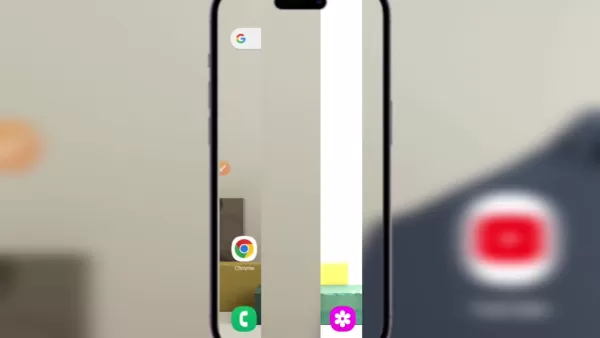 Transform Selfies into 3D AI Masterpieces with Flags & Letters via Bing
Unlock your creative potential and craft stunning 3D AI-enhanced portraits with personalized national flair! This easy-to-follow tutorial reveals how to transform ordinary digital images into eye-catching artworks that proudly display country flags a
Transform Selfies into 3D AI Masterpieces with Flags & Letters via Bing
Unlock your creative potential and craft stunning 3D AI-enhanced portraits with personalized national flair! This easy-to-follow tutorial reveals how to transform ordinary digital images into eye-catching artworks that proudly display country flags a
 Gemini Nano Banana Enhances Enterprise Image Editing Consistency & Control at Scale – Still Has Room for Improvement
Introducing Gemini 2.5 Flash ImageGoogle has unveiled Gemini 2.5 Flash Image, previously known internally as "nanobanana" during beta testing. This advanced model provides businesses with enhanced creative flexibility, enabling rapid image transforma
Gemini Nano Banana Enhances Enterprise Image Editing Consistency & Control at Scale – Still Has Room for Improvement
Introducing Gemini 2.5 Flash ImageGoogle has unveiled Gemini 2.5 Flash Image, previously known internally as "nanobanana" during beta testing. This advanced model provides businesses with enhanced creative flexibility, enabling rapid image transforma
 AI Hardware Innovations: Humanoids and AVs Take Center Stage at TechCrunch Disrupt 2025
TechCrunch Disrupt 2025: The Future of AI HardwareMark your calendars for October 27-29 as TechCrunch Disrupt returns to Moscone West in San Francisco, gathering over 10,000 innovation leaders for three action-packed days of transformative ideas and
AI Hardware Innovations: Humanoids and AVs Take Center Stage at TechCrunch Disrupt 2025
TechCrunch Disrupt 2025: The Future of AI HardwareMark your calendars for October 27-29 as TechCrunch Disrupt returns to Moscone West in San Francisco, gathering over 10,000 innovation leaders for three action-packed days of transformative ideas and
 September 8, 2025 at 10:30:36 AM EDT
September 8, 2025 at 10:30:36 AM EDT
AI in Excel sounds cool, but honestly I still prefer doing formulas manually 🤷♂️ Feels more satisfying when you get it right yourself!


 0
0





























