Step-by-Step Guide to Building Your Custom ComfyUI App Easily
Welcome to ComfyUI's powerful ecosystem – a customizable platform revolutionizing AI-powered image generation. This tutorial provides a hands-on walkthrough for developing an intermediate-level application that masterfully blends image inputs with interactive slider controls. By following these steps, you'll establish a robust framework capable of supporting increasingly sophisticated image generation projects.
Key Highlights
Master ComfyUI's foundational architecture and capabilities
Develop an advanced workflow integrating image inputs and dynamic controls
Implement seamless image processing within generation pipelines
Convert between Numpy arrays and Pillow objects for optimal compatibility
Configure proper directory structures for ComfyUI operations
Engineer customized generation prompts for tailored results
Setting Up the Intermediate Workflow in ComfyUI
Creating a New Python File for Our Application
We'll initiate our project by establishing intermediate.py - a dedicated Python file that will evolve our basic workflow into a more sophisticated implementation. This approach maintains our core functionality while providing a clean slate for enhancements.
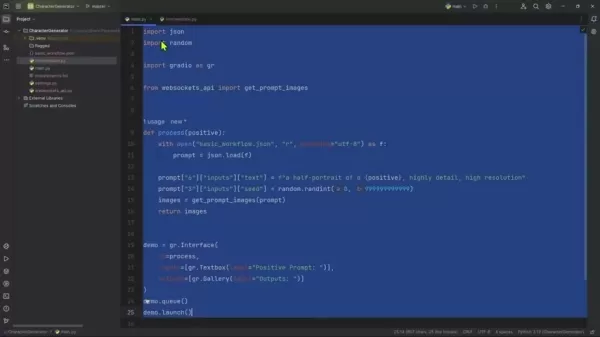
The migration process involves carefully transferring our base implementation while ensuring all dependencies remain intact. This methodical approach minimizes disruption to existing functionality while preparing for advanced features.
Critical implementation steps:
- Establish
intermediate.py as our primary development file - Replicate core functionality from our foundational implementation
- Verify environmental compatibility and dependency management
Modifying the Gradio Interface
Our upgraded interface transforms user interaction through enhanced input controls, replacing the basic text-only approach with comprehensive creative tools.
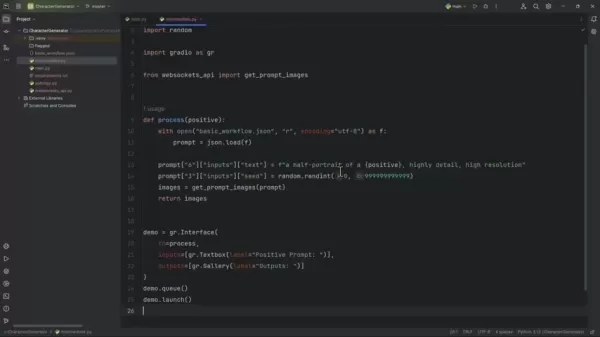
Refining interface management begins with removing automatic launch functions, placing control firmly in developer hands. We then implement descriptive renaming for improved code organization.
intermediate = gr.Interface(...)
The interface expands with these interactive components:
- Creative Direction:
gr.Textbox(label="Positive Prompt:") maintains textual guidance - Visual Inspiration:
gr.Image(label="Style Image:") enables reference image uploads - Precision Control:
gr.Slider(minimum=0.0, maximum=1.0, step=0.05) offers fine-tuned style influence adjustment
Updating the Process Function
The central processing function undergoes significant enhancement to accommodate our expanded input capabilities while maintaining robust performance.
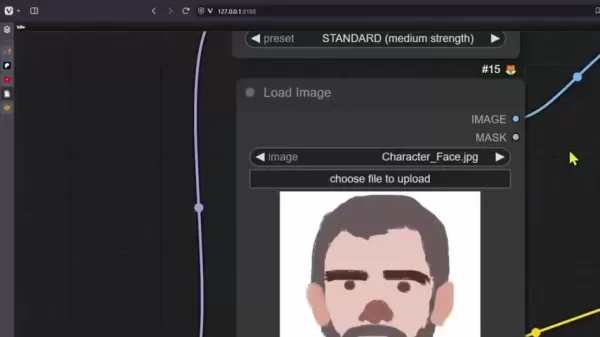
We modify the function signature to explicitly declare our new parameters:
def process(positive, image, slider):
Key parameter roles:
positive: Guides content generation through descriptive textimage: Provides visual reference for style adaptationslider: Determines stylistic influence intensity
Implementation best practices:
- Ensure parameter alignment with interface components
- Maintain data type consistency throughout processing
- Document all modifications for future reference
Implementing and Testing the Image-Saving Process
Image Handling Workflow Implementation
Our image processing pipeline requires careful integration of format conversion and file management to ensure seamless operation between components.
Essential import statement:
from intermediate import save_input_image
The complete processing sequence:
images = get_prompt_images(prompt)
save_input_image(image)
return images
Saving the Input Image and Handling Image Formats
Comprehensive Image Management System
Establishing reliable image storage forms the backbone of our intermediate workflow, requiring meticulous path configuration and format handling.
Environment configuration foundation:
COMFY_UI_PATH = "D:/AI/ComfyUI_windows_portable/ComfyUI"
Required imports for path management:
from settings import COMFY_UI_PATH
from pathlib import Path
Complete image processing implementation:
def save_input_image(image):
input_img = Path(COMFY_UI_PATH) / "input/intermediate_style_img.jpg"
image.save(input_img)
Advantages and Disadvantages of Creating a ComfyUI App
Key Benefits
Unparalleled Customization: Tailor every aspect of the generation process
Modular Architecture: Construct complex workflows through interconnected nodes
Advanced Style Integration: Leverage IPAdapter for sophisticated artistic transfer
Community Resources: Access shared knowledge and pre-built solutions
Performance Potential: Optimize for various hardware configurations
Implementation Challenges
Learning Investment: Requires commitment to master node-based paradigm
Configuration Complexity: Demands attention to workflow details
Troubleshooting Difficulty: Debugging complex node interactions can prove challenging
Dependency Coordination: Managing compatibility across extensions
Optimization Requirements: Needs tuning for production-level performance
Essential Questions
Understanding ComfyUI Fundamentals
ComfyUI represents a node-driven interface for Stable Diffusion that enables unprecedented control over generative processes. Its structured approach makes it invaluable for technical creators requiring granular workflow management and reproducibility.
IPAdapter Technology Explained
The Image Prompt Adapter system revolutionizes creative workflows by allowing direct visual influence over generation outputs. This technology bridges the gap between reference imagery and generated content, enabling precise style transfer and thematic consistency.
Image Management Best Practices
Maintain rigorous file naming conventions and validate path configurations to ensure reliable image processing. Always confirm proper format conversion between Gradio's NumPy arrays and ComfyUI's preferred tensor representations.
Data Format Conversion Essentials
Tensors and NumPy arrays serve as fundamental data structures in their respective environments. Conversion between these formats, typically via Pillow, ensures seamless interoperability across processing stages.
Input Directory Strategy
While temporary in-memory processing is technically possible, persistent storage in designated input directories promotes workflow reliability, simplifies debugging, and enhances project organization.
Advanced Considerations
Interface Integration Possibilities
ComfyUI's architecture supports diverse interface options, from lightweight web UIs to comprehensive dashboards. Successful integration hinges on proper data transformation and parameter routing between systems.
Performance Optimization Techniques
Achieve optimal performance through strategic node selection, hardware acceleration utilization, and systematic workflow profiling. Caching mechanisms can dramatically improve efficiency in repetitive operations.
Community Workflow Resources
Explore extensive collections of pre-configured workflows available through community platforms, offering jumpstart solutions for numerous creative and technical applications.
Troubleshooting Methodology
Adopt a structured debugging approach by analyzing console outputs, implementing incremental testing, and utilizing diagnostic tools provided within the ComfyUI environment.
Advanced Customization Approaches
Push creative boundaries through custom node development, conditional workflow branching, and external service integration, enabling truly unique generation capabilities.
Related article
 Pinterest Takes Action to Address AI-Generated Content Overload
Pinterest is implementing new transparency measures to help users distinguish and minimize exposure to artificial content. The visual discovery platform is introducing automatic labeling for images identified as AI-generated or manipulated, accompani
Pinterest Takes Action to Address AI-Generated Content Overload
Pinterest is implementing new transparency measures to help users distinguish and minimize exposure to artificial content. The visual discovery platform is introducing automatic labeling for images identified as AI-generated or manipulated, accompani
 How to Make Kids Music Videos with AI – Easy Step-by-Step Tutorial
Creating delightful children's music videos has never been simpler thanks to AI technology. This step-by-step tutorial reveals how to produce enchanting content for young audiences using artificial intelligence. Discover how to write catchy songs, ge
How to Make Kids Music Videos with AI – Easy Step-by-Step Tutorial
Creating delightful children's music videos has never been simpler thanks to AI technology. This step-by-step tutorial reveals how to produce enchanting content for young audiences using artificial intelligence. Discover how to write catchy songs, ge
 OpenAI Partner Reveals Limited Testing Time for New O3 AI Model
Metr, OpenAI's frequent evaluation partner for AI safety testing, reports receiving limited time to assess the company's advanced new model, o3. Their Wednesday blog post reveals testing occurred under compressed timelines compared to previous flagsh
Comments (0)
0/200
OpenAI Partner Reveals Limited Testing Time for New O3 AI Model
Metr, OpenAI's frequent evaluation partner for AI safety testing, reports receiving limited time to assess the company's advanced new model, o3. Their Wednesday blog post reveals testing occurred under compressed timelines compared to previous flagsh
Comments (0)
0/200
Welcome to ComfyUI's powerful ecosystem – a customizable platform revolutionizing AI-powered image generation. This tutorial provides a hands-on walkthrough for developing an intermediate-level application that masterfully blends image inputs with interactive slider controls. By following these steps, you'll establish a robust framework capable of supporting increasingly sophisticated image generation projects.
Key Highlights
Master ComfyUI's foundational architecture and capabilities
Develop an advanced workflow integrating image inputs and dynamic controls
Implement seamless image processing within generation pipelines
Convert between Numpy arrays and Pillow objects for optimal compatibility
Configure proper directory structures for ComfyUI operations
Engineer customized generation prompts for tailored results
Setting Up the Intermediate Workflow in ComfyUI
Creating a New Python File for Our Application
We'll initiate our project by establishing intermediate.py - a dedicated Python file that will evolve our basic workflow into a more sophisticated implementation. This approach maintains our core functionality while providing a clean slate for enhancements.
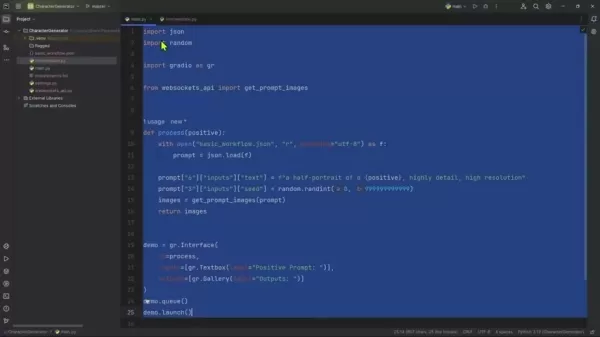
The migration process involves carefully transferring our base implementation while ensuring all dependencies remain intact. This methodical approach minimizes disruption to existing functionality while preparing for advanced features.
Critical implementation steps:
- Establish
intermediate.pyas our primary development file - Replicate core functionality from our foundational implementation
- Verify environmental compatibility and dependency management
Modifying the Gradio Interface
Our upgraded interface transforms user interaction through enhanced input controls, replacing the basic text-only approach with comprehensive creative tools.
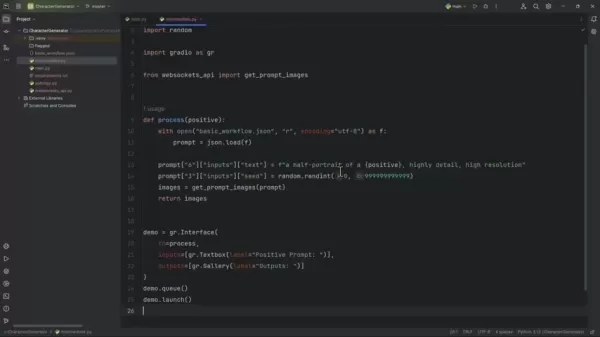
Refining interface management begins with removing automatic launch functions, placing control firmly in developer hands. We then implement descriptive renaming for improved code organization.
intermediate = gr.Interface(...)
The interface expands with these interactive components:
- Creative Direction:
gr.Textbox(label="Positive Prompt:")maintains textual guidance - Visual Inspiration:
gr.Image(label="Style Image:")enables reference image uploads - Precision Control:
gr.Slider(minimum=0.0, maximum=1.0, step=0.05)offers fine-tuned style influence adjustment
Updating the Process Function
The central processing function undergoes significant enhancement to accommodate our expanded input capabilities while maintaining robust performance.
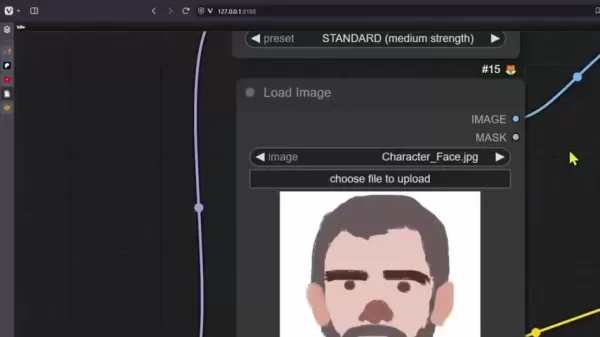
We modify the function signature to explicitly declare our new parameters:
def process(positive, image, slider):
Key parameter roles:
positive: Guides content generation through descriptive textimage: Provides visual reference for style adaptationslider: Determines stylistic influence intensity
Implementation best practices:
- Ensure parameter alignment with interface components
- Maintain data type consistency throughout processing
- Document all modifications for future reference
Implementing and Testing the Image-Saving Process
Image Handling Workflow Implementation
Our image processing pipeline requires careful integration of format conversion and file management to ensure seamless operation between components.
Essential import statement:
from intermediate import save_input_image
The complete processing sequence:
images = get_prompt_images(prompt)
save_input_image(image)
return images
Saving the Input Image and Handling Image Formats
Comprehensive Image Management System
Establishing reliable image storage forms the backbone of our intermediate workflow, requiring meticulous path configuration and format handling.
Environment configuration foundation:
COMFY_UI_PATH = "D:/AI/ComfyUI_windows_portable/ComfyUI"
Required imports for path management:
from settings import COMFY_UI_PATH
from pathlib import Path
Complete image processing implementation:
def save_input_image(image):
input_img = Path(COMFY_UI_PATH) / "input/intermediate_style_img.jpg"
image.save(input_img)
Advantages and Disadvantages of Creating a ComfyUI App
Key Benefits
Unparalleled Customization: Tailor every aspect of the generation process
Modular Architecture: Construct complex workflows through interconnected nodes
Advanced Style Integration: Leverage IPAdapter for sophisticated artistic transfer
Community Resources: Access shared knowledge and pre-built solutions
Performance Potential: Optimize for various hardware configurations
Implementation Challenges
Learning Investment: Requires commitment to master node-based paradigm
Configuration Complexity: Demands attention to workflow details
Troubleshooting Difficulty: Debugging complex node interactions can prove challenging
Dependency Coordination: Managing compatibility across extensions
Optimization Requirements: Needs tuning for production-level performance
Essential Questions
Understanding ComfyUI Fundamentals
ComfyUI represents a node-driven interface for Stable Diffusion that enables unprecedented control over generative processes. Its structured approach makes it invaluable for technical creators requiring granular workflow management and reproducibility.
IPAdapter Technology Explained
The Image Prompt Adapter system revolutionizes creative workflows by allowing direct visual influence over generation outputs. This technology bridges the gap between reference imagery and generated content, enabling precise style transfer and thematic consistency.
Image Management Best Practices
Maintain rigorous file naming conventions and validate path configurations to ensure reliable image processing. Always confirm proper format conversion between Gradio's NumPy arrays and ComfyUI's preferred tensor representations.
Data Format Conversion Essentials
Tensors and NumPy arrays serve as fundamental data structures in their respective environments. Conversion between these formats, typically via Pillow, ensures seamless interoperability across processing stages.
Input Directory Strategy
While temporary in-memory processing is technically possible, persistent storage in designated input directories promotes workflow reliability, simplifies debugging, and enhances project organization.
Advanced Considerations
Interface Integration Possibilities
ComfyUI's architecture supports diverse interface options, from lightweight web UIs to comprehensive dashboards. Successful integration hinges on proper data transformation and parameter routing between systems.
Performance Optimization Techniques
Achieve optimal performance through strategic node selection, hardware acceleration utilization, and systematic workflow profiling. Caching mechanisms can dramatically improve efficiency in repetitive operations.
Community Workflow Resources
Explore extensive collections of pre-configured workflows available through community platforms, offering jumpstart solutions for numerous creative and technical applications.
Troubleshooting Methodology
Adopt a structured debugging approach by analyzing console outputs, implementing incremental testing, and utilizing diagnostic tools provided within the ComfyUI environment.
Advanced Customization Approaches
Push creative boundaries through custom node development, conditional workflow branching, and external service integration, enabling truly unique generation capabilities.
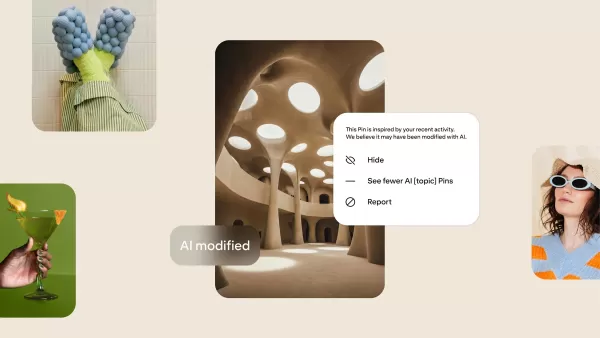 Pinterest Takes Action to Address AI-Generated Content Overload
Pinterest is implementing new transparency measures to help users distinguish and minimize exposure to artificial content. The visual discovery platform is introducing automatic labeling for images identified as AI-generated or manipulated, accompani
Pinterest Takes Action to Address AI-Generated Content Overload
Pinterest is implementing new transparency measures to help users distinguish and minimize exposure to artificial content. The visual discovery platform is introducing automatic labeling for images identified as AI-generated or manipulated, accompani
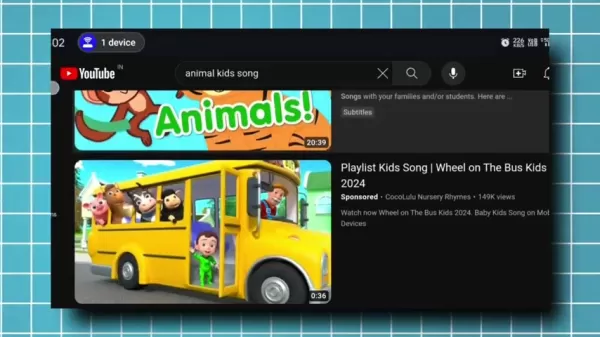 How to Make Kids Music Videos with AI – Easy Step-by-Step Tutorial
Creating delightful children's music videos has never been simpler thanks to AI technology. This step-by-step tutorial reveals how to produce enchanting content for young audiences using artificial intelligence. Discover how to write catchy songs, ge
How to Make Kids Music Videos with AI – Easy Step-by-Step Tutorial
Creating delightful children's music videos has never been simpler thanks to AI technology. This step-by-step tutorial reveals how to produce enchanting content for young audiences using artificial intelligence. Discover how to write catchy songs, ge
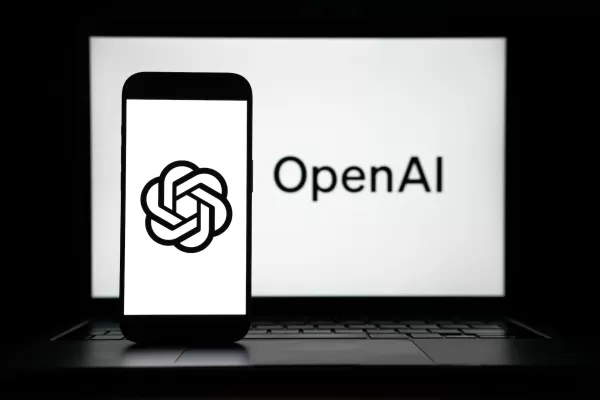 OpenAI Partner Reveals Limited Testing Time for New O3 AI Model
Metr, OpenAI's frequent evaluation partner for AI safety testing, reports receiving limited time to assess the company's advanced new model, o3. Their Wednesday blog post reveals testing occurred under compressed timelines compared to previous flagsh
OpenAI Partner Reveals Limited Testing Time for New O3 AI Model
Metr, OpenAI's frequent evaluation partner for AI safety testing, reports receiving limited time to assess the company's advanced new model, o3. Their Wednesday blog post reveals testing occurred under compressed timelines compared to previous flagsh





























