AI-Enhanced LinkedIn Profile Photos: Amplify Your Professional Reach!
In today's digital landscape, your LinkedIn profile picture isn't just a photo—it's your professional first impression. For remote teams, maintaining a consistent and professional look across all profiles can be a real challenge. This article delves into how AI, specifically tools like Flux.1 from Black Forest Labs and Fal.AI, can revolutionize the way you create high-quality LinkedIn profile pictures, ultimately boosting your conversion rates. Ready to enhance your LinkedIn presence with the power of AI? Let's dive in!
The Power of a Professional LinkedIn Profile Picture
Why Your LinkedIn Profile Picture Matters
In the world of professional networking, your LinkedIn profile is your digital handshake. What's the first thing people notice? Your profile picture. A professional headshot can significantly influence how others perceive you, impacting your connection requests, message responses, and overall engagement on the platform.
Consider this: if you receive a connection request from someone with a blurry, outdated, or missing profile picture, are you as inclined to accept it as you would from someone with a clear, professional headshot? Probably not. It's all about human psychology. We're more likely to trust and engage with profiles that radiate professionalism and credibility, and a high-quality picture is the foundation of that initial impression.
For businesses and teams running outreach campaigns, this is crucial. Every member's profile is a touchpoint, and inconsistent or unprofessional headshots can dilute your brand's image. Investing in professional profile pictures isn't about vanity; it's about enhancing your outreach efforts and increasing your chances of success.
Key benefits of a professional LinkedIn profile picture:
- Enhanced Credibility: A polished headshot builds trust and positions you as a reliable professional.
- Increased Connection Rate: People are more likely to connect with profiles that look professional and trustworthy.
- Improved Message Response Rate: A compelling profile picture can increase the likelihood of your messages being read and responded to.
- Stronger Brand Image: Consistent, high-quality headshots across your team create a unified and professional brand presence.
The Remote Team Headshot Challenge
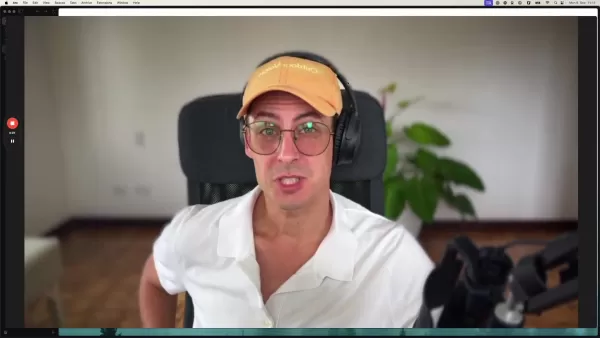
For companies with remote teams, organizing a professional photoshoot can be a logistical nightmare and a costly affair. Coordinating schedules, arranging travel, and hiring photographers in different locations can quickly become overwhelming. This often results in team members using inconsistent, low-quality photos or opting out of having a profile picture altogether.
This inconsistency can undermine your brand's credibility and make it harder to build rapport with potential clients and partners. Imagine a prospect researching your team and finding a mix of professional headshots, casual snapshots, and blank profiles. It certainly doesn't scream 'professionalism,' does it?
Moreover, asking remote employees to pay for their own professional photos can be a financial burden, especially if they're already working with limited resources. This creates an uneven playing field and can lead to resentment and disengagement.
The traditional approach to professional headshots simply isn't scalable or cost-effective for remote teams. That's where AI-powered image generation tools like Flux.1 and Fal.AI come into play.
Step-by-Step Guide: Creating LinkedIn Profile Pictures with AI
Step 1: Crafting the Perfect Prompt for Flux.1
The key to a great AI-generated headshot is in crafting a detailed and effective prompt. The more specific you are, the better Flux.1 can understand your vision and generate an image that meets your expectations.
Here's a breakdown of key elements to include in your prompt:
- Subject Description:
- Age: (e.g., "a man in his late 20s", "a woman in her early 30s")
- Ethnicity: (e.g., "a Caucasian woman", "an African American man", "an Asian woman")
- Hair Style and Color: (e.g., "short brown hair", "long blonde hair", "curly black hair")
- Attire: (e.g., "wearing a professional business suit", "wearing a collared shirt", "wearing a blazer")
- Facial Expression: (e.g., "smiling gently", "looking confident", "with a neutral expression")
- Background Description:
- Color: (e.g., "with a plain white background", "with a light gray background", "with a blurred office background")
- Style: (e.g., "a minimalist background", "a professional studio background", "a blurred outdoor background")
- Lighting Description:
- Type: (e.g., "with soft, natural lighting", "with studio lighting", "with even lighting")
- Direction: (e.g., "lit from the front", "lit from the side", "with a subtle rim light")
- Image Style:
- Quality: (e.g., "high-resolution", "professional quality", "photorealistic")
- Artistic Style (Optional): (e.g., "in the style of a portrait photograph", "with a cinematic look")
Example Prompts:
- "A Caucasian man in his early 30s with short brown hair, wearing a professional business suit, smiling gently, with a plain white background, with soft, natural lighting, high-resolution, professional quality."
- "An Asian woman in her late 20s with long black hair, wearing a blazer, looking confident, with a light gray background, with studio lighting, high-resolution, professional quality."
Experiment with different prompts and variations to see what works best for you. The more you practice, the better you'll become at crafting prompts that generate stunning headshots.
Step 2: Generating Headshots with Flux.1
With your prompt ready, it's time to use Flux.1. Simply paste your prompt into the Flux.1 interface and click 'Generate.' Flux.1 will process your prompt and generate a set of images based on your description.
Here are some tips for getting the best results:
- Start with a small batch: Generate a few images at a time to test your prompt and refine it if necessary.
- Be patient: The image generation process can take a few minutes, depending on the complexity of your prompt.
- Review the results carefully: Examine each image closely and identify the ones that best match your vision.
- Don't be afraid to regenerate: If you're not happy with the initial results, try tweaking your prompt and regenerating the images.
Flux.1 typically generates multiple variations of the image, allowing you to choose the one that best suits your needs. Select the headshot that resonates most with you and proceed to the next step.
Step 3: Refining Your Headshot with Fal.AI
After generating a base headshot with Flux.1, it's time to use Fal.AI to polish and refine the image. Upload your chosen headshot to the Fal.AI platform and explore its various editing tools.
Here are some key Fal.AI features to consider:
- Background Removal: Remove the existing background and replace it with a solid color or a custom image.
- Facial Retouching: Subtly smooth skin, remove blemishes, and enhance facial features.
- Lighting and Contrast Adjustment: Fine-tune the lighting and contrast to create a more visually appealing image.
- Color Correction: Adjust the colors to ensure they are accurate and consistent.
- Style Transfer: Apply a consistent style or aesthetic to all team members' headshots.
Use Fal.AI's intuitive interface to make these adjustments and create a headshot that looks polished and professional. Remember to keep the edits subtle and natural-looking. The goal is to enhance your appearance, not to create an artificial representation of yourself.
Once you're satisfied with the results, download the final image and proceed to the next step.
Step 4: Uploading to LinkedIn and Optimizing Your Profile
With your AI-powered headshot ready, it's time to upload it to your LinkedIn profile. Follow these steps:
- Log in to your LinkedIn account.
- Click on your profile picture in the top left corner of the screen.
- Click on the 'Edit profile' button.
- Click on the camera icon on your profile picture.
- Upload your new headshot.
- Adjust the cropping and zoom to ensure your face is clearly visible.
- Save your changes.
In addition to uploading your new headshot, take some time to optimize the rest of your LinkedIn profile. This includes:
- Writing a compelling headline: Clearly state your profession and expertise.
- Crafting a detailed summary: Highlight your skills, experience, and accomplishments.
- Listing your relevant skills: Showcase your areas of expertise.
- Adding your work experience: Detail your previous roles and responsibilities.
- Requesting recommendations: Ask colleagues and clients to write recommendations for you.
By optimizing your entire profile, you can maximize the impact of your new AI-powered headshot and increase your chances of success on LinkedIn.
Pricing Considerations for Flux.1 and Fal.AI
Understanding the Cost Structure
When considering implementing AI-generated headshots for your team, it's important to understand the pricing models of Flux.1 and Fal.AI.
Flux.1 Pricing:
Flux.1's pricing model may vary depending on the specific implementation and usage. Contact Black Forest Labs for detailed pricing information.
Fal.AI Pricing:
Fal.AI offers various pricing tiers, including free and paid plans, depending on the number of images processed and the features used. Visit Fal.AI's website for detailed pricing information.
It's crucial to evaluate your team's needs and choose a pricing plan that aligns with your budget and usage requirements. Consider the long-term cost savings compared to traditional professional photoshoots.
Core Features of Flux.1 and Fal.AI for LinkedIn Headshots
Key Features to Enhance Your Profile Picture
Both Flux.1 and Fal.AI offer a range of features that are particularly beneficial for creating professional LinkedIn headshots.
Flux.1 Core Features:
- Realistic Image Generation: Creates high-quality, photorealistic headshots from text prompts.
- Precise Prompt Understanding: Accurately interprets complex prompts to generate desired images.
- Customizable Output: Allows you to fine-tune various aspects of the image, such as lighting, background, and facial expression.
- Scalable Solution: Generates multiple headshots quickly and efficiently.
Fal.AI Core Features:
- Background Removal: Removes distracting backgrounds and replaces them with professional backdrops.
- Facial Retouching: Subtly smooths skin, removes blemishes, and enhances facial features.
- Lighting and Contrast Adjustment: Fine-tunes the lighting and contrast to create a more visually appealing image.
- Style Transfer: Applies a consistent style or aesthetic to all team members' headshots.
Use Cases: Maximizing LinkedIn Outreach with AI Headshots
Real-World Applications for AI-Generated Headshots
The use cases for AI-generated LinkedIn headshots are vast and varied. Here are a few examples:
- Remote Team Headshots: Create consistent, professional headshots for all team members, regardless of location.
- Sales Outreach Campaigns: Enhance the credibility of your sales team's profiles and increase connection rates.
- Executive Branding: Elevate the executive team's online presence with high-quality, professional headshots.
- Recruiting and Talent Acquisition: Attract top talent with visually appealing and consistent team profiles.
- Personal Branding: Enhance your own professional image and increase your visibility on LinkedIn.
Frequently Asked Questions About AI-Generated Headshots
Are AI-generated headshots as good as professional photos?
AI-generated headshots can be surprisingly good, especially when using advanced models like Flux.1 and refining them with tools like Fal.AI. However, they may not perfectly replicate the nuances and natural look of a professionally photographed headshot. The key is to use detailed prompts and refine the images carefully.
Are there any ethical concerns with using AI for profile pictures?
Yes, there are ethical considerations. It's important to be transparent about using AI to generate your headshot, especially if you're significantly altering your appearance. The goal is to enhance your professional image, not to deceive or misrepresent yourself. Also, be mindful of bias in AI algorithms and ensure your headshot accurately reflects your identity.
Can I use AI-generated headshots for other professional platforms besides LinkedIn?
Yes, you can use AI-generated headshots for other professional platforms like Twitter, company websites, and online portfolios. However, make sure the headshot is appropriate for the specific platform and aligns with your personal brand.
How can I ensure my AI-generated headshot looks authentic and professional?
To ensure authenticity, use detailed prompts that accurately describe your appearance. Avoid overly stylized or generic-looking images. Refine the headshot with tools like Fal.AI to add natural-looking enhancements. Get feedback from colleagues and friends to ensure the headshot looks like you and conveys the right message.
What are the best practices for prompting the AI to get desired results?
Include detailed descriptions of age, ethnicity, hair style, attire, facial expression, background color and style, lighting type and direction, and desired image quality. Experiment with different variations to see what works best for you.
Related Questions
What are some alternatives to using AI for LinkedIn profile pictures?
While AI offers a convenient solution, there are several alternatives to consider:
- Professional Photoshoot: Hire a professional photographer for a high-quality headshot.
- DIY Photoshoot: Take your own headshot with a good camera and proper lighting.
- Headshot Apps: Use headshot apps that guide you through the process of taking a good picture.
The best option depends on your budget, time constraints, and desired level of quality.
How can I optimize my LinkedIn profile for better outreach results?
Beyond your profile picture, there are several ways to optimize your LinkedIn profile:
- Compelling Headline: Use a headline that clearly states your profession and expertise.
- Detailed Summary: Write a summary that highlights your skills, experience, and accomplishments.
- Relevant Skills: List your relevant skills to showcase your areas of expertise.
- Work Experience: Detail your previous roles and responsibilities.
- Recommendations: Request recommendations from colleagues and clients.
- Network Engagement: Actively engage with your network by sharing content, commenting on posts, and participating in discussions.
Related article
 AI Reimagines Michael Jackson in the Metaverse with Stunning Digital Transformations
Artificial intelligence is fundamentally reshaping our understanding of creativity, entertainment, and cultural legacy. This exploration into AI-generated interpretations of Michael Jackson reveals how cutting-edge technology can breathe new life int
AI Reimagines Michael Jackson in the Metaverse with Stunning Digital Transformations
Artificial intelligence is fundamentally reshaping our understanding of creativity, entertainment, and cultural legacy. This exploration into AI-generated interpretations of Michael Jackson reveals how cutting-edge technology can breathe new life int
 Does Training Mitigate AI-Induced Cognitive Offloading Effects?
A recent investigative piece on Unite.ai titled 'ChatGPT Might Be Draining Your Brain: Cognitive Debt in the AI Era' shed light on concerning research from MIT. Journalist Alex McFarland detailed compelling evidence of how excessive AI dependency can
Does Training Mitigate AI-Induced Cognitive Offloading Effects?
A recent investigative piece on Unite.ai titled 'ChatGPT Might Be Draining Your Brain: Cognitive Debt in the AI Era' shed light on concerning research from MIT. Journalist Alex McFarland detailed compelling evidence of how excessive AI dependency can
 Easily Generate AI-Powered Graphs and Visualizations for Better Data Insights
Modern data analysis demands intuitive visualization of complex information. AI-powered graph generation solutions have emerged as indispensable assets, revolutionizing how professionals transform raw data into compelling visual stories. These intell
Comments (1)
0/200
Easily Generate AI-Powered Graphs and Visualizations for Better Data Insights
Modern data analysis demands intuitive visualization of complex information. AI-powered graph generation solutions have emerged as indispensable assets, revolutionizing how professionals transform raw data into compelling visual stories. These intell
Comments (1)
0/200
![GeorgeEvans]() GeorgeEvans
GeorgeEvans
 August 4, 2025 at 2:01:00 AM EDT
August 4, 2025 at 2:01:00 AM EDT
This AI photo tool for LinkedIn sounds cool, but I’m wondering if it’ll make everyone’s profile look too perfect and fake. 😅 Still, could be a game-changer for remote teams!


 0
0
In today's digital landscape, your LinkedIn profile picture isn't just a photo—it's your professional first impression. For remote teams, maintaining a consistent and professional look across all profiles can be a real challenge. This article delves into how AI, specifically tools like Flux.1 from Black Forest Labs and Fal.AI, can revolutionize the way you create high-quality LinkedIn profile pictures, ultimately boosting your conversion rates. Ready to enhance your LinkedIn presence with the power of AI? Let's dive in!
The Power of a Professional LinkedIn Profile Picture
Why Your LinkedIn Profile Picture Matters
In the world of professional networking, your LinkedIn profile is your digital handshake. What's the first thing people notice? Your profile picture. A professional headshot can significantly influence how others perceive you, impacting your connection requests, message responses, and overall engagement on the platform.
Consider this: if you receive a connection request from someone with a blurry, outdated, or missing profile picture, are you as inclined to accept it as you would from someone with a clear, professional headshot? Probably not. It's all about human psychology. We're more likely to trust and engage with profiles that radiate professionalism and credibility, and a high-quality picture is the foundation of that initial impression.
For businesses and teams running outreach campaigns, this is crucial. Every member's profile is a touchpoint, and inconsistent or unprofessional headshots can dilute your brand's image. Investing in professional profile pictures isn't about vanity; it's about enhancing your outreach efforts and increasing your chances of success.
Key benefits of a professional LinkedIn profile picture:
- Enhanced Credibility: A polished headshot builds trust and positions you as a reliable professional.
- Increased Connection Rate: People are more likely to connect with profiles that look professional and trustworthy.
- Improved Message Response Rate: A compelling profile picture can increase the likelihood of your messages being read and responded to.
- Stronger Brand Image: Consistent, high-quality headshots across your team create a unified and professional brand presence.
The Remote Team Headshot Challenge
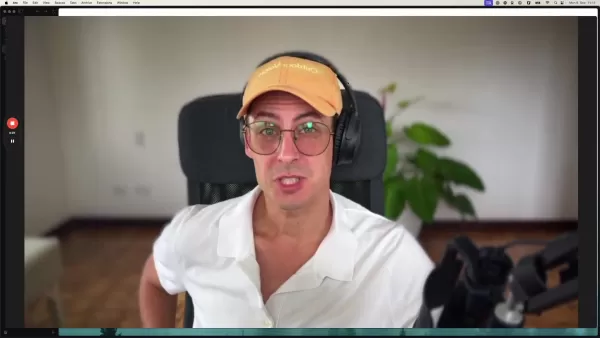
For companies with remote teams, organizing a professional photoshoot can be a logistical nightmare and a costly affair. Coordinating schedules, arranging travel, and hiring photographers in different locations can quickly become overwhelming. This often results in team members using inconsistent, low-quality photos or opting out of having a profile picture altogether.
This inconsistency can undermine your brand's credibility and make it harder to build rapport with potential clients and partners. Imagine a prospect researching your team and finding a mix of professional headshots, casual snapshots, and blank profiles. It certainly doesn't scream 'professionalism,' does it?
Moreover, asking remote employees to pay for their own professional photos can be a financial burden, especially if they're already working with limited resources. This creates an uneven playing field and can lead to resentment and disengagement.
The traditional approach to professional headshots simply isn't scalable or cost-effective for remote teams. That's where AI-powered image generation tools like Flux.1 and Fal.AI come into play.
Step-by-Step Guide: Creating LinkedIn Profile Pictures with AI
Step 1: Crafting the Perfect Prompt for Flux.1
The key to a great AI-generated headshot is in crafting a detailed and effective prompt. The more specific you are, the better Flux.1 can understand your vision and generate an image that meets your expectations.
Here's a breakdown of key elements to include in your prompt:
- Subject Description:
- Age: (e.g., "a man in his late 20s", "a woman in her early 30s")
- Ethnicity: (e.g., "a Caucasian woman", "an African American man", "an Asian woman")
- Hair Style and Color: (e.g., "short brown hair", "long blonde hair", "curly black hair")
- Attire: (e.g., "wearing a professional business suit", "wearing a collared shirt", "wearing a blazer")
- Facial Expression: (e.g., "smiling gently", "looking confident", "with a neutral expression")
- Background Description:
- Color: (e.g., "with a plain white background", "with a light gray background", "with a blurred office background")
- Style: (e.g., "a minimalist background", "a professional studio background", "a blurred outdoor background")
- Lighting Description:
- Type: (e.g., "with soft, natural lighting", "with studio lighting", "with even lighting")
- Direction: (e.g., "lit from the front", "lit from the side", "with a subtle rim light")
- Image Style:
- Quality: (e.g., "high-resolution", "professional quality", "photorealistic")
- Artistic Style (Optional): (e.g., "in the style of a portrait photograph", "with a cinematic look")
Example Prompts:
- "A Caucasian man in his early 30s with short brown hair, wearing a professional business suit, smiling gently, with a plain white background, with soft, natural lighting, high-resolution, professional quality."
- "An Asian woman in her late 20s with long black hair, wearing a blazer, looking confident, with a light gray background, with studio lighting, high-resolution, professional quality."
Experiment with different prompts and variations to see what works best for you. The more you practice, the better you'll become at crafting prompts that generate stunning headshots.
Step 2: Generating Headshots with Flux.1
With your prompt ready, it's time to use Flux.1. Simply paste your prompt into the Flux.1 interface and click 'Generate.' Flux.1 will process your prompt and generate a set of images based on your description.
Here are some tips for getting the best results:
- Start with a small batch: Generate a few images at a time to test your prompt and refine it if necessary.
- Be patient: The image generation process can take a few minutes, depending on the complexity of your prompt.
- Review the results carefully: Examine each image closely and identify the ones that best match your vision.
- Don't be afraid to regenerate: If you're not happy with the initial results, try tweaking your prompt and regenerating the images.
Flux.1 typically generates multiple variations of the image, allowing you to choose the one that best suits your needs. Select the headshot that resonates most with you and proceed to the next step.
Step 3: Refining Your Headshot with Fal.AI
After generating a base headshot with Flux.1, it's time to use Fal.AI to polish and refine the image. Upload your chosen headshot to the Fal.AI platform and explore its various editing tools.
Here are some key Fal.AI features to consider:
- Background Removal: Remove the existing background and replace it with a solid color or a custom image.
- Facial Retouching: Subtly smooth skin, remove blemishes, and enhance facial features.
- Lighting and Contrast Adjustment: Fine-tune the lighting and contrast to create a more visually appealing image.
- Color Correction: Adjust the colors to ensure they are accurate and consistent.
- Style Transfer: Apply a consistent style or aesthetic to all team members' headshots.
Use Fal.AI's intuitive interface to make these adjustments and create a headshot that looks polished and professional. Remember to keep the edits subtle and natural-looking. The goal is to enhance your appearance, not to create an artificial representation of yourself.
Once you're satisfied with the results, download the final image and proceed to the next step.
Step 4: Uploading to LinkedIn and Optimizing Your Profile
With your AI-powered headshot ready, it's time to upload it to your LinkedIn profile. Follow these steps:
- Log in to your LinkedIn account.
- Click on your profile picture in the top left corner of the screen.
- Click on the 'Edit profile' button.
- Click on the camera icon on your profile picture.
- Upload your new headshot.
- Adjust the cropping and zoom to ensure your face is clearly visible.
- Save your changes.
In addition to uploading your new headshot, take some time to optimize the rest of your LinkedIn profile. This includes:
- Writing a compelling headline: Clearly state your profession and expertise.
- Crafting a detailed summary: Highlight your skills, experience, and accomplishments.
- Listing your relevant skills: Showcase your areas of expertise.
- Adding your work experience: Detail your previous roles and responsibilities.
- Requesting recommendations: Ask colleagues and clients to write recommendations for you.
By optimizing your entire profile, you can maximize the impact of your new AI-powered headshot and increase your chances of success on LinkedIn.
Pricing Considerations for Flux.1 and Fal.AI
Understanding the Cost Structure
When considering implementing AI-generated headshots for your team, it's important to understand the pricing models of Flux.1 and Fal.AI.
Flux.1 Pricing:
Flux.1's pricing model may vary depending on the specific implementation and usage. Contact Black Forest Labs for detailed pricing information.
Fal.AI Pricing:
Fal.AI offers various pricing tiers, including free and paid plans, depending on the number of images processed and the features used. Visit Fal.AI's website for detailed pricing information.
It's crucial to evaluate your team's needs and choose a pricing plan that aligns with your budget and usage requirements. Consider the long-term cost savings compared to traditional professional photoshoots.
Core Features of Flux.1 and Fal.AI for LinkedIn Headshots
Key Features to Enhance Your Profile Picture
Both Flux.1 and Fal.AI offer a range of features that are particularly beneficial for creating professional LinkedIn headshots.
Flux.1 Core Features:
- Realistic Image Generation: Creates high-quality, photorealistic headshots from text prompts.
- Precise Prompt Understanding: Accurately interprets complex prompts to generate desired images.
- Customizable Output: Allows you to fine-tune various aspects of the image, such as lighting, background, and facial expression.
- Scalable Solution: Generates multiple headshots quickly and efficiently.
Fal.AI Core Features:
- Background Removal: Removes distracting backgrounds and replaces them with professional backdrops.
- Facial Retouching: Subtly smooths skin, removes blemishes, and enhances facial features.
- Lighting and Contrast Adjustment: Fine-tunes the lighting and contrast to create a more visually appealing image.
- Style Transfer: Applies a consistent style or aesthetic to all team members' headshots.
Use Cases: Maximizing LinkedIn Outreach with AI Headshots
Real-World Applications for AI-Generated Headshots
The use cases for AI-generated LinkedIn headshots are vast and varied. Here are a few examples:
- Remote Team Headshots: Create consistent, professional headshots for all team members, regardless of location.
- Sales Outreach Campaigns: Enhance the credibility of your sales team's profiles and increase connection rates.
- Executive Branding: Elevate the executive team's online presence with high-quality, professional headshots.
- Recruiting and Talent Acquisition: Attract top talent with visually appealing and consistent team profiles.
- Personal Branding: Enhance your own professional image and increase your visibility on LinkedIn.
Frequently Asked Questions About AI-Generated Headshots
Are AI-generated headshots as good as professional photos?
AI-generated headshots can be surprisingly good, especially when using advanced models like Flux.1 and refining them with tools like Fal.AI. However, they may not perfectly replicate the nuances and natural look of a professionally photographed headshot. The key is to use detailed prompts and refine the images carefully.
Are there any ethical concerns with using AI for profile pictures?
Yes, there are ethical considerations. It's important to be transparent about using AI to generate your headshot, especially if you're significantly altering your appearance. The goal is to enhance your professional image, not to deceive or misrepresent yourself. Also, be mindful of bias in AI algorithms and ensure your headshot accurately reflects your identity.
Can I use AI-generated headshots for other professional platforms besides LinkedIn?
Yes, you can use AI-generated headshots for other professional platforms like Twitter, company websites, and online portfolios. However, make sure the headshot is appropriate for the specific platform and aligns with your personal brand.
How can I ensure my AI-generated headshot looks authentic and professional?
To ensure authenticity, use detailed prompts that accurately describe your appearance. Avoid overly stylized or generic-looking images. Refine the headshot with tools like Fal.AI to add natural-looking enhancements. Get feedback from colleagues and friends to ensure the headshot looks like you and conveys the right message.
What are the best practices for prompting the AI to get desired results?
Include detailed descriptions of age, ethnicity, hair style, attire, facial expression, background color and style, lighting type and direction, and desired image quality. Experiment with different variations to see what works best for you.
Related Questions
What are some alternatives to using AI for LinkedIn profile pictures?
While AI offers a convenient solution, there are several alternatives to consider:
- Professional Photoshoot: Hire a professional photographer for a high-quality headshot.
- DIY Photoshoot: Take your own headshot with a good camera and proper lighting.
- Headshot Apps: Use headshot apps that guide you through the process of taking a good picture.
The best option depends on your budget, time constraints, and desired level of quality.
How can I optimize my LinkedIn profile for better outreach results?
Beyond your profile picture, there are several ways to optimize your LinkedIn profile:
- Compelling Headline: Use a headline that clearly states your profession and expertise.
- Detailed Summary: Write a summary that highlights your skills, experience, and accomplishments.
- Relevant Skills: List your relevant skills to showcase your areas of expertise.
- Work Experience: Detail your previous roles and responsibilities.
- Recommendations: Request recommendations from colleagues and clients.
- Network Engagement: Actively engage with your network by sharing content, commenting on posts, and participating in discussions.
 AI Reimagines Michael Jackson in the Metaverse with Stunning Digital Transformations
Artificial intelligence is fundamentally reshaping our understanding of creativity, entertainment, and cultural legacy. This exploration into AI-generated interpretations of Michael Jackson reveals how cutting-edge technology can breathe new life int
AI Reimagines Michael Jackson in the Metaverse with Stunning Digital Transformations
Artificial intelligence is fundamentally reshaping our understanding of creativity, entertainment, and cultural legacy. This exploration into AI-generated interpretations of Michael Jackson reveals how cutting-edge technology can breathe new life int
 Does Training Mitigate AI-Induced Cognitive Offloading Effects?
A recent investigative piece on Unite.ai titled 'ChatGPT Might Be Draining Your Brain: Cognitive Debt in the AI Era' shed light on concerning research from MIT. Journalist Alex McFarland detailed compelling evidence of how excessive AI dependency can
Does Training Mitigate AI-Induced Cognitive Offloading Effects?
A recent investigative piece on Unite.ai titled 'ChatGPT Might Be Draining Your Brain: Cognitive Debt in the AI Era' shed light on concerning research from MIT. Journalist Alex McFarland detailed compelling evidence of how excessive AI dependency can
 Easily Generate AI-Powered Graphs and Visualizations for Better Data Insights
Modern data analysis demands intuitive visualization of complex information. AI-powered graph generation solutions have emerged as indispensable assets, revolutionizing how professionals transform raw data into compelling visual stories. These intell
Easily Generate AI-Powered Graphs and Visualizations for Better Data Insights
Modern data analysis demands intuitive visualization of complex information. AI-powered graph generation solutions have emerged as indispensable assets, revolutionizing how professionals transform raw data into compelling visual stories. These intell
 August 4, 2025 at 2:01:00 AM EDT
August 4, 2025 at 2:01:00 AM EDT
This AI photo tool for LinkedIn sounds cool, but I’m wondering if it’ll make everyone’s profile look too perfect and fake. 😅 Still, could be a game-changer for remote teams!


 0
0





























