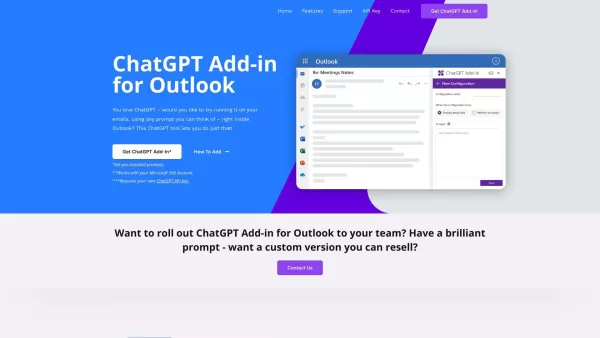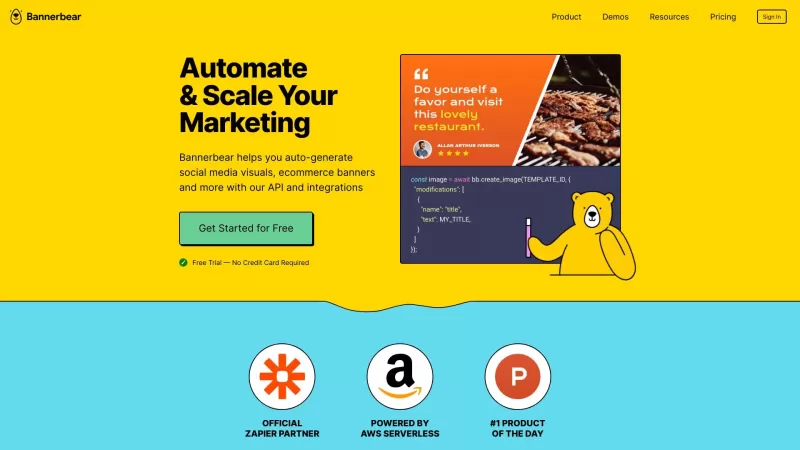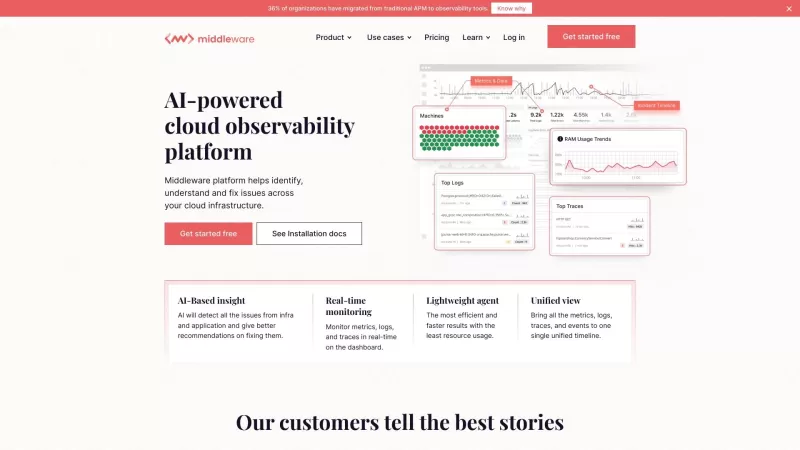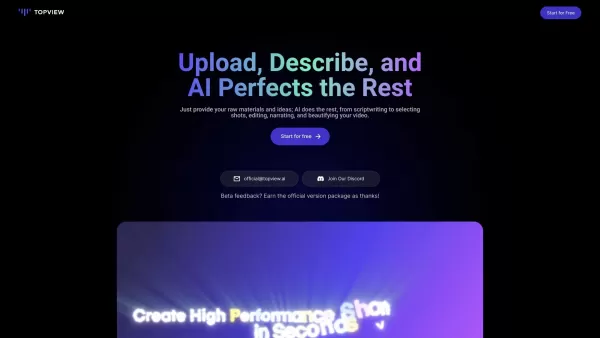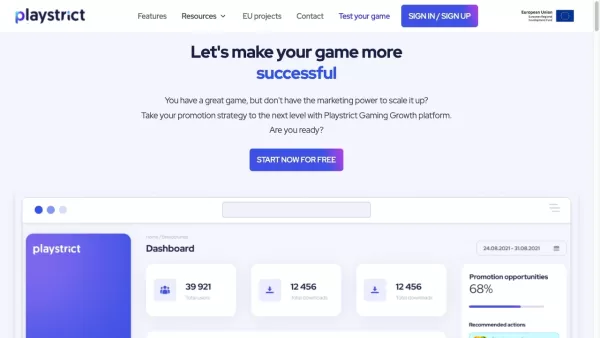Blueberry ChatGPT for Outlook
ChatGPT Enhances Outlook Email Experience
Blueberry ChatGPT for Outlook Product Information
Blueberry has launched an exciting new tool for Microsoft Outlook enthusiasts: the Blueberry ChatGPT for Outlook Add-in. This free addition lets you harness the power of ChatGPT right within your Outlook environment, allowing you to craft custom prompts and run them on your emails, whether they're selected or freshly composed.
Getting Started with Blueberry ChatGPT for Outlook
Ready to dive in? Here's how to get started:
- Head over to the website and install the Add-in.
- Launch Outlook and make your way to the Add-ins section.
- Set up your custom prompts to engage ChatGPT with either selected or new emails.
- Start enjoying the convenience of generating summaries or highlights tailored to your specific needs.
Core Features of Blueberry ChatGPT for Outlook
What makes this Add-in stand out? Let's break it down:
- Run ChatGPT on selected or new emails - Engage ChatGPT with your emails at your convenience.
- Configure custom prompts - Tailor your interaction with ChatGPT to meet your unique requirements.
- Generate relevant summaries or highlights - Quickly get to the crux of your emails.
- Filter by body, subject, or attachments - Focus ChatGPT's attention where it matters most.
- Display output in a separate window - Keep your workspace tidy with a dedicated output window.
- Automatically update email's importance - Let ChatGPT help prioritize your inbox.
- Manage multiple configurations - Switch between different setups seamlessly.
Practical Applications of Blueberry ChatGPT for Outlook
How can you make the most of this tool? Consider these use cases:
- Boosting Email Productivity - Streamline your email handling and save time.
- Summarizing Key Information - Get quick overviews of important emails.
- Identifying Crucial Data - Pinpoint the most relevant information at a glance.
Frequently Asked Questions
- What is Blueberry ChatGPT for Outlook?
- It's a free Add-in that integrates ChatGPT into Microsoft Outlook for enhanced email processing.
- How can I install the ChatGPT Add-in for Outlook?
- Visit the website, download the Add-in, and follow the installation steps within Outlook.
- Can I use ChatGPT to generate summaries or highlights?
- Absolutely, you can configure prompts to generate summaries or highlight key points in your emails.
- Is the ChatGPT Add-in for Outlook available for teams?
- Yes, it can be used by teams to enhance collaborative email management.
- Can I get a custom version of the Add-in for my business?
- Yes, custom versions are available to meet specific business needs.
For any support queries, you can reach out to Blueberry ChatGPT for Outlook's customer service at [email protected]. For more contact options, visit their contact us page.
Blueberry Consultants, the company behind this innovative Add-in, can also be followed on social media:
- Facebook: Blueberry Consultants
- YouTube: Blueberry Consultants
- Twitter: BBConsultant
Blueberry ChatGPT for Outlook Screenshot
Blueberry ChatGPT for Outlook Reviews
Would you recommend Blueberry ChatGPT for Outlook? Post your comment