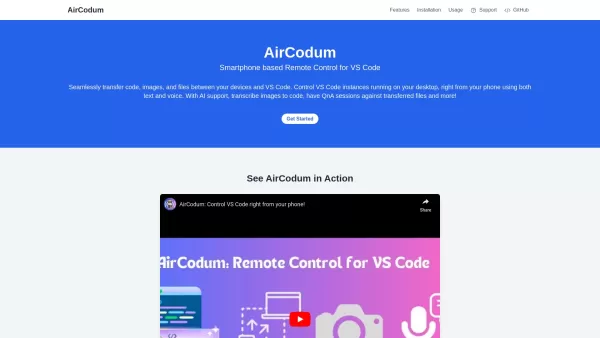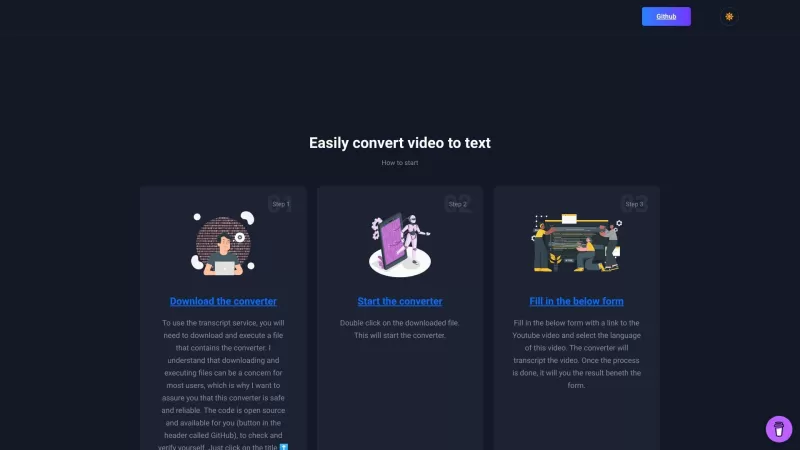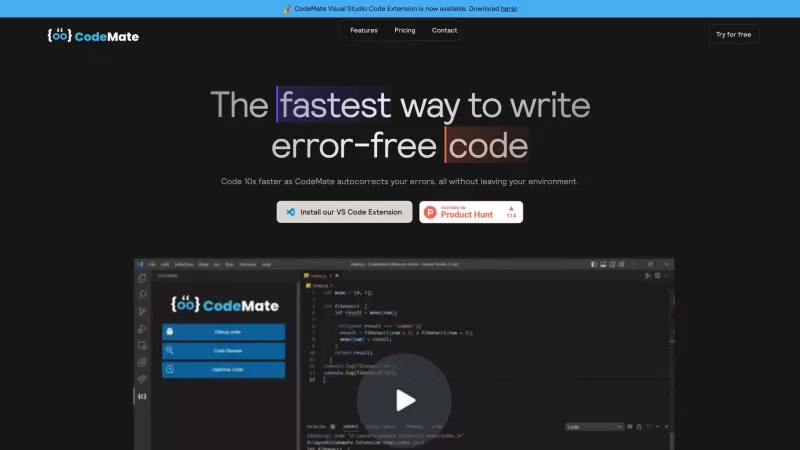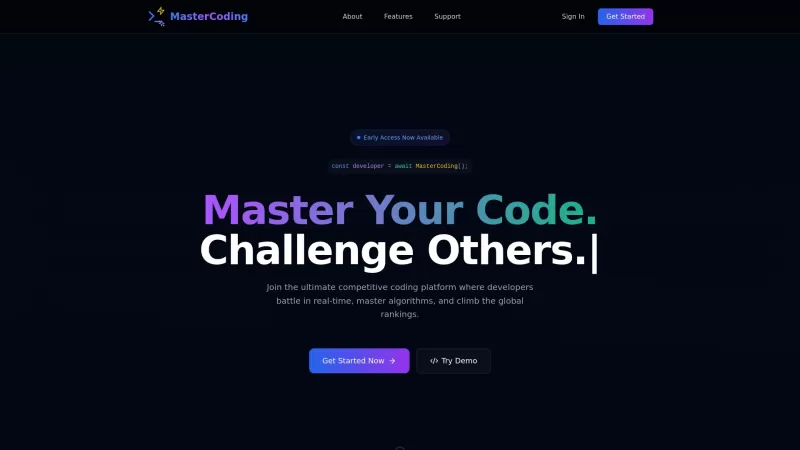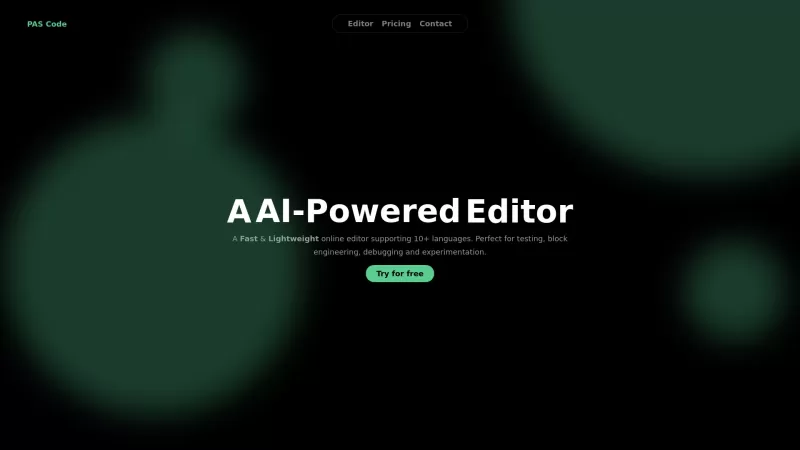CodeAir
Control VS Code from your phone with CodeAir.
CodeAir Product Information
Ever wished you could control your VS Code from your phone? Enter CodeAir, the nifty mobile companion app that lets you do just that. It's like having a remote control for your coding environment, complete with file transfer capabilities right from your smartphone.
How to Get Started with CodeAir?
Getting CodeAir up and running is a breeze. First, grab the app on your phone and the VS Code extension. Then, connect the two using the IP address CodeAir provides. It's that simple!
What Makes CodeAir Stand Out?
Seamless File Transfer
With CodeAir, transferring files between your phone and VS Code is as smooth as butter. No more fumbling around with USB cables or cloud storage.
Voice Commands for VS Code
Imagine controlling VS Code with your voice. CodeAir makes it possible, turning your coding sessions into a hands-free experience.
AI Support for QnA and Text Transcriptions
Need a quick answer or want to transcribe some text? CodeAir's AI has got your back, making your workflow even more efficient.
When to Use CodeAir?
CodeAir shines when you need to send code snippets or images directly from your mobile device to VS Code. It's perfect for those moments when inspiration strikes, and you're away from your desk.
Frequently Asked Questions about CodeAir
- How can I connect CodeAir to my VS Code?
- Just install the CodeAir app on your phone and the VS Code extension, then use the provided IP address to connect them.
- Do I need to be on the same Wi-Fi network?
- Yes, for the best experience, make sure both your phone and computer are on the same Wi-Fi network.
Need more help? Reach out to the CodeAir support team at [email protected]. You can also follow them on Twitter at CodeAir Twitter or check out their GitHub repository at CodeAir GitHub.
CodeAir Screenshot
CodeAir Reviews
Would you recommend CodeAir? Post your comment

OMG CodeAir is a total game-changer! Never knew I needed VS Code on my phone until now 🤯 The file transfers are smooth but sometimes laggy on slow networks. Still, coding from my couch feels like magic ✨ #RemoteDevLife